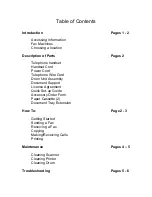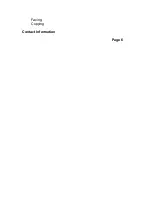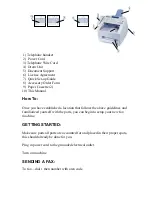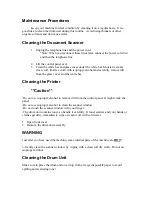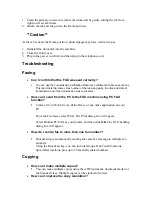Maintenance Procedures
Keep your machine in ideal condition by cleaning it on a regular basis. It is a
good idea to clean the drum unit during this routine. Avoid using thinners or other
organic solvents and do not use water.
Cleaning the Document Scanner
1. Unplug the telephone line and the power cord.
*Note: When you reconnect these lines later, connect the power cord
first
and then the telephone line.
2. Lift the control panel over.
3. Clean the white bar and glass cover under the white bar. Moisten a small,
clean, soft, lint-free cloth with isopropyl alcohol and carefully remove dirt
from the glass cover and the white bar.
Cleaning the Printer
**Caution**
-Do
not use
isopropyl alcohol to remove dirt from the control panel. It might crack the
panel.
-Do
not use
isopropyl alcohol to clean the scanner window.
-Do
not
touch the scanner window with your finger.
-The drum unit contains toner, so handle it carefully. If toner scatters and your hands or
clothes get dirty, immediately wipe or wash it off with cold water.
1. Open front cover
2. Remove the drum unit assembly
WARNING
Just after you have used the machine, some internal parts of the machine are
HOT
!
3. Gently clean the scanner window by wiping with a clean soft dry cloth. Do not
use
isopropyl alcohol.
Cleaning the Drum Unit
Make sure to place the drum unit on a drop cloth or large disposable paper to avoid
spilling and scattering toner.