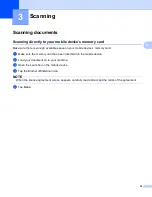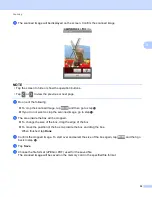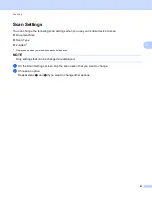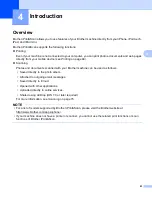Scanning
37
3
e
Make sure your machine is selected.
If a different machine is selected or if
No Device selected
is displayed, follow these steps:
1 Tap .
2 Do one of the following:
To scan using the Wi-Fi connection, make sure your Brother machine is turned on, and then tap
Scanner
on your mobile device. Select your machine from the list.
To scan using the NFC function, make sure your mobile device's NFC function is turned on, and
then tap
NFC Scanner
on your mobile device.
NOTE
To change the scan options, see
3 Press the Back button to exit the Scan Settings screen.
Summary of Contents for iPrint&Scan
Page 1: ...Mobile Print Scan Guide for Brother iPrint Scan Version K ENG ...
Page 5: ...Section I For Android DevicesI Introduction 2 Printing 8 Scanning 32 ...
Page 46: ...Section II For iOS Devices II Introduction 43 Printing 49 Scanning 75 ...
Page 98: ...Section III For Windows Phone Devices III Introduction 95 Printing 99 Scanning 108 ...
Page 115: ...www brotherearth com Visit us on the World Wide Web http www brother com ...