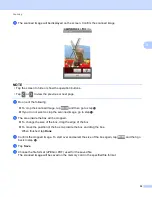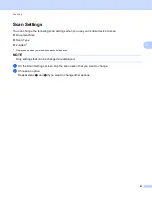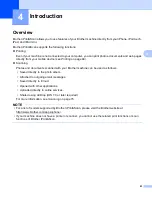Introduction
47
4
Remote Print (Google Cloud Print)
4
Remote Print function is based on Google Cloud Print. Google Cloud Print is a service offered by Google
that allows you to print to your printer remotely.
To configure your Brother machine for printing using Google Cloud Print, download the Google Cloud Print
Guide from your model's
Manuals
page on the Brother Solutions Center at http://solutions.brother.com/.
Your Brother Machine must support Google Cloud Print.
If your Brother machine supports Google Cloud Print, your machine connects directly to the Google Cloud
Print server.
1 Mobile device
2 Internet
3 Your Brother machine
4 Wired or wireless network connection
3
2
1
4
Summary of Contents for iPrint&Scan
Page 1: ...Mobile Print Scan Guide for Brother iPrint Scan Version K ENG ...
Page 5: ...Section I For Android DevicesI Introduction 2 Printing 8 Scanning 32 ...
Page 46: ...Section II For iOS Devices II Introduction 43 Printing 49 Scanning 75 ...
Page 98: ...Section III For Windows Phone Devices III Introduction 95 Printing 99 Scanning 108 ...
Page 115: ...www brotherearth com Visit us on the World Wide Web http www brother com ...