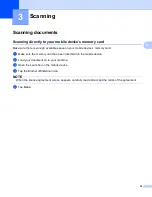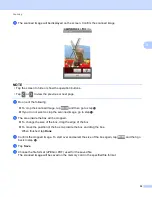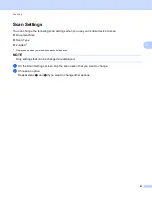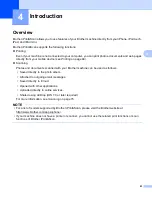32
3
3
Scanning documents
3
Scanning directly to your mobile device’s memory card
3
Make sure there is enough available space on your mobile device’s memory card.
a
Make sure the memory card has been inserted into the mobile device.
b
Load your document on to your machine.
c
Open the Launcher on the mobile device.
d
Tap the Brother iPrint&Scan icon.
NOTE
When the license agreement screen appears, carefully read and accept the terms of the agreement.
e
Tap
Scan
.
Scanning
3
Summary of Contents for iPrint&Scan
Page 1: ...Mobile Print Scan Guide for Brother iPrint Scan Version K ENG ...
Page 5: ...Section I For Android DevicesI Introduction 2 Printing 8 Scanning 32 ...
Page 46: ...Section II For iOS Devices II Introduction 43 Printing 49 Scanning 75 ...
Page 98: ...Section III For Windows Phone Devices III Introduction 95 Printing 99 Scanning 108 ...
Page 115: ...www brotherearth com Visit us on the World Wide Web http www brother com ...