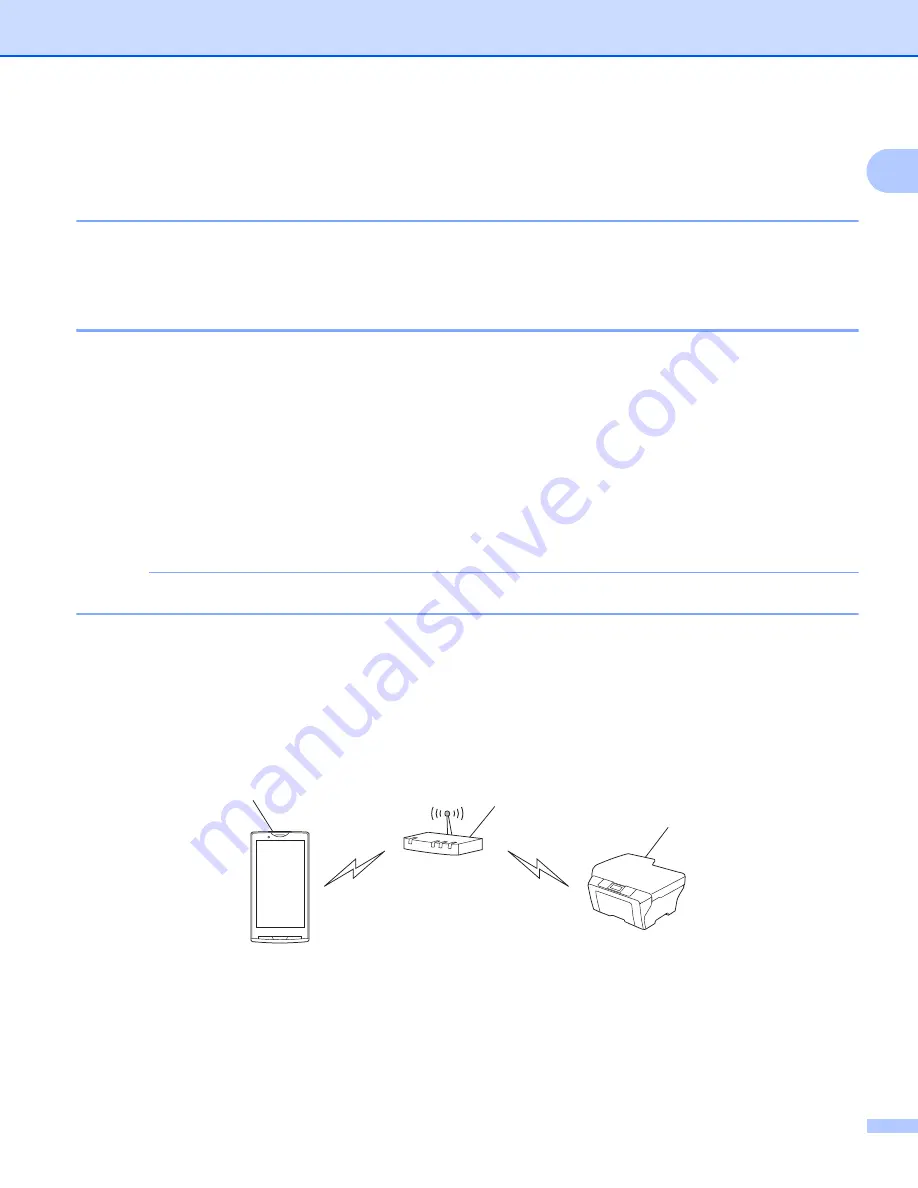
Introduction
3
1
Hardware requirements
1
Supported operating systems
1
For information about the supported operating systems, please refer to the Brother iPrint&Scan web page on
Google Play™ Store app (Android Market™).
Device connections
1
To use Brother iPrint&Scan, connect your mobile device to your Brother machine using one of the following
connection methods:
Wi-Fi
®
Wi-Fi Direct™
Bluetooth
NFC (Near Field Communication)
Remote Print (Google Cloud Print™)
To configure your mobile device for each connection method, please refer to your mobile device’s user’s guide.
NOTE
Depending on your Brother machine and mobile device, the supported connection methods may vary.
Wi-Fi connection
1
Brother iPrint&Scan supports wireless connections that use infrastructure mode; ad-hoc mode is not supported.
To configure your Brother machine for a Wi-Fi connection, please refer to your machine’s Quick Setup Guide.
When the Brother machine is connected to the wireless access point/router using Wi-Fi:
1 Mobile device
2 Wireless access point/router
3 Wireless network machine (your machine)
3
2
1
Summary of Contents for iPrint&Scan
Page 1: ...Mobile Print Scan Guide for Brother iPrint Scan Version K ENG ...
Page 5: ...Section I For Android DevicesI Introduction 2 Printing 8 Scanning 32 ...
Page 46: ...Section II For iOS Devices II Introduction 43 Printing 49 Scanning 75 ...
Page 98: ...Section III For Windows Phone Devices III Introduction 95 Printing 99 Scanning 108 ...
Page 115: ...www brotherearth com Visit us on the World Wide Web http www brother com ...








































