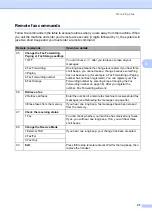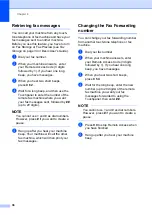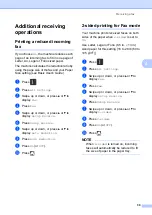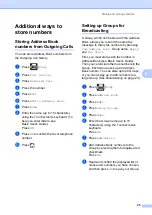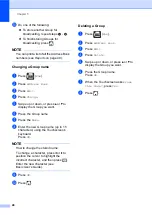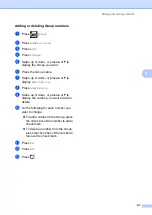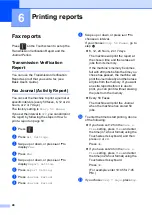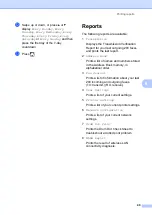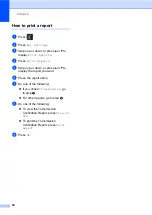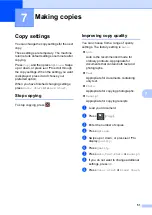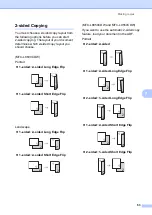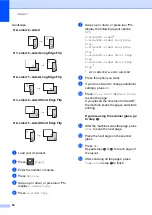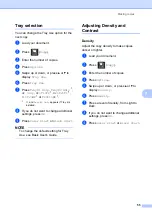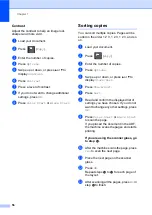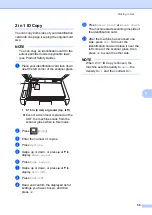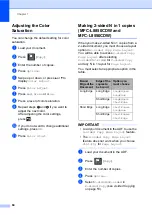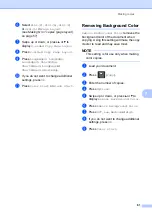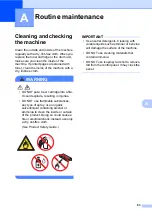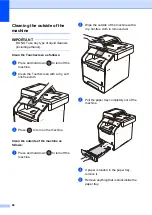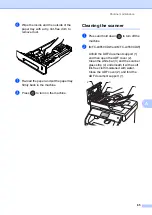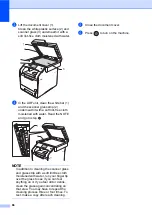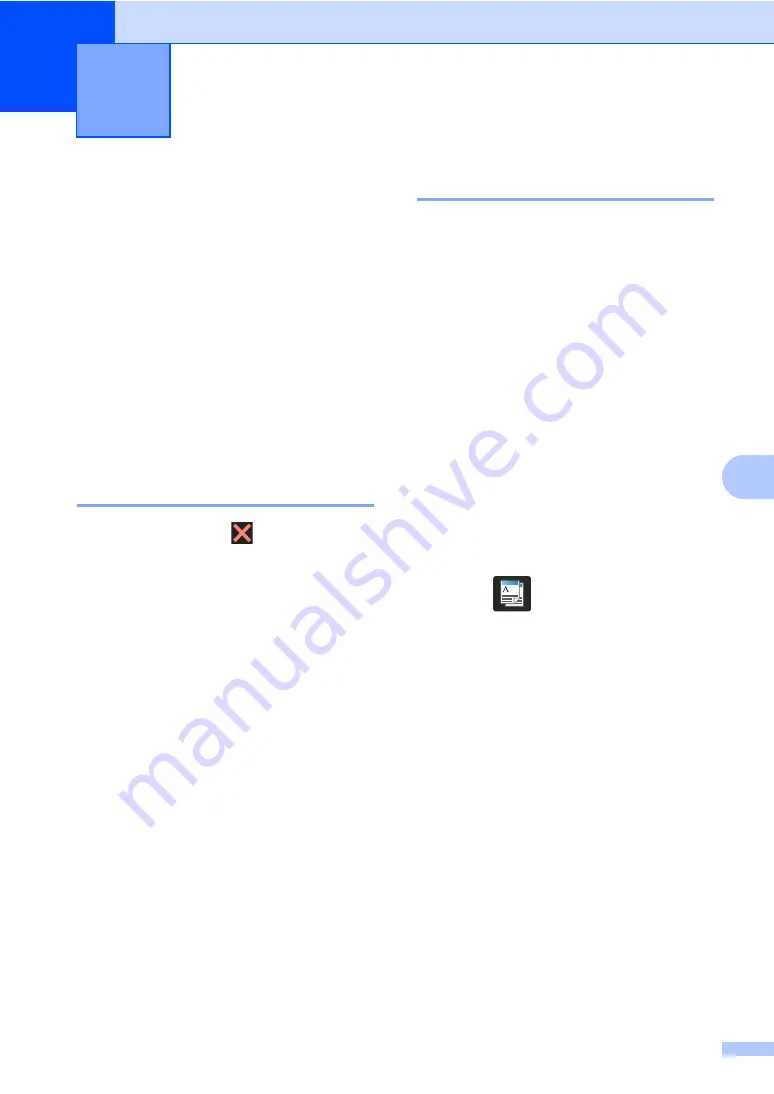
51
7
7
Copy settings
7
You can change the copy settings for the next
copy.
These settings are temporary. The machine
returns to its default settings one minute after
copying.
Press
Copy
and then press
Options
. Swipe
up or down, or press
a
or
b
to scroll through
the copy settings. When the setting you want
is displayed, press it and choose your
preferred option.
When you have finished changing settings,
press
Color Start
or
Black Start
.
Stop copying
7
To stop copying, press
.
Improving copy quality
7
You can choose from a range of quality
settings. The factory setting is
Auto
.
Auto
Auto is the recommended mode for
ordinary printouts. Appropriate for
documents that contain both text and
photographs.
Text
Appropriate for documents containing
only text.
Photo
Appropriate for copying photographs.
Receipt
Appropriate for copying receipts.
a
Load your document.
b
Press
(
Copy
).
c
Enter the number of copies.
d
Press
Options
.
e
Swipe up or down, or press
a
or
b
to
display
Quality
.
f
Press
Quality
.
g
Press
Auto
,
Text
,
Photo
or
Receipt
.
h
If you do not want to change additional
settings, press
OK
.
i
Press
Color Start
or
Black Start
.
Making copies
7