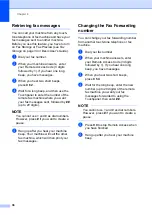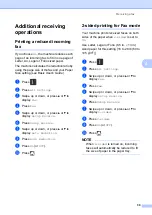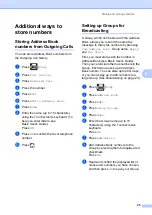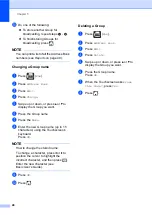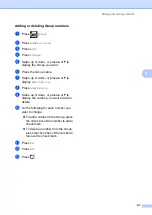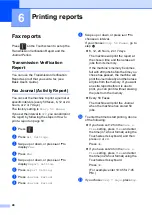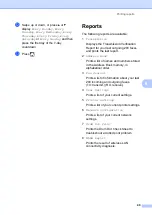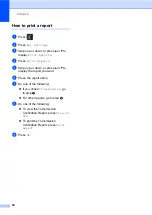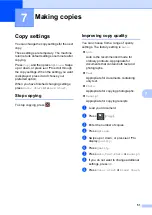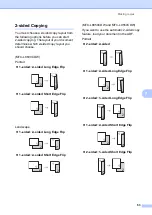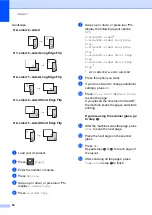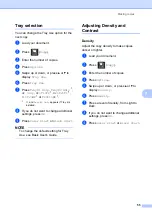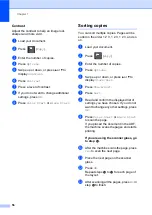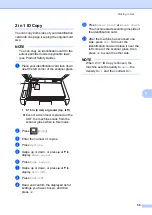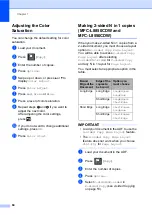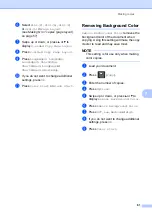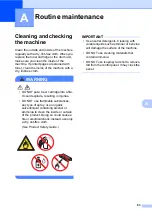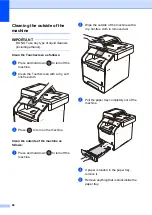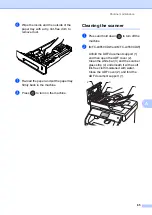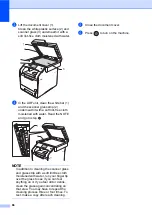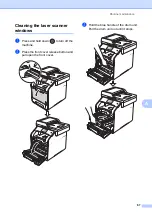Chapter 7
52
Enlarging or reducing copies
7
To enlarge or reduce the next copy follow
these steps:
a
Load your document.
b
Press
(
Copy
).
c
Enter the number of copies you want.
d
Press
Options
.
e
Swipe up or down, or press
a
or
b
to
display
Enlarge/Reduce
.
f
Press
Enlarge/Reduce
.
g
Press
100%
,
Enlarge
,
Reduce
or
Custom(25-400%)
.
h
Do one of the following:
If you chose
Enlarge
, press the
enlargement or ratio you want.
If you chose
Reduce
, swipe up or
down, or press
a
or
b
to display the
reduction ratio you want and press it.
If you chose
Custom(25-400%)
,
press
to erase the displayed
percentage, or press
d
to move the
cursor, and then enter an
enlargement or reduction ratio from
25% to 400% in 1% increments.
Press
OK
.
If you chose
100%
, go to step
.
*
The factory setting is shown in Bold with an
asterisk.
1
Custom(25-400%)
allows you to enter a
ratio from 25% to 400% in 1% increments.
i
If you do not want to change additional
settings, press
OK
.
j
Press
Color Start
or
Black Start
.
NOTE
Page Layout
is
not
available with
Enlarge/Reduce
.
100%
*
200%
141% A5
A4
104% EXE
LTR
97% LTR
A4
94% A4
LTR
91% Full Page
85% LTR
EXE
83% LGL
A4
78% LGL
LTR
70% A4
A5
50%
Custom(25-400%)