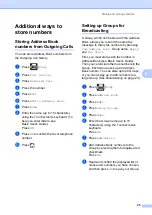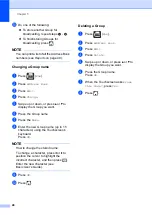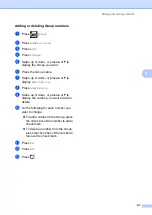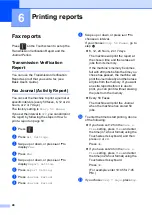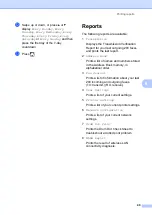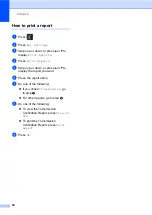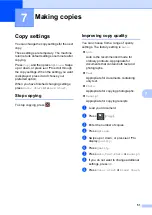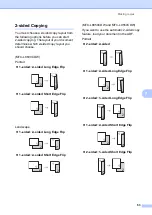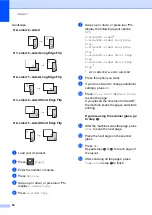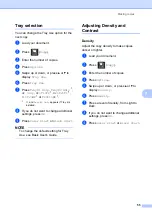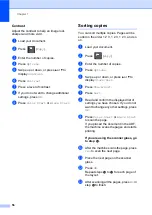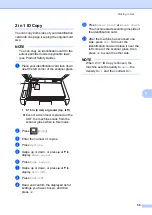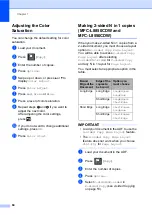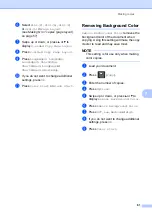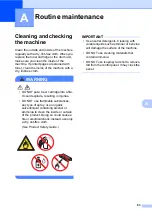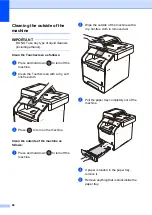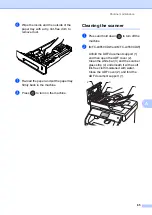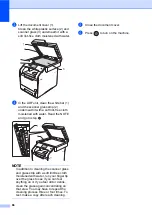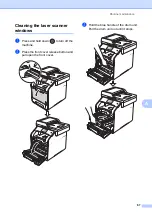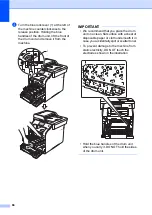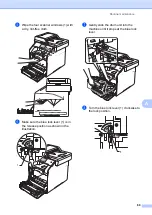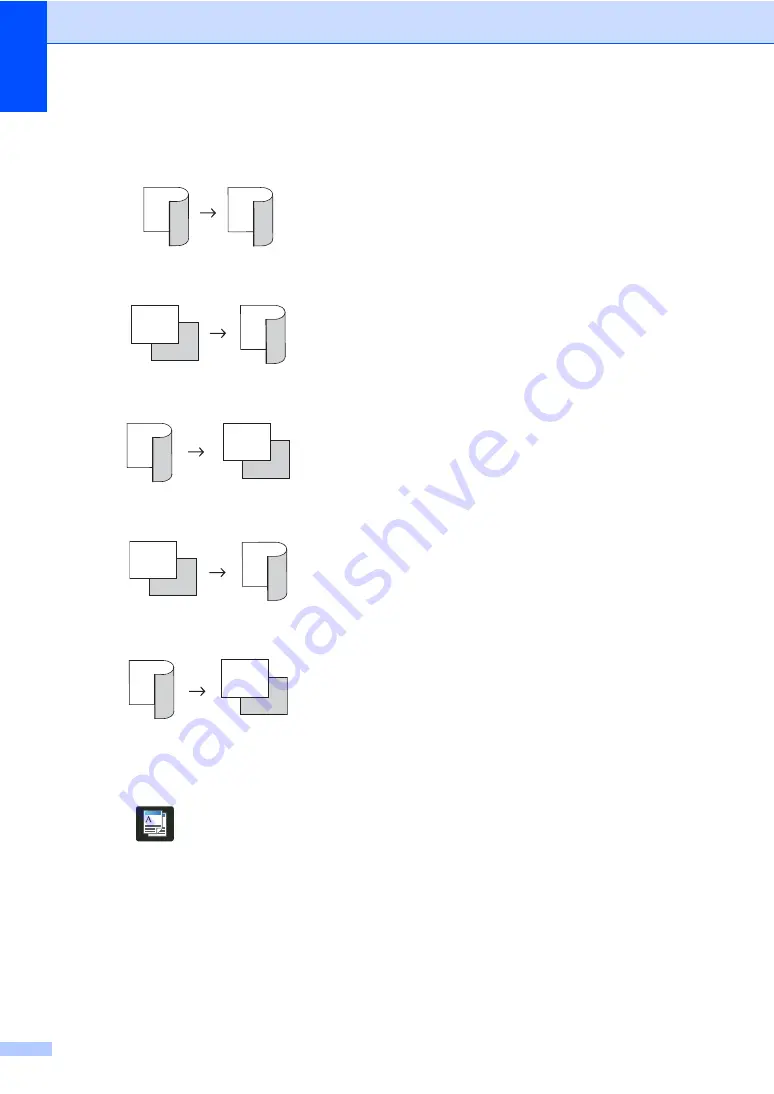
Chapter 7
54
Landscape
2–sided
i
2–sided
1–sided
i
2–sided Long Edge Flip
2–sided
i
1–sided Long Edge Flip
1–sided
i
2–sided Short Edge Flip
2–sided
i
1–sided Short Edge Flip
a
Load your document.
b
Press
(
Copy
).
c
Enter the number of copies.
d
Press
Options
.
e
Swipe up or down, or press
a
or
b
to
display
2-sided Copy
.
f
Press
2-sided Copy
.
g
Swipe up or down, or press
a
or
b
to
display the following layout options:
Off
,
2-sided
,
1-sided
2-sided Long Edge
Flip
,
2-sided
1-sided Long Edge
Flip
1-sided
2-sided Short Edge
Flip
,
2-sided
1-sided Short Edge
Flip
1
MFC-L8850CDW and MFC-L9550CDW
h
Press the option you want.
i
If you do not want to change additional
settings, press
OK
.
j
Press
Color Start
or
Black Start
to scan the page.
If you placed the document in the ADF,
the machine scans the pages and starts
printing.
If you are using the scanner glass, go
to step
.
k
After the machine scans the page, press
Scan
to scan the next page.
l
Place the next page on the scanner
glass.
m
Press
OK
.
Repeat steps
to
the layout.
n
After scanning all the pages, press
Complete
in step
to finish.
1
2
1
2
1
2
1
2
1
2
1
2
1
2
1
2
1
2
1
2