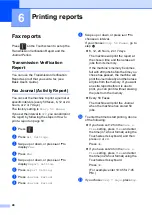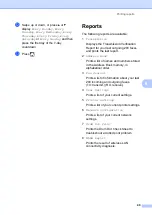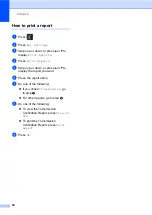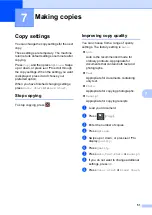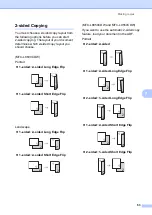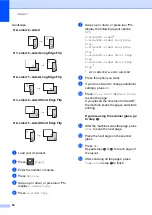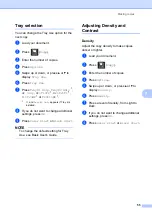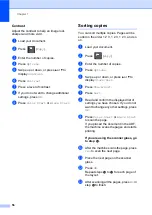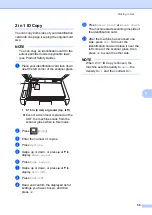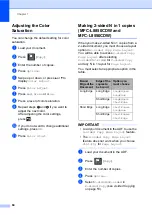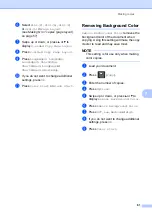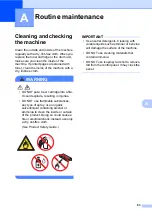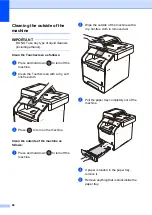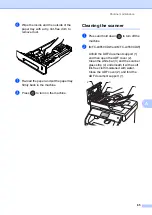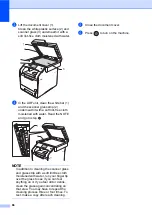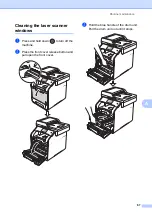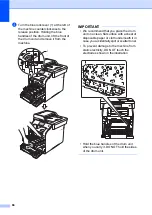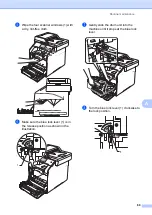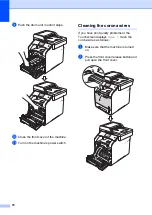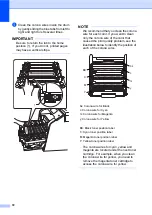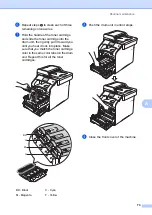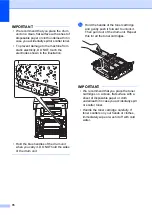Chapter 7
62
Saving copy options as a
Shortcut
7
You can store the copy options you use most
often by saving them as a Shortcut.
a
Press
(
Copy
).
b
Press
Options
.
c
Swipe up or down, or press
a
or
b
to
display the following settings:
Quality
Enlarge/Reduce
Density
Contrast
Stack/Sort
Page Layout
Color Adjust
2-sided Copy
2-sided Copy Page Layout
Tray Use
Remove Background Color
Then press the setting you want.
d
Swipe up or down, or press
a
or
b
to
display the available options, and then
press your new option.
Repeat steps
and
for each setting
you want to change.
e
When you have finished choosing new
options, press
Save as Shortcut
.
f
Read and confirm the displayed list of
options you have chosen for the
Shortcut, and then press
OK
.
g
Press a tab from 1 to 8.
h
Press
where you have not added a
Shortcut.
i
Enter a name for the Shortcut using the
Touchscreen's keyboard.
(To help you enter letters, see
Basic User's Guide.)
Press
OK
.
j
Press
OK
to save your Shortcut.
1
MFC-L8850CDW and MFC-L9550CDW
Saving paper
7
You can use the Paper Save preset to reduce
the amount of paper consumed for copies.
Paper Save uses the 4 in 1 layout and
2-sided
copy options.
1
MFC-L8850CDW and MFC-L9550CDW
a
Load your document.
b
Press
(
Copy
).
c
Swipe left or right to display
Paper
Save
.
d
Press
Paper Save
.
e
Enter the number of copies.
f
Do one of the following:
To change more settings, go to
step
.
When you have finished changing
settings, go to step
g
Press
Options
.
h
Swipe up or down, or press
a
or
b
to
display the available settings, and then
press the setting you want.
i
Swipe up or down, or press
a
or
b
to
display the available options, and then
press your new option.
Repeat steps
for each setting
you want. When you have finished
changing settings, press
OK
.
j
Press
Color Start
or
Black Start
.