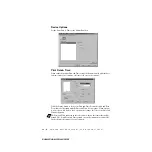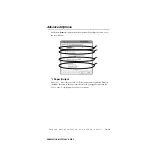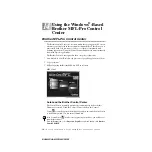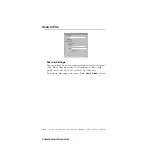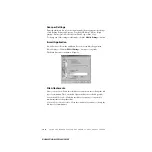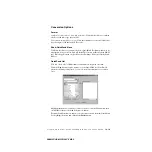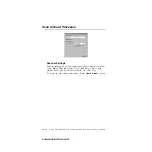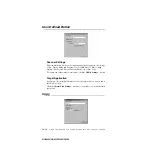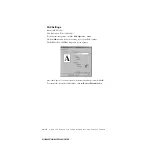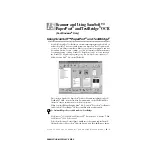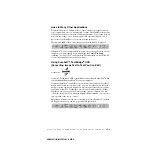U S I N G T H E W I N D O W S
®
- B A S E D B R O T H E R M F L - P R O C O N T R O L C E N T E R
14 - 6
BHLMFC-US-MFC3100C-FM5.5
Setting Up the Scanner Configurations
The Pop-Up application stores eight different scanning modes. Each time you
scan an original, you will choose the most appropriate scanning mode from the
following:
Faxing, Filing and Copying
Text for OCR
Photos
Photos (High Quality)
Photos (Quick Scan)
Custom
Draft Copy
Fine Copy
Each mode has its own set of stored settings. You can keep the factory default
settings or change them at any time:
Resolution
—Select the scanning resolution you most frequently use.
Color Mode
—From the pull-down list, select
Scan Size
—From the pull-down list, select
Brightness
—Slide the adjuster from 0% to 100%
Contrast
—Slide the adjuster from 0% to 100%
Click
OK
to save your changes. If you make a mistake or later decide to return
to the original default setting, just click the
Restore Defaults
button when the
scanning mode is displayed.
To Access the Scanner Configurations Screen:
1
Place the original in the ADF.
2
Right-click the appropriate Control Center button to display
Configurations
…,
then click it. The configuration screen for that
Control Center
button will
appear.
3
To save your settings, press the
OK
button—
OR
—To return to the factory
default settings, press the
Restore Defaults
button.
Perform an Operation from the Control Center Screen
If you see this screen it means you left-clicked a button in the Control Center
window without first placing an original in the ADF.
Place the original in the Brother machine’s ADF, then click
OK
to return to the
Control Center screen.