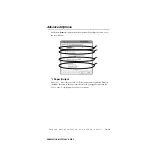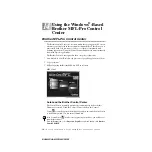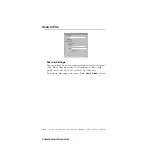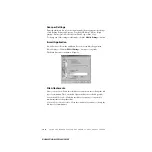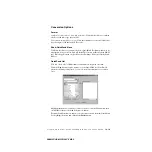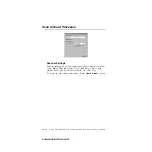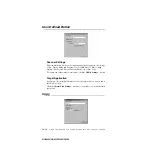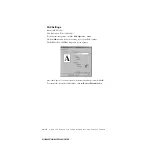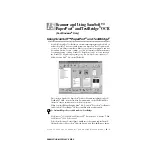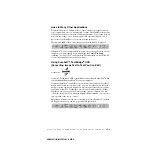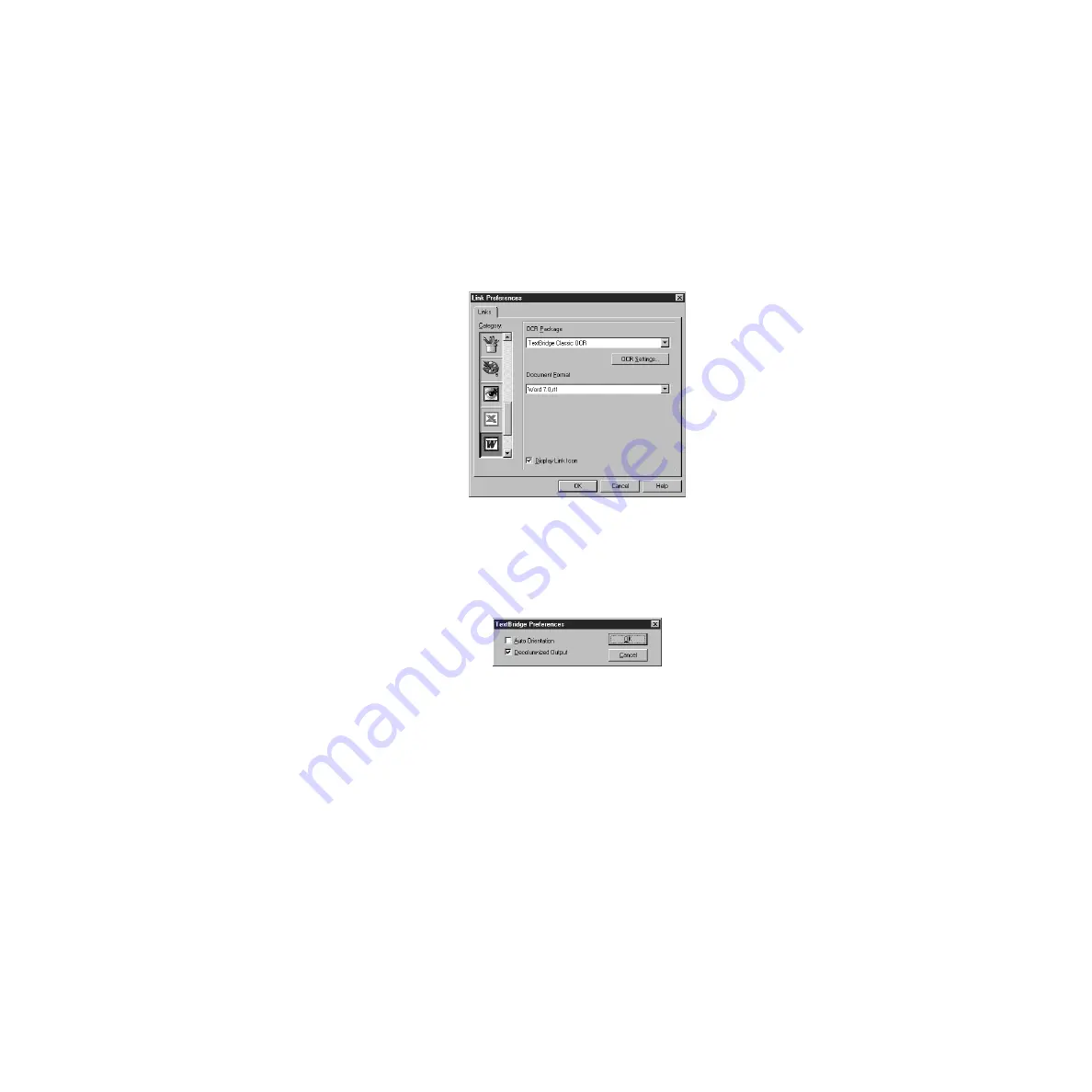
U S I N G T H E W I N D O W S
®
- B A S E D B R O T H E R M F L - P R O C O N T R O L C E N T E R
14 - 12
BHLMFC-US-MFC3100C-FM5.5
Word Processor
Word Processor
—From the pull-down list, select the word processor you want
to use.
Click the
Link Settings
… button to display a screen to set up a link to the
version of OCR and document format that you want to use:
OCR Package
—From the pull-down list, select
TextBridge Classic OCR
if you
want to use the OCR package that was installed with the Brother software.
Click the
OCR Settings
… button to choose how the OCR application will read
the pages you scan into your word processor application.
The Preferences window will appear:
Select your setting and click
OK
.
•
Auto Orientation
—Check this checkbox if you want your word processor
application to read the page as it is set up.
•
Decolumnized Output
—Check this checkbox if you want your word
processor application to read across the entire page from left to right.
•
Document Format
—From the pull-down list, select the file format you
want to use for your word processor or text documents.