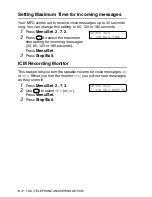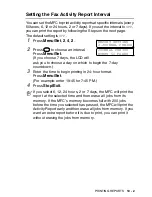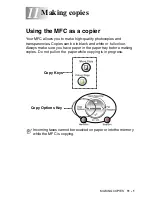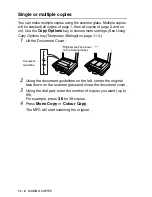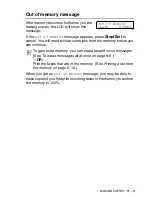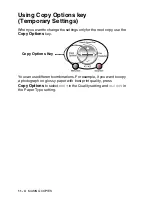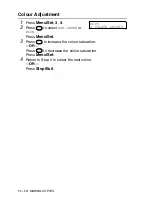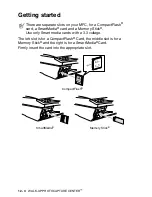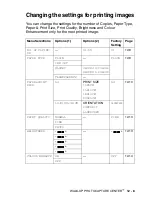11 - 8
MAKING COPIES
Paper Type
You can change the paper type only for the next copy. Select the
type of media that you are using to get the best print quality.
1
Place the original face down on the scanner glass.
2
Press
Copy Options
and
to select
PAPER TYPE
.
Press
Menu/Set
.
3
Press
to select the type of paper you are using (
PLAIN
,
INKJET
,
GLOSSY
or
TRANSPARENCY
).
Press
Menu/Set
.
4
If you selected
GLOSSY
, press
to select
GLOSSY:4-COLOUR
or
GLOSSY:3-COLOUR
.
Press
Menu/Set
.
5
Press
Colour Copy
(or
Mono Copy
).
—
OR
—
Press
for more settings.
The print quality of black ink depends on the type of glossy
paper you are using. Black ink is used when you select
GLOSSY:4-COLOUR
. If the glossy paper you are using repels
the black ink, select
GLOSSY:3-COLOUR
, which simulates black
ink by combining the three ink colours.
You can change the default Paper Type setting at any time.
(See
Setting the Paper Type
on page 4-1.)