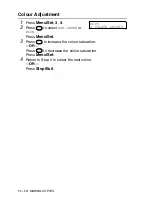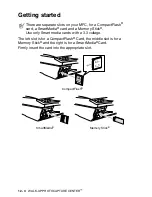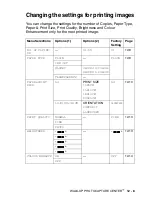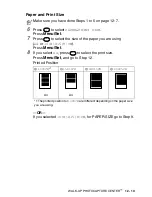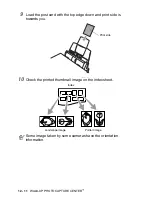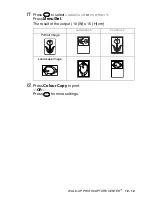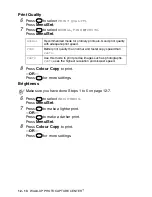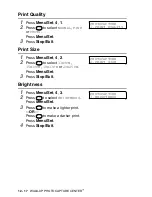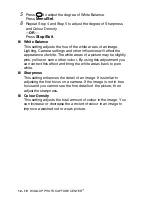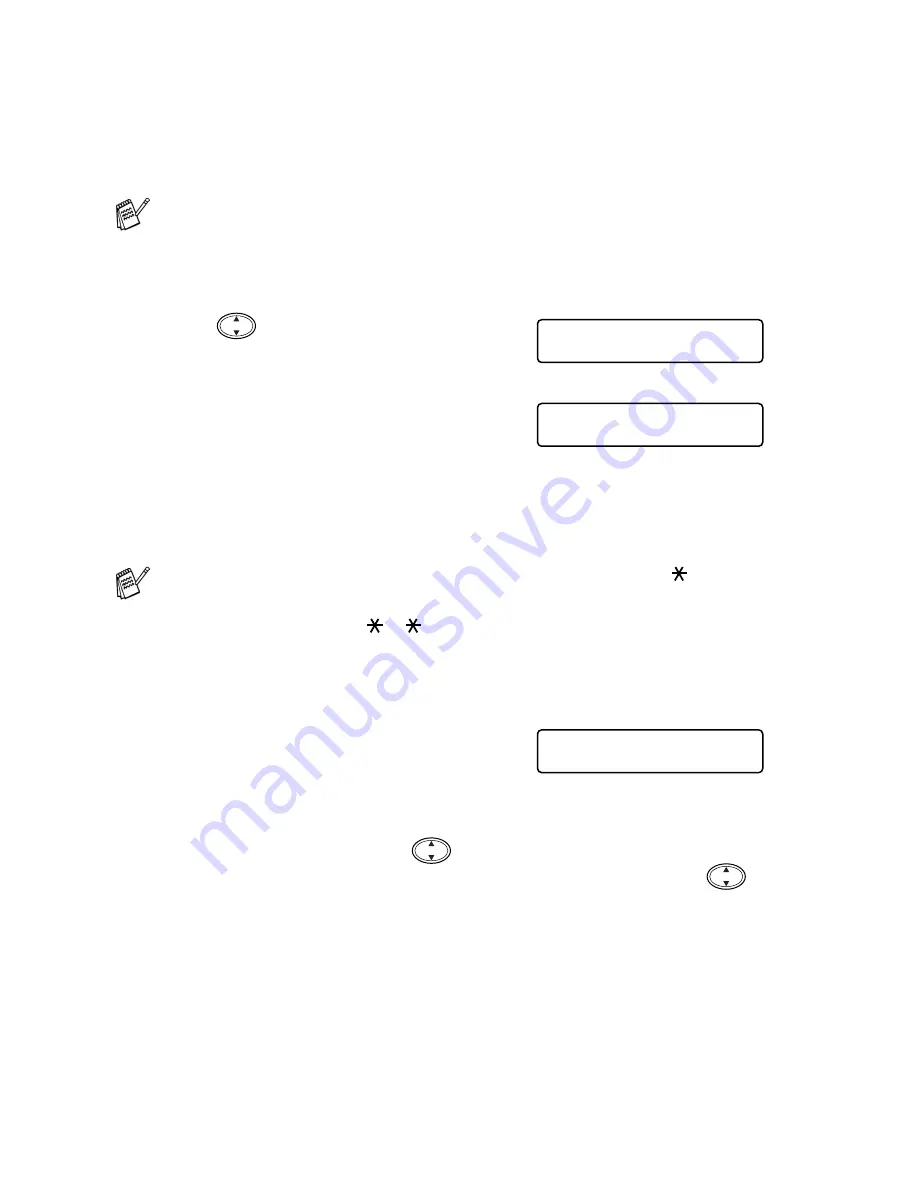
12 - 7
WALK-UP PHOTOCAPTURE CENTER
™
Printing images
Before you can print an individual image, you have to know the
image number.
1
Make sure you inserted the media card.
Press
Copy Options
. (See page 12-3.)
2
Press
to
choose
PRINT IMAGES
.
Press
Menu/Set
.
3
Use the dial pad to enter the image
number that you want to be printed
from the Index page (Thumbnails).
Press
Menu/Set
.
Repeat this step until you have entered all the image numbers
that you want to print.
4
After you have selected all the
image numbers.
Press
Menu/Set
twice.
The LCD shows:
5
To print, press
Colour Copy
.
—
OR
—
To change settings, press
the LCD scrolls through the
settings again. You can select these options by pressing
and
Menu/Set
.
(See
Changing the settings for printing images
on page 12-8.)
Print the Index first.
(See
Printing the Index (Thumbnails)
on page 12-6.)
You can enter all the numbers at one time by using the
key for
a comma or the
#
key for hyphen.
(For example, Enter
1
3
6
- to print images No.1, No.3 and
No.6. Enter
1#5
to print images No.1 to No.5).
SELECT
↑
↓
& SET
PRINT IMAGES
ENTER & SET KEY
IMG:1,3,6
PRESS COLOUR CPY
OR
↑
↓
FOR OPTION