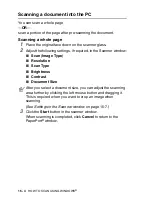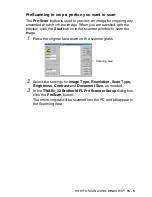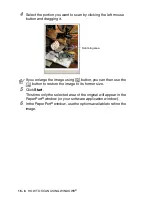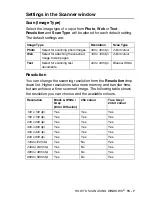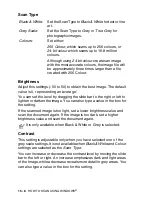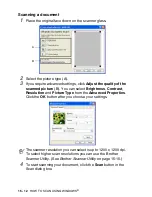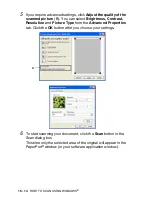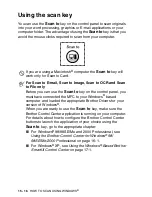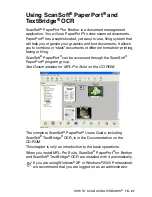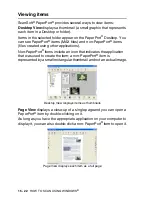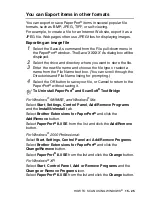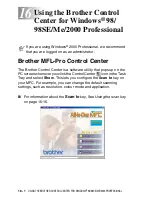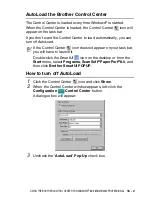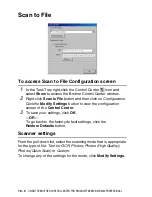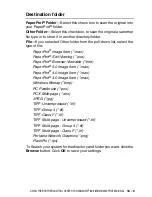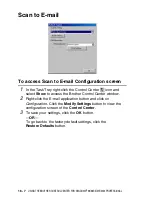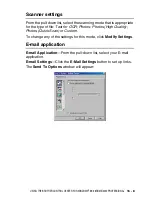15 - 18
HOW TO SCAN USING WINDOWS
®
Scan/OCR
If your original is text, you can have it converted by ScanSoft
®
TextBridge
®
to an editable text file and then have the result displayed
in your word processing application for viewing and editing. You can
change the
Scan to
key configuration. (See
Scan to E-mail
on page
16-7 to 16-9.)(For Windows
®
XP: See
Hardware Section: Changing
the Scan to Button Configuration
on page 17-6 to 17-14.)
1
Place the original face down on the scanner glass.
2
Press the
Scan to
key.
3
Press
to
select
SCAN TO OCR
.
Press
Menu/Set
.
The MFC will start the scanning process.
Scan to File
You can scan a black and white or a colour original into your
computer and save it as a file in the folder you choose. The file type
and specific folder are based on the settings you have chosen in the
Scan to File screen of the Brother MFL-Pro Control Center. (See
Scan to File
on page 16-5.)(For Windows
®
XP: See
Hardware
Section: Changing the Scan to Button Configuration
on page 17-6 to
17-14.)
1
Place the original face down on the scanner glass.
2
Press the
Scan to
key.
3
Press
to
select
SCAN TO FILE
.
Press
Menu/Set
.
The MFC will start the scanning process.