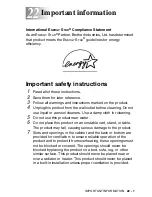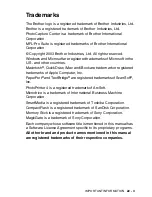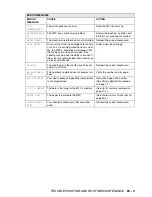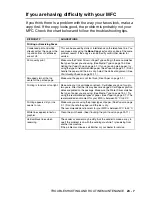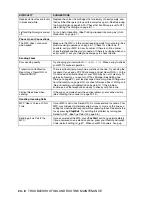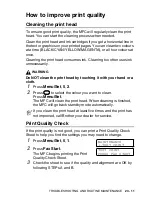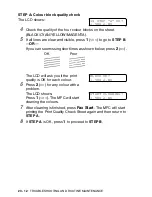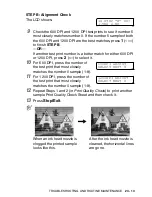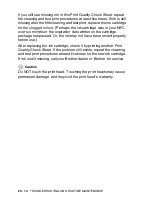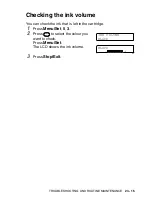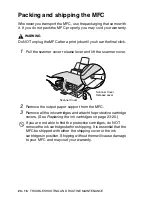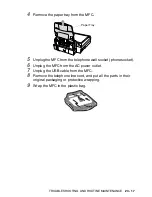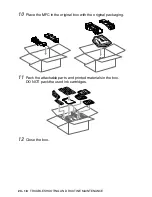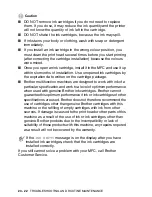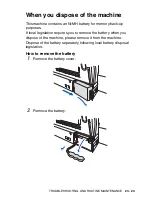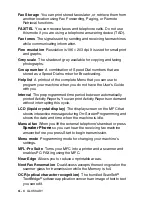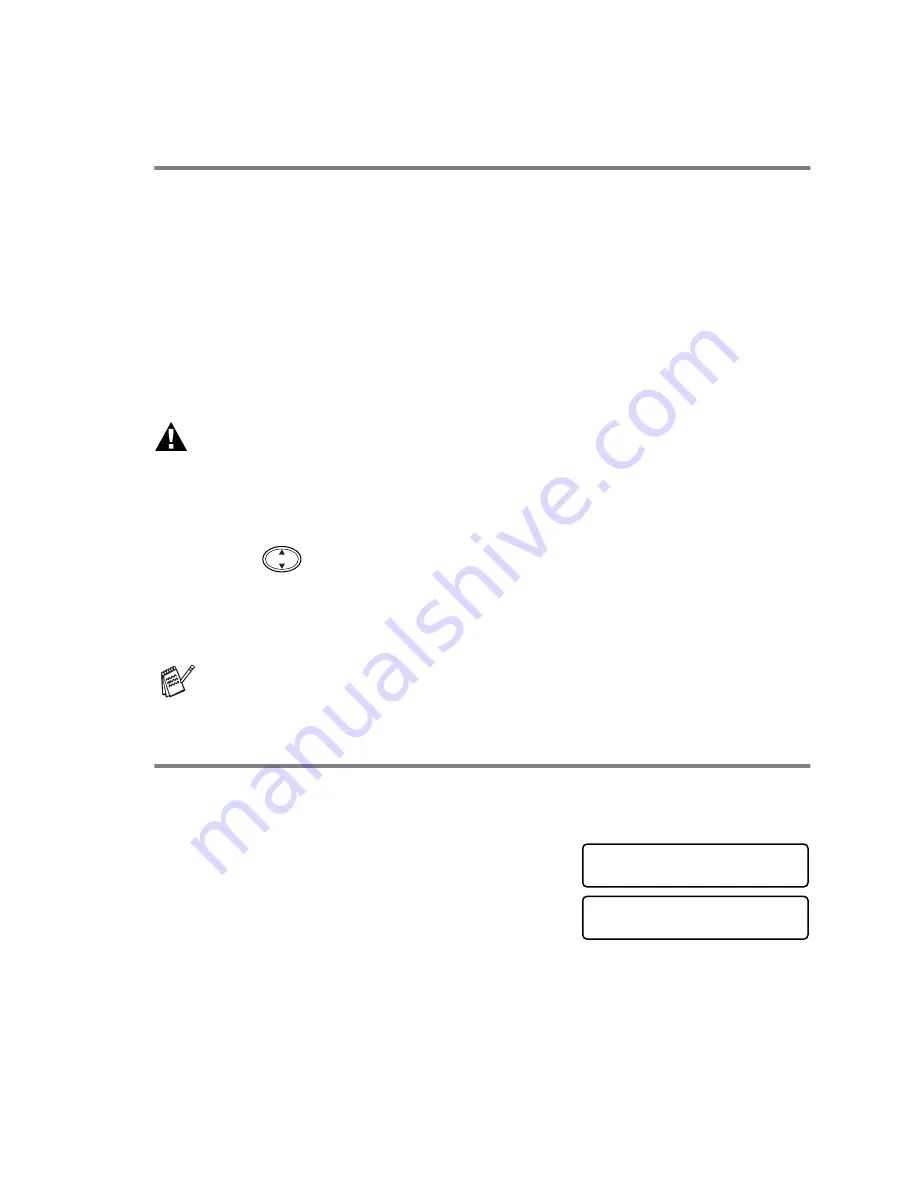
TROUBLESHOOTING AND ROUTINE MAINTENANCE
23 - 11
How to improve print quality
Cleaning the print head
To ensure good print quality, the MFC will regularly clean the print
head. You can start the cleaning process when needed.
Clean the print head and ink cartridges if you get a horizontal line in
the text or graphics on your printed pages. You can clean two colours
at a time (BLACK/CYAN/YELLOW/MAGENTA), or all four colours at
once.
Cleaning the print head consumes ink. Cleaning too often uses ink
unnecessarily.
WARNING
Do NOT clean the print head by touching it with your hand or a
cloth.
1
Press
Menu/Set
,
5
,
2
.
2
Press
to select the colour you want to clean.
Press
Menu/Set
.
The MFC will clean the print head. When cleaning is finished,
the MFC will go back standby mode automatically.
Print Quality Check
If the print quality is not good, you can print a Print Quality Check
Sheet to help you find the settings you may need to change.
1
Press
Menu/Set
,
5
,
1
.
2
Press
Fax Start
.
The MFC begins printing the Print
Quality Check Sheet.
3
Check the sheet to see if the quality and alignment are OK by
following STEPs A and B.
If you clean the print head at least five times and the print has
not improved, call Brother your dealer for service.
MAINTENANCE
1.TEST PRINT
TEST PRINT
PRESS FAX START