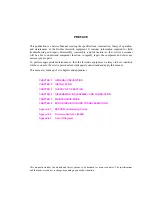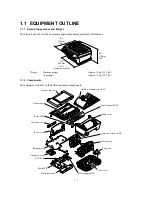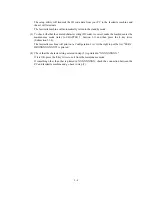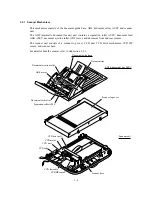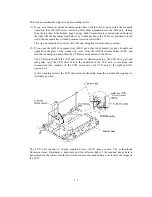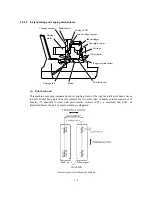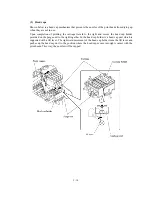2 -3
2.2 SETTING ID CODES TO FACSIMILE
MACHINES
Brother facsimile machines are assigned unique ID codes (character strings) at the factory. If you
replace the main PCB of the machine, the machine will lose its assigned ID code so that it will not
be identified by the connected PC*.
You need to assign a unique ID code (character string) to the machine according to the procedure
given here. For models covered by this manual, set serial numbers given to individual machines as
ID codes.
(
*
ID codes are essential when more than one machine is connected to a single PC via USB.)
Connecting the facsimile machine to your PC
(See the illustration on page 2-1.)
(1) Make sure that your PC is turned off.
(2) Make sure that the power cord of the facsimile machine is unplugged from a wall socket or
other power source.
(3) Connect the interface cable to the parallel interface port on the back of the facsimile machine
and secure it with the lock wires.
(4) Connect the other end of the interface cable to the printer port of your PC and secure it with
the two screws.
(5) While holding down the
Menu
key, plug the machine's power cord into a wall socket or other
power source.
(6) Turn on your PC.
Running the setup utility
(1) On your PC, run the ID/head property setup utility (BRUSBSN.EXE). The following window
will appear.
(2) On the
Model
menu, click
BH
.
In
Port
, make sure that the LPT1 is selected.
In the
Serial No = BRO
box, type the 9-digit serial number (e.g., G01012345) printed on the
nameplate labeled to the back of the facsimile machine as an ID code. Then press the
Enter
key.
Summary of Contents for MFC-5100C
Page 1: ...FACSIMILE EQUIPMENT SERVICE MANUAL MODEL MFC5100C MFC590 ...
Page 4: ...CHAPTER 1 GENERAL DESCRIPTION ...
Page 11: ...CHAPTER 2 INSTALLATION ...
Page 19: ...CHAPTER 3 THEORY OF OPERATION ...
Page 39: ...CHAPTER 4 DISASSEMBLY REASSEMBLY LUBRICATION AND ADJUSTMENT ...
Page 114: ...4 73 7 Paper ejection roller gear and PF roller gear 8 Paper feed roller and PF spring ...
Page 116: ...4 75 11 Purge shaft ...
Page 119: ...4 78 Head Positioning Test Pattern ...
Page 120: ...CHAPTER 5 MAINTENANCE MODE ...
Page 127: ...5 6 Scanning Compensation Data List ...
Page 141: ...5 20 Vertical Alignment Check Pattern ...
Page 148: ...CHAPTER 6 ERROR INDICATION AND TROUBLESHOOTING ...
Page 173: ...MFC5100C MFC590 Appendix 1 EEPROM Customizing Codes ...
Page 176: ...MFC5100C MFC590 Appendix 2 Firmware Switches WSW ...
Page 220: ...A Main PCB 1 6 ...
Page 221: ...A Main PCB 2 6 ...
Page 222: ...A Main PCB 3 6 ...
Page 223: ...A Main PCB 4 6 ...
Page 224: ...A Main PCB 5 6 ...
Page 225: ...A Main PCB 6 6 ...
Page 226: ...R27 100 R28 100 R29 100 R30 100 B Relay PCB ...
Page 227: ...C NCU PCB ...
Page 228: ...D Control Panel PCB 1 2 ...
Page 229: ...D Control Panel PCB 2 2 ...
Page 230: ...E Power Supply PCB ...