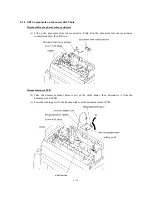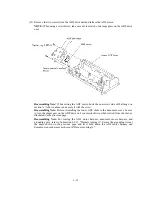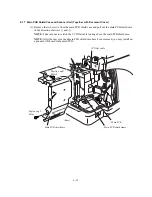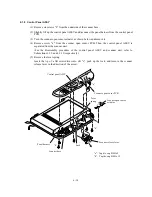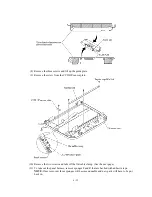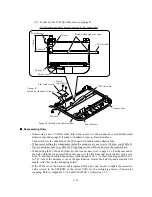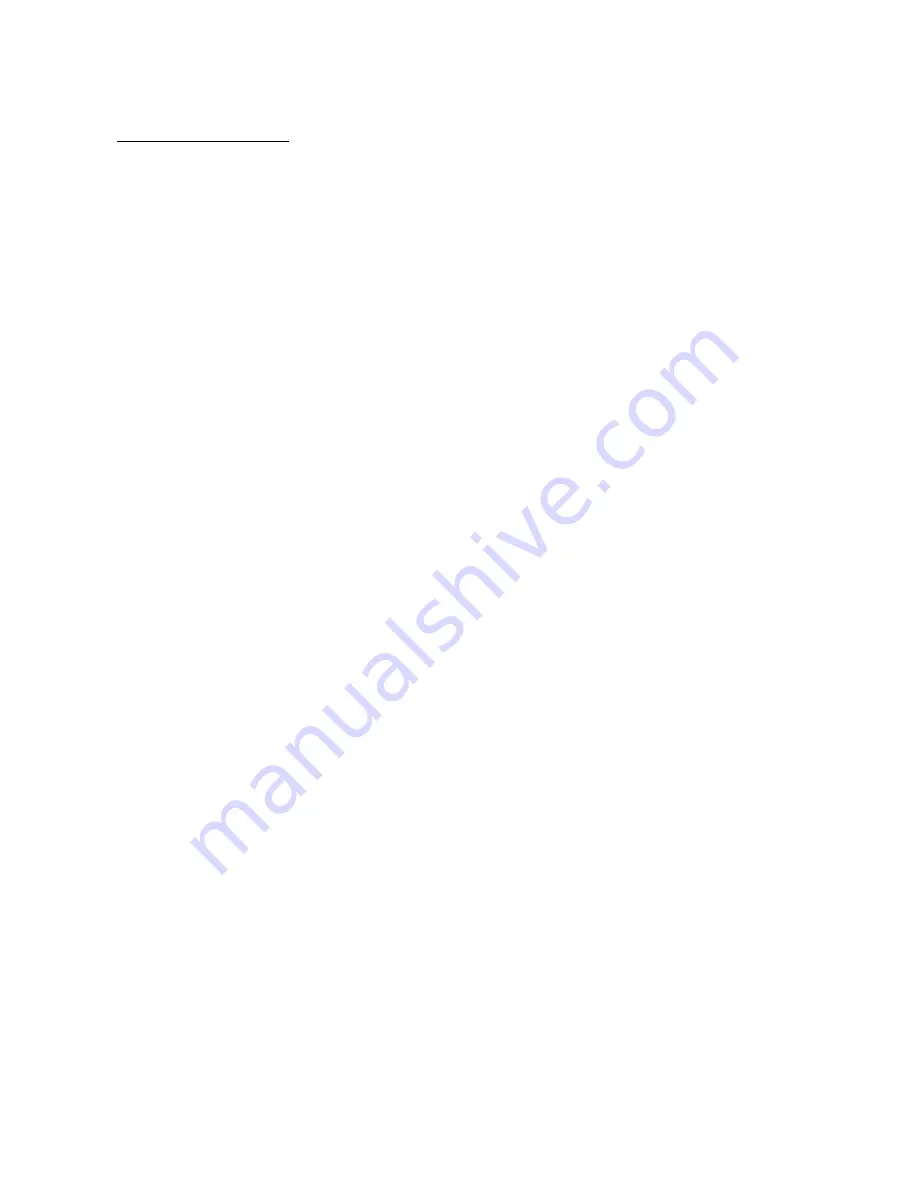
6-29
Reassembling Notes
• When setting the document cover on the scanner unit, pass the harness (ADF motor
harness/document sensor/document cover open sensor) & grounding wire through the front
section of the opening provided in the left rear corner of the document cover, with its bound
section facing up (see the illustration given on the previous page).
Move those bound harness & grounding wire to the rear section of the opening. Route the bound
section through the cable guide so that the cable binder comes into contact with the cable guide
as illustrated on the previous page. Refer to Subsection 6.1.31 "Harness routing A."
• When putting the scanner unit on the scanner mount, take special care not to bend, wrinkle, or
scratch the CCD flat cable or not to break the boss of the main cover by the bottom of the
scanner unit. (See the illustration given on page 6-27.)
• When connecting the ADF motor/document sensor/document cover open sensor harness to the
driver PCB, be sure to route it through cutouts "x" and "y" provided in the harness support film
L. (See the illustration given on page 6-26.)
• When connecting the panel harness to the driver PCB, be sure to route it through cutout "z"
provided in the harness support film L. (See the illustration given on page 6-26.)
• When securing the grounding wire with screw "b," be sure to route it through cutout "z"
together with the panel harness. (See the illustration given on page 6-26.)
• If the CCD flat cable is replaced with a new one, fold the new cable as illustrated on page 6-26.
• Wrap the guide film around the CCD flat cable as illustrated on page 6-26 and then secure the
film to the main cover with a screw.
• If the scanner unit (or the CCD unit) is replaced with a new one, be sure to update the correction
value (stored in the EEPROM of the driver PCB) for the multiplying factor of horizontal
scanning. Refer to Appendix 2, A2.4 and CHAPTER 7, Subsection 7.5.11.
Summary of Contents for MFC-5200C
Page 1: ...FACSIMILE EQUIPMENT SERVICE MANUAL MODEL MFC5200C MFC890 ...
Page 7: ...CHAPTER 1 PARTS NAMES FUNCTIONS ...
Page 8: ...CHAPTER 1 PARTS NAMES FUNCTIONS CONTENTS 1 1 EQUIPMENT OUTLINE 1 1 1 2 CONTROL PANEL 1 3 ...
Page 13: ...CHAPTER 2 SPECIFICATIONS ...
Page 18: ...2 4 2 1 4 Environmental Condition ...
Page 23: ...CHAPTER 3 INSTALLATION ...
Page 26: ...3 2 3 2 UNPACKING THE MACHINE The equipment consists of the following major components ...
Page 34: ...CHAPTER 4 THEORY OF OPERATION ...
Page 54: ...CHAPTER 5 MAINTENANCE ...
Page 60: ...CHAPTER 6 DISASSEMBLY REASSEMBLY LUBRICATION AND ADJUSTMENT ...
Page 141: ...6 79 2 Separation roller and document feed roller 3 Document ejection roller ...
Page 146: ...6 84 11 Purge shaft EM4 Main chassis ...
Page 151: ...CHAPTER 7 MAINTENANCE MODE ...
Page 160: ...7 8 Scanning Compensation Data List ...
Page 174: ...7 22 Vertical Alignment Check Pattern ...
Page 183: ...CHAPTER 8 ERROR INDICATION AND TROUBLESHOOTING ...
Page 213: ...8 29 4 Close the manual feed cover ...
Page 214: ...MFC5200C MFC890 Appendix 1 Serial No Descriptions ...
Page 216: ... 2 PRINTER HEAD UNIT Location ...
Page 228: ...MFC5200C MFC890 Appendix 3 EEPROM Customizing Codes ...
Page 231: ...MFC5200C MFC890 Appendix 4 Firmware Switches WSW ...
Page 274: ...MFC5200C MFC890 Appendix 5 Re Packing Instructions ...
Page 276: ... 8 Place the machine in the original box with the original packaging material ...
Page 277: ...MFC5200C MFC890 Appendix 6 Wiring Diagram ...
Page 280: ...A Main PCB 1 4 MFC5200C ...
Page 281: ...A Main PCB 2 4 MFC5200C ...
Page 282: ...A Main PCB 3 4 MFC5200C ...
Page 283: ...A Main PCB 4 4 MFC5200C ...
Page 284: ...B Driver PCB 1 2 ...
Page 285: ...B Driver PCB 2 2 ...
Page 286: ...C NCU PCB MFC5200C ...
Page 287: ...D Control Panel PCB 1 2 MFC5200C ...
Page 288: ...D Control Panel PCB 1 2 MFC890 ...
Page 289: ...D Control Panel PCB 2 2 ...
Page 290: ...E Power Supply PCB MFC5200C ...
Page 291: ...F Carriage PCB ...
Page 292: ...G Media PCB 1 2 ...
Page 293: ...G Media PCB 2 2 ...