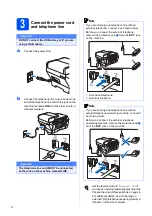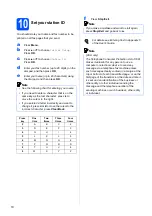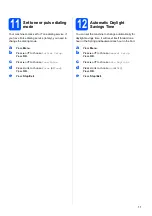1
Start Here
MFC-6490CW
Quick Setup Guide
USA/CAN Version 0
Before you can use the machine, read this Quick Setup Guide for the correct setup and installation.
1
Unpack the machine and check the components
WARNING
Plastic bags are used in the packaging of your machine. To avoid danger of suffocation, please keep
these bags away from babies and children.
a
Remove the protective tape and film covering the scanner glass.
b
Make sure you have all components.
WARNING
Warnings tell you what to do to prevent possible personal injury.
Important
DO NOT connect the USB cable yet (if you are using a USB
cable).
Ink Cartridges [x4]
Black (LC65HY-BK)
Yellow (LC65HY-Y)
Cyan (LC65HY-C)
Magenta (LC65HY-M)
Quick Setup Guide
User’s Guide
CD-ROM
Accessory Order
Form
Test Sheet (USA only)
Telephone Line Cord
Note
• The components included in the box may differ depending on your country.
• Save all packing materials and the box in case for any reason you must ship your machine.
• You need to purchase the correct interface cable for the interface you want to use (for USB or network
connection).
USB cable
Please make sure you use a USB 2.0 cable (Type A/B) that is no more than 6 feet (2 meters) long.
Network cable
Use a straight-through Category5 (or greater) twisted-pair cable for 10BASE-T or 100BASE-TX Fast Ethernet
Network.