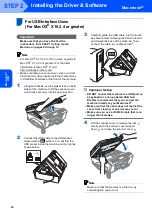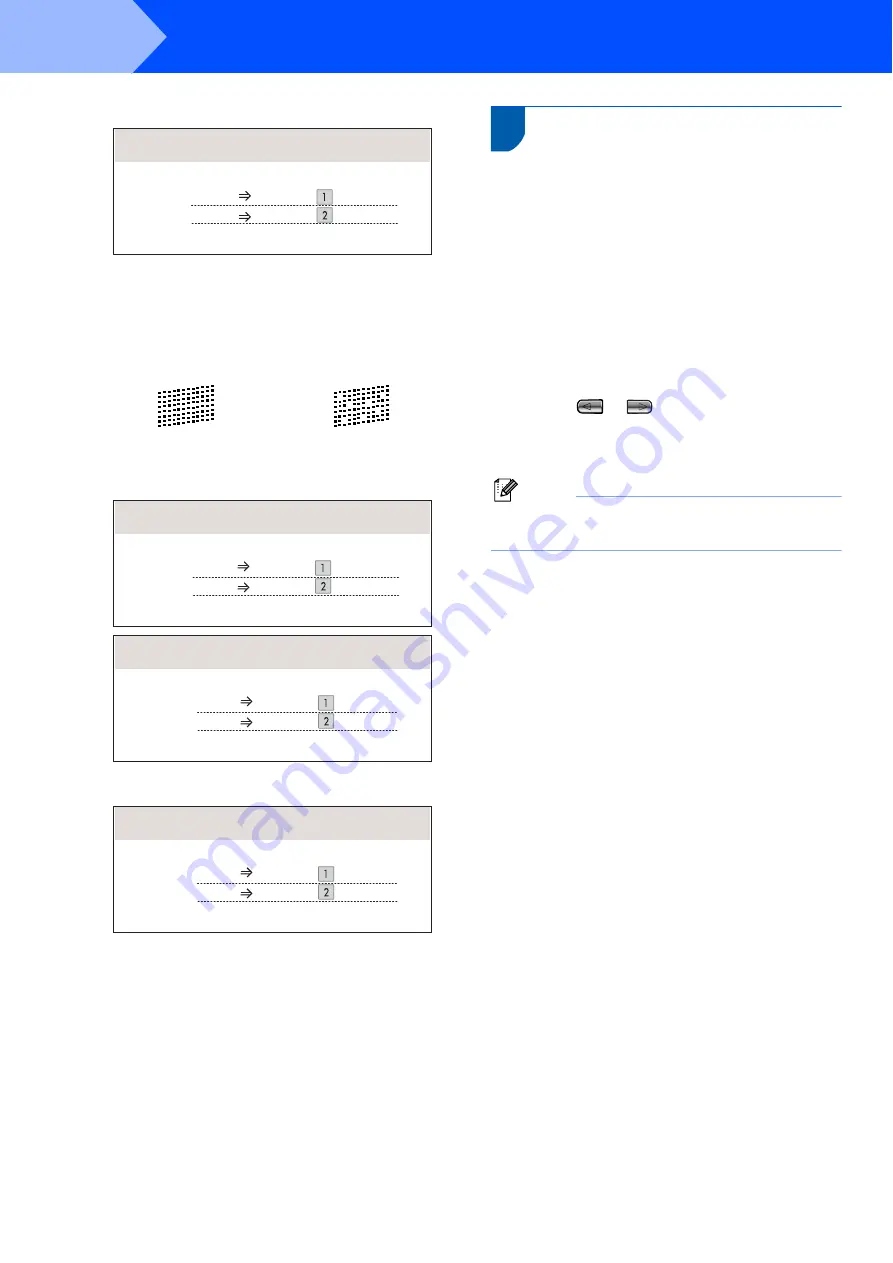
Setting Up the Machine
10
STEP 1
3
The LCD shows:
If all lines are clear and visible, press
1
(
Yes
) on the dial pad to finish the quality
check.
If you can see missing short lines, press
2
(
No
) on the dial pad and go to step
4
The LCD asks you if the print quality is OK for
black and colour. Press
1
(
Yes
) or
2
(
No
) on
the dial pad.
After pressing
1
(
Yes
) or
2
(
No
) for both black
and colour, the LCD shows:
5
Press
1
(
Yes
), the machine will then start
cleaning the colours.
6
After cleaning is finished, press
Colour Start
.
The machine starts printing the Print Quality
Check Sheet again and goes back to step
7
Setting the LCD contrast
You can adjust the LCD contrast for a sharper and
more vivid display. If you are having difficulty reading
the LCD, try changing the contrast setting.
1
Press
Menu
.
2
Press
a
or
b
to choose
General Setup
.
Press
OK
.
3
Press
a
or
b
to choose
LCD Settings
.
Press
OK
.
4
Press
a
or
b
to choose
LCD Contrast
.
5
Press
or
to choose
Light
,
Med
or
Dark
. Press
OK
.
6
Press
Stop/Exit
.
Note
You can also adjust the angle of the LCD display
by lifting it.
OK
Poor
Is Quality OK?
Yes
Press
Press
No
Black OK?
Yes
Press
Press
No
Color OK?
Yes
Press
Press
No
Start Cleaning?
Yes
Press
Press
No
Summary of Contents for MFC-680CN
Page 37: ...UK IRE GEN SAF ...