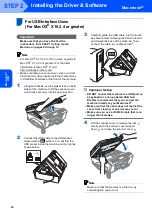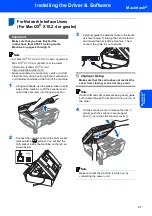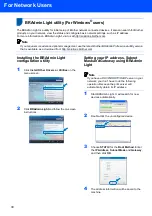Installing the Driver & Software
21
Windows
®
W
ind
ow
s
®
Netw
o
rk
5
Lift the scanner cover to release the lock
.
Gently push the scanner cover support
down
and close the scanner cover
.
6
Turn on the machine by connecting the power
cord.
7
Turn on your computer.
You must be logged on with Administrator
rights.
Close any applications running before installing
MFL-Pro Suite.
Note
Before installation, if you are using Personal
Firewall software, disable it. After the installation,
restart your Personal Firewall sofware.
8
Put the supplied CD-ROM into your CD-ROM
drive. If the model name screen appears,
choose your machine. If the language screen
appears, choose your language.
9
The CD-ROM main menu will appear. Click
Install MFL-Pro Suite
.
If this window does not appear, use Windows
®
Explorer to run the
start.exe
program from the
root folder of the Brother CD-ROM.
Note
• If this screen appears, click
OK
and restart your
computer.
• If the installation does not continue automatically,
open the main menu again by ejecting then
reinserting the CD-ROM disc or double-click the
start.exe
program from the root folder, and
continue from step
to install MFL-Pro Suite.
• For Windows Vista™, when the User Account
Control screen appears, click
Allow
.
10
After reading and accepting the ScanSoft™
PaperPort™ 11SE License Agreement,
click
Yes
.
Summary of Contents for MFC-680CN
Page 37: ...UK IRE GEN SAF ...