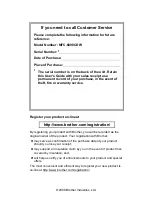Summary of Contents for MFC 6890CDW
Page 1: ...USER S GUIDE MFC 6890CDW Version 0 USA CAN ...
Page 110: ...Chapter 10 94 ...
Page 111: ...Section III Copy III Making copies 96 ...
Page 124: ...Chapter 11 108 ...
Page 147: ...Section V Software V Software and Network features 132 ...