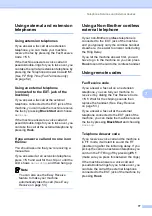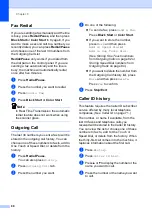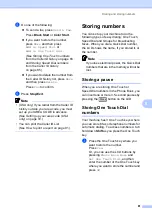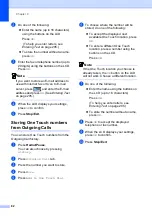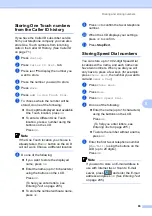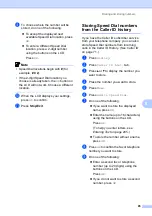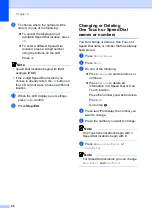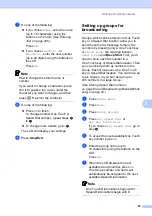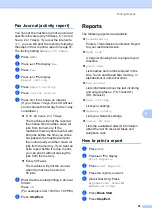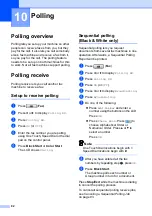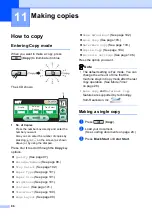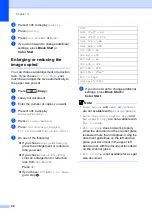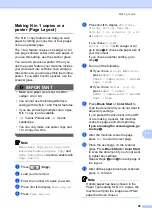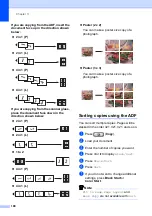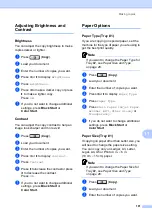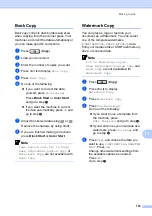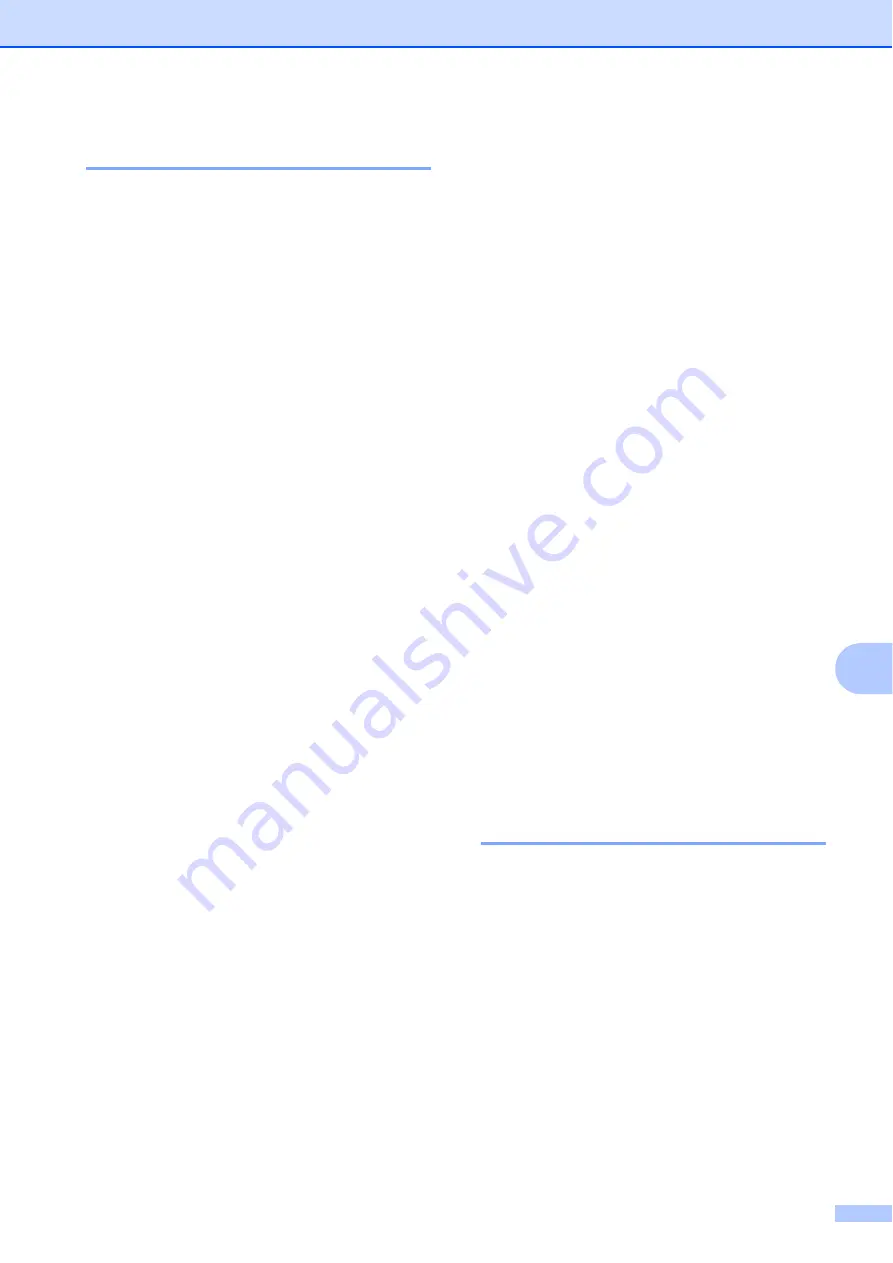
Printing Reports
91
9
Fax Journal (activity report)
9
You can set the machine to print a journal at
specific intervals (every 50 faxes, 6, 12 or 24
hours, 2 or 7 days). If you set the interval to
Off
, you can still print the report by following
the steps in
The factory setting is
Every 50 Faxes
.
a
Press
MENU
.
b
Press
a
or
b
to display
Fax
.
c
Press
Fax
.
d
Press
a
or
b
to display
Report Setting
.
e
Press
Report Setting
.
f
Press
Journal Period
.
g
Press
d
or
c
to choose an interval.
(If you choose 7 days, the LCD will ask
you to choose the first day for the 7-day
countdown.)
6, 12, 24 hours, 2 or 7 days
The machine will print the report at
the chosen time and then erase all
jobs from its memory. If the
machine's memory becomes full with
200 jobs before the time you chose
has passed, the machine will print
the Journal early and then erase all
jobs from the memory. If you want an
extra report before it is due to print,
you can print it without erasing the
jobs from the memory.
Every 50 Faxes
The machine will print the Journal
when the machine has stored
50 jobs.
h
Enter the time to start printing in 24-hour
format.
Press
OK
.
(For example: enter 19:45 for 7:45 PM.)
i
Press
Stop/Exit
.
Reports
9
The following reports are available:
Transmission
Prints a Transmission Verification Report
for your last transmission.
Help List
A help list showing how to program your
machine.
Quick Dial
Lists names and numbers stored in the
One Touch and Speed Dial memory, in
alphabetical or numerical order.
Fax Journal
Lists information about the last incoming
and outgoing faxes. (TX: Transmit.)
(RX: Receive.)
User Settings
Lists your settings.
Network Config
Lists your Network settings.
Caller ID hist.
Lists the available Caller ID information
about the last 30 received faxes and
telephone calls.
How to print a report
9
a
Press
MENU
.
b
Press
a
or
b
to display
Print Reports
.
c
Press
Print Reports
.
d
Press the report you want.
e
(Quick Dial Only) Press
Alphabetical Order
or
Numerical Order
.
f
Press
Black Start
.
g
Press
Stop/Exit
.
Summary of Contents for MFC 6890CDW
Page 1: ...USER S GUIDE MFC 6890CDW Version 0 USA CAN ...
Page 110: ...Chapter 10 94 ...
Page 111: ...Section III Copy III Making copies 96 ...
Page 124: ...Chapter 11 108 ...
Page 147: ...Section V Software V Software and Network features 132 ...