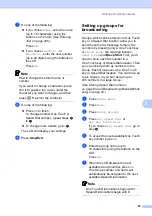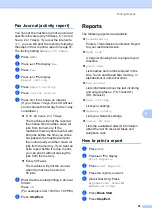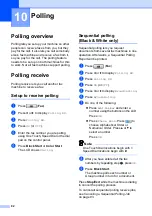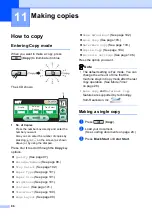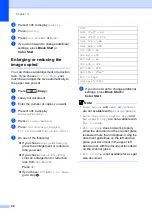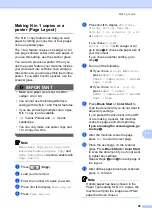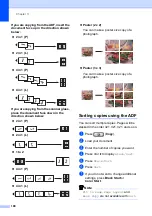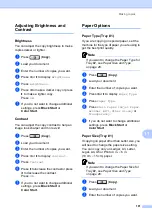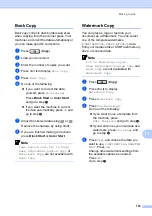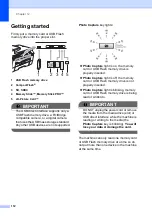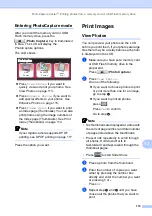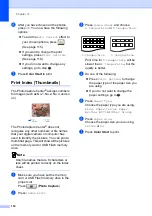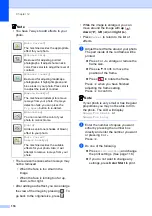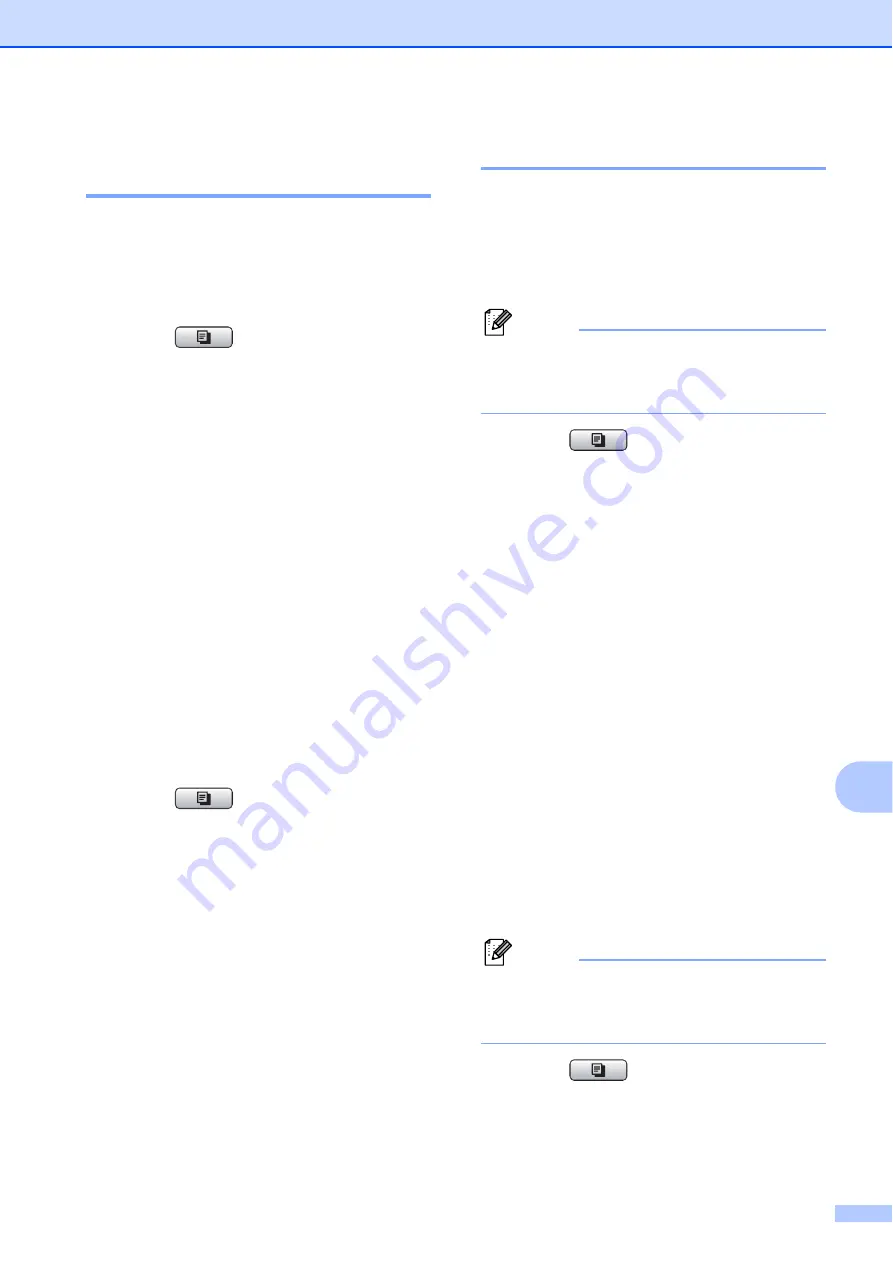
Making copies
101
11
Adjusting Brightness and
Contrast
11
Brightness
11
You can adjust the copy brightness to make
copies darker or lighter.
a
Press (
Copy
).
b
Load your document.
c
Enter the number of copies you want.
d
Press
d
or
c
to display
Brightness
.
e
Press
Brightness
.
f
Press
d
to make a darker copy or press
c
to make a lighter copy.
Press
OK
.
g
If you do not want to change additional
settings, press
Black Start
or
Color Start
.
Contrast
11
You can adjust the copy contrast to help an
image look sharper and more vivid.
a
Press (
Copy
).
b
Load your document.
c
Enter the number of copies you want.
d
Press
d
or
c
to display
Contrast
.
e
Press
Contrast
.
f
Press
c
to increase the contrast or press
d
to decrease the contrast.
Press
OK
.
g
If you do not want to change additional
settings, press
Black Start
or
Color Start
.
Paper Options
11
Paper Type (Tray #1)
11
If you are copying on special paper, set the
machine for the type of paper you are using to
get the best print quality.
Note
If you want to change the Paper Type for
Tray #2, see
a
Press (
Copy
).
b
Load your document.
c
Enter the number of copies you want.
d
Press
d
or
c
to display
Paper Type
.
e
Press
Paper Type
.
f
Press
Plain Paper
,
Inkjet Paper
,
Brother BP71
,
Other Glossy
or
Transparency
.
g
If you do not want to change additional
settings, press
Black Start
or
Color Start
.
Paper Size (Tray #1)
11
If copying on paper other than Letter size, you
will need to change the paper size setting.
You can copy only on Ledger, A3, Letter,
Legal, A4, A5 or Photo 4 in.
×
6 in.
(10 cm
×
15 cm) paper.
Note
If you want to change the Paper Size for
Tray #2, see
a
Press (
Copy
).
b
Load your document.
c
Enter the number of copies you want.
Summary of Contents for MFC 6890CDW
Page 1: ...USER S GUIDE MFC 6890CDW Version 0 USA CAN ...
Page 110: ...Chapter 10 94 ...
Page 111: ...Section III Copy III Making copies 96 ...
Page 124: ...Chapter 11 108 ...
Page 147: ...Section V Software V Software and Network features 132 ...