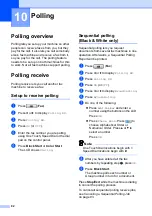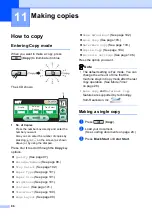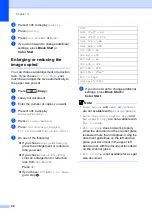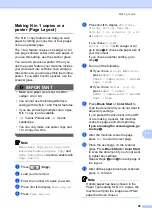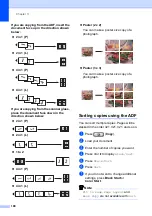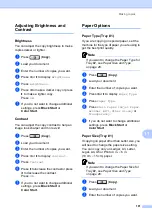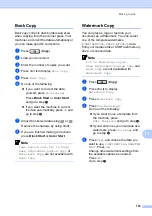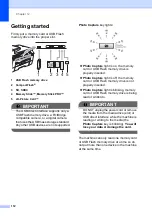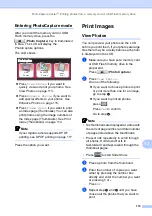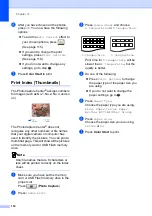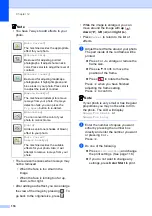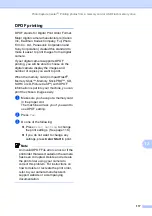Chapter 11
106
j
Do one of the following:
Place the next page on the scanner
glass.
Press
Scan
. Go to step
.
After all the pages have been
scanned, press
Complete
.
k
Press
Black Start
or
Color Start
.
The machine starts scanning and
printing the page.
DO NOT touch the printed page until it is
ejected the second time. The machine will
print the first side and eject the paper and
then pull the paper in to print the second side.
Note
If you get a paper jam, press
Advanced
after step
, and then press one of the
jam prevention settings:
DX1
or
DX2
.
DX1
uses a longer print time for the ink to
dry.
DX2
uses a longer print time and will also
print in lighter colors.
Setting your favorites
11
You can store the copy settings that you use
most often by setting them as a favorite. You
can set up to three favorites.
a
Press (
Copy
).
b
Choose the copy option and settings
you want to store.
c
Press
d
or
c
to display
Favorite Settings
.
d
Press
Favorite Settings
.
e
Press
Store
.
Note
Set
Watermark Copy
to
Off
or
Template
when storing
Favorite Settings
.
f
Press the location where you want to
store your setting for
Favorite:1
,
Favorite:2
or
Favorite:3
.
g
Do one of the following:
If you want to rename your setting,
press
to delete characters. Then
enter the new name (up to
12 characters).
Press
OK
. (See
If you do not want to rename your
setting, press
OK
.
Summary of Contents for MFC 6890CDW
Page 1: ...USER S GUIDE MFC 6890CDW Version 0 USA CAN ...
Page 110: ...Chapter 10 94 ...
Page 111: ...Section III Copy III Making copies 96 ...
Page 124: ...Chapter 11 108 ...
Page 147: ...Section V Software V Software and Network features 132 ...