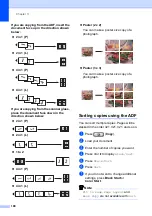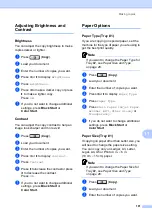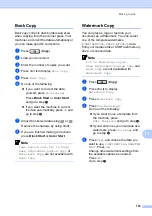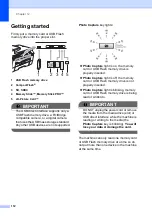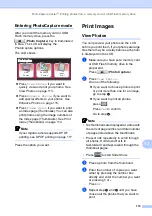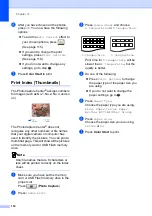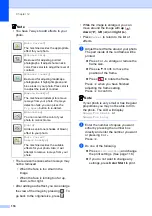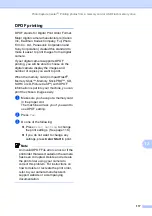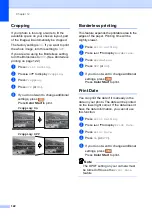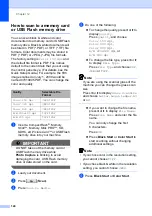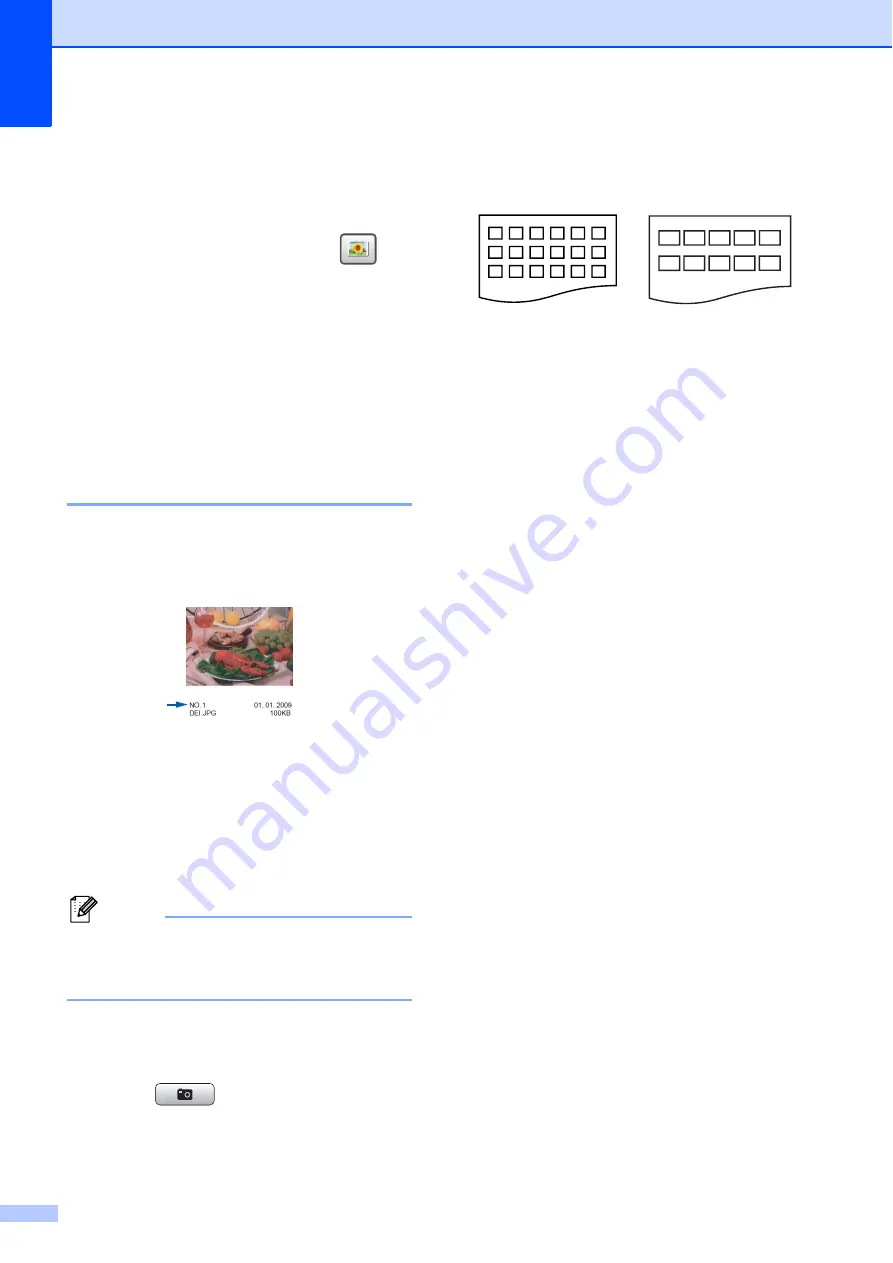
Chapter 12
114
f
After you have chosen all the photos,
press
OK
. You now have the following
options:
To add the
Auto Correct
effect to
your chosen photos, press
.
(See page 115.)
If you want to change the print
settings, press
Print Setting
.
(See page 118.)
If you do not want to change any
settings, go to step
g
Press
Color Start
to print.
Print Index (Thumbnails)
12
The PhotoCapture Center
®
assigns numbers
for images (such as No.1, No.2, No.3, and so
on).
The PhotoCapture Center
®
does not
recognize any other numbers or file names
that your digital camera or computer has
used to identify the pictures. You can print a
thumbnail page. This will show all the pictures
on the memory card or USB Flash memory
drive.
Note
Only file names that are 8 characters or
less will be printed correctly on the index
sheet.
a
Make sure you have put the memory
card or USB Flash memory drive in the
proper slot.
Press (
Photo Capture
).
b
Press
Index Print
.
c
Press
Index Sheet
and choose
6 Images/Line
or
5 Images/Line
.
Print time for
5 Images/Line
will be
slower than
6 Images/Line
, but the
quality is better.
d
Do one of the following:
Press
Print Setting
to change
the paper type or the paper size you
are using.
If you do not want to change the
paper settings, go to
e
Press
Paper Type
.
Choose the paper type you are using,
Plain Paper
,
Inkjet Paper
,
Brother BP71
or
Other Glossy
.
f
Press
Paper Size
.
Choose the paper size you are using,
Letter
or
A4
.
g
Press
Color Start
to print.
6 Images/Line
5 Images/Line
Summary of Contents for MFC 6890CDW
Page 1: ...USER S GUIDE MFC 6890CDW Version 0 USA CAN ...
Page 110: ...Chapter 10 94 ...
Page 111: ...Section III Copy III Making copies 96 ...
Page 124: ...Chapter 11 108 ...
Page 147: ...Section V Software V Software and Network features 132 ...