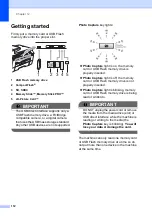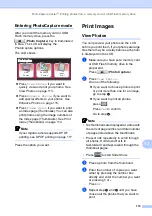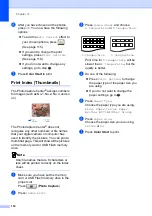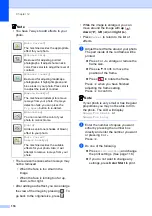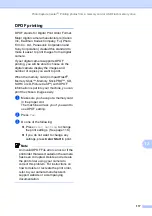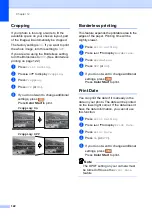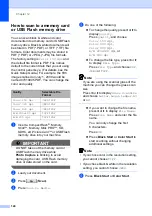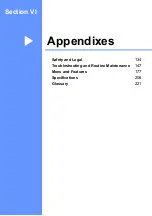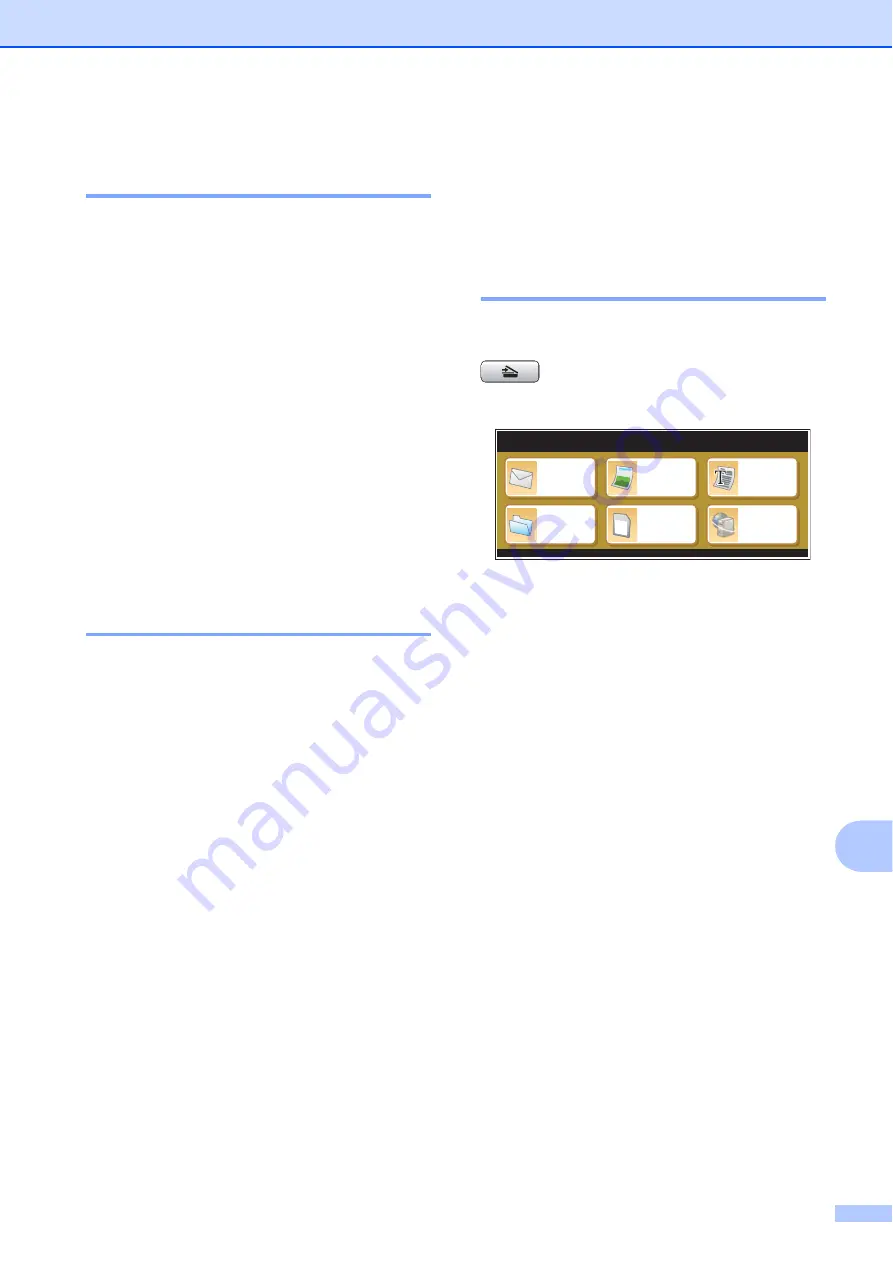
PhotoCapture Center
®
: Printing photos from a memory card or USB Flash memory drive
123
12
Setting your changes as the
new default
12
You can save the print settings you use most
often by setting them as the default settings.
These settings will stay until you change
them again.
a
Press your new setting.
Repeat this step for each setting you
want to change.
b
After changing the last setting, press
a
or
b
to choose
Set New Default
.
c
Press
Set New Default
.
d
Press
Yes
to confirm.
e
Press
Stop/Exit
.
Restoring all settings to the
factory settings
12
You can restore all the settings you have
changed to the factory settings. These
settings will stay until you change them again.
a
Press
Print Setting
.
b
Press
a
or
b
to display
Factory Reset
.
c
Press
Factory Reset
.
d
Press
Yes
to confirm.
e
Press
Stop/Exit
.
Scan to a memory card
or USB Flash memory
drive
12
Entering Scan mode
12
When you want to scan to a memory card or
USB Flash memory drive, press
(
Scan
).
The LCD shows:
Press
Scan to Media
.
If you are not connected to your computer
only the Scan to Media selection is available
on the LCD.
(See
Scanning
for Windows
®
or Macintosh
®
in the Software User’s Guide on the CD-ROM
for details about the other menu options.)
Scan to
Scan to
File
Scan to
Image
Scan to
OCR
Scan to
FTP
Scan to
Media
SCAN
SCAN
Summary of Contents for MFC 6890CDW
Page 1: ...USER S GUIDE MFC 6890CDW Version 0 USA CAN ...
Page 110: ...Chapter 10 94 ...
Page 111: ...Section III Copy III Making copies 96 ...
Page 124: ...Chapter 11 108 ...
Page 147: ...Section V Software V Software and Network features 132 ...