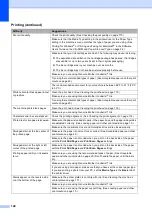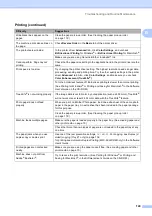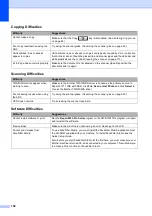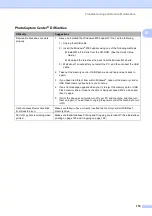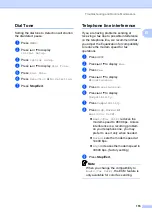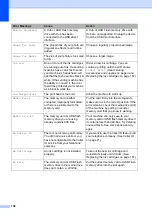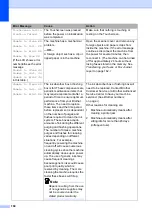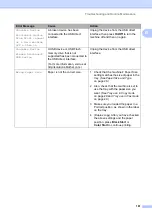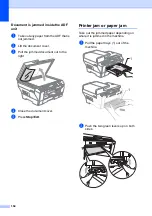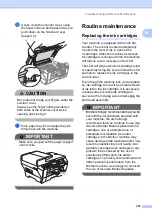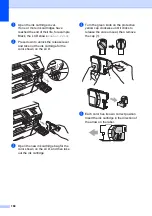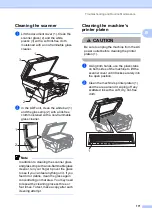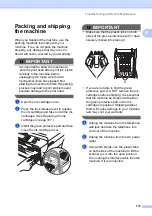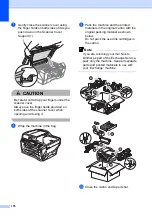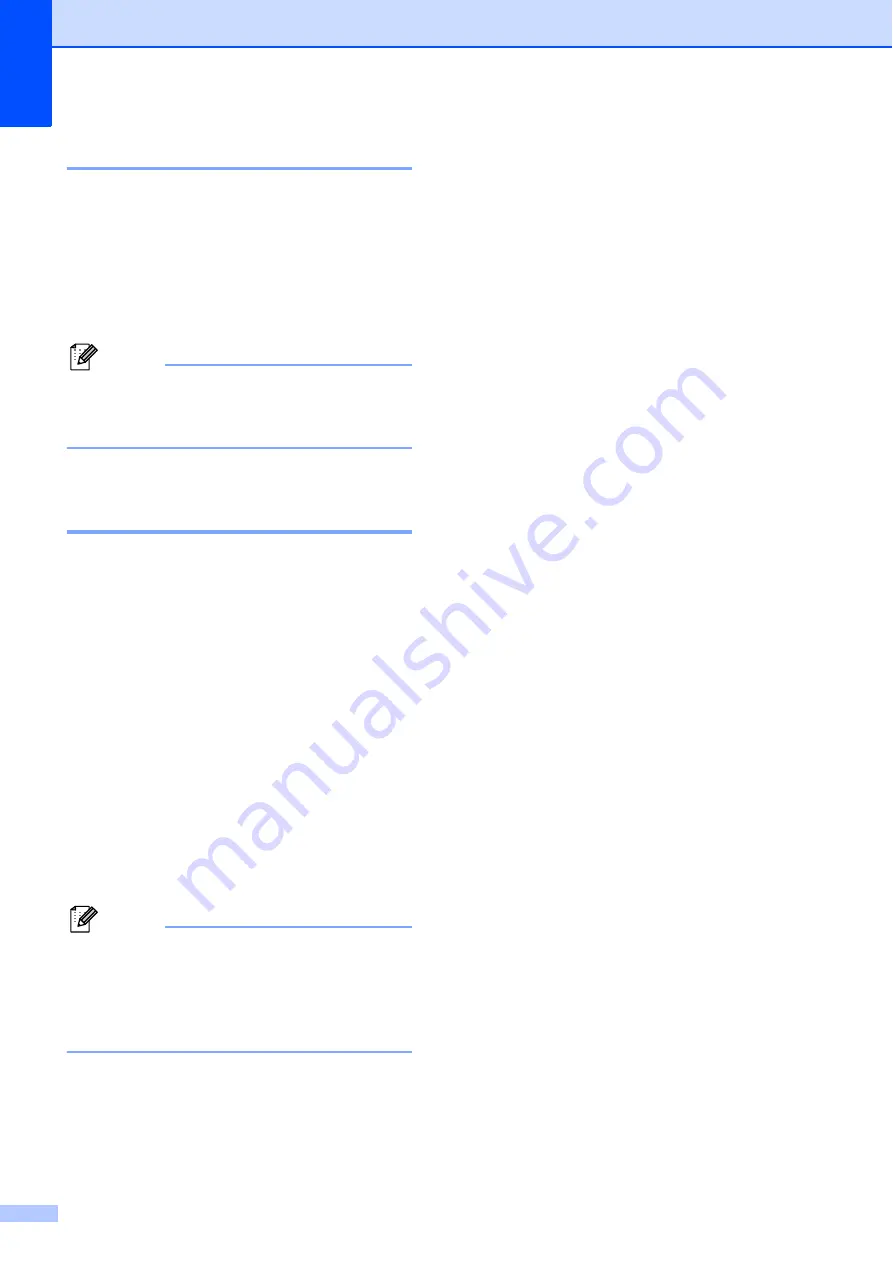
162
Error animation
B
Error animations display step-by-step
instructions when paper gets jammed. You
can read the steps at your own pace by
pressing
c
to see the next step and
d
to go
back. If you do not press a key after 1 minute
the animation starts running automatically
again.
Note
You can press
d
or
c
to pause the auto-
animation and go back to step-by-step
mode.
Transferring your faxes or Fax
Journal report
B
If the LCD shows:
Unable to Clean
XX
Unable to Init.
XX
Unable to Print
XX
Unable to Scan
XX
We recommend transferring your faxes to
another fax machine or to your PC. (See
Transferring faxes to another fax machine
You can also transfer the Fax Journal report
to see if there are any faxes you need to
transfer. (See
Transferring Fax Journal report
Note
If there is an error message on the
machine's LCD, after the faxes have been
transferred, disconnect the machine from
the power source for several minutes, and
then reconnect it.
Transferring faxes to another fax
machine
B
If you have not set up your Station ID, you
cannot enter fax transfer mode. (See
Set your
station ID
in the Quick Setup Guide.)
a
Press
Stop/Exit
to interrupt the error
temporarily.
b
Press
MENU
.
c
Press
a
or
b
to display
Service
.
d
Press
Service
.
e
Press
Data Transfer
.
f
Press
Fax Transfer
.
g
Do one of the following:
If the LCD shows
No Data
, there
are no faxes left in the machine's
memory.
Press
Stop/Exit
.
Enter the fax number to which faxes
will be forwarded.
h
Press
Black Start
.
Transferring faxes to your PC
B
You can transfer the faxes from your
machine's memory to your PC. The machine
can store faxes for approximately 24 hours if
there is a power failure.
a
Press
Stop/Exit
to interrupt the error
temporarily.
b
Make sure you have installed
MFL-Pro
Suite
on your PC, and then turn on
PC
FAX Receiving
on the PC. (For details
see
PC- FAX receiving
for Windows
®
in
the Software User’s Guide on the
CD-ROM.)
Summary of Contents for MFC 6890CDW
Page 1: ...USER S GUIDE MFC 6890CDW Version 0 USA CAN ...
Page 110: ...Chapter 10 94 ...
Page 111: ...Section III Copy III Making copies 96 ...
Page 124: ...Chapter 11 108 ...
Page 147: ...Section V Software V Software and Network features 132 ...