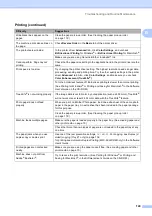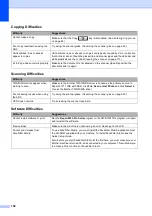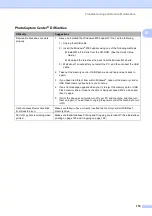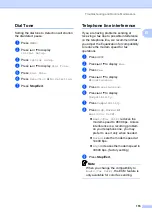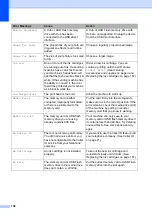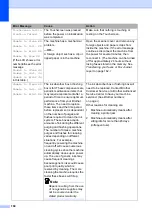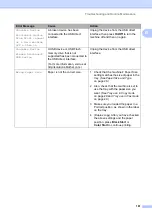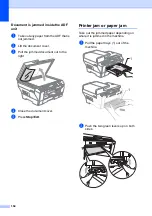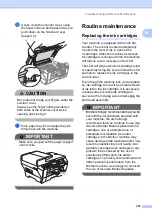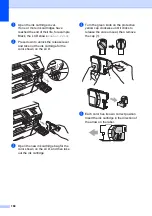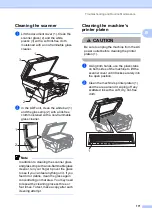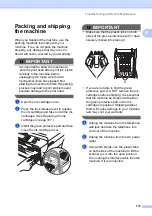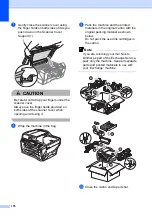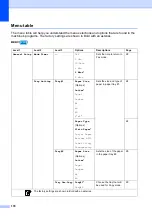Troubleshooting and Routine Maintenance
163
B
c
Make sure you have set PC Fax
Receive on the machine. (See
If faxes are in the machine’s memory
when you set up PC Fax Receive, the
LCD will ask if you want to transfer the
faxes to your PC.
d
Do one of the following:
To transfer all faxes to your PC,
press
Yes
. You will be asked if you
want to also turn on backup print.
To exit and leave the faxes in the
memory, press
No
.
e
Press
Stop/Exit
.
Transferring Fax Journal report to
another fax machine
B
If you have not set up your Station ID, you
cannot enter fax transfer mode. (See
Set your
station ID
in the Quick Setup Guide.)
a
Press
Stop/Exit
to interrupt the error
temporarily.
b
Press
MENU
.
c
Press
a
or
b
to display
Service
.
d
Press
Service
.
e
Press
Data Transfer
.
f
Press
Report Trans.
g
Enter the fax number to which the Fax
Journal report will be forwarded.
h
Press
Black Start
.
Document jam
B
Documents can jam in the ADF unit if they are
not inserted or fed properly, or if they are too
long. Follow the steps below to clear a
document jam.
Document is jammed in the top of the
ADF unit
B
a
Take out any paper from the ADF that is
not jammed.
b
Open the ADF cover.
c
Pull the jammed document out to the
right.
d
Close the ADF cover.
e
Press
Stop/Exit
.
IMPORTANT
To avoid future document jams close the
ADF cover properly by pressing it down
gently in the middle.
Summary of Contents for MFC 6890CDW
Page 1: ...USER S GUIDE MFC 6890CDW Version 0 USA CAN ...
Page 110: ...Chapter 10 94 ...
Page 111: ...Section III Copy III Making copies 96 ...
Page 124: ...Chapter 11 108 ...
Page 147: ...Section V Software V Software and Network features 132 ...