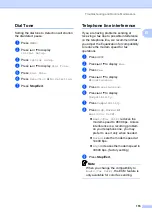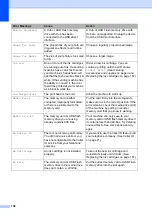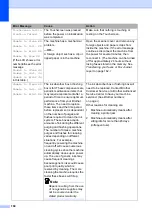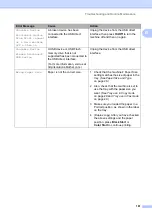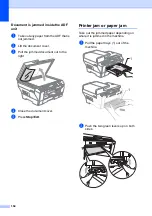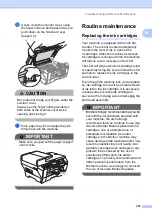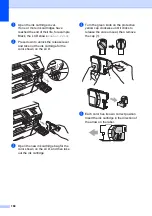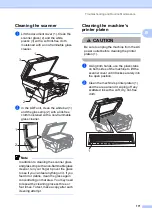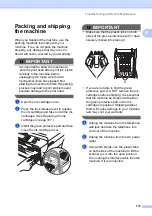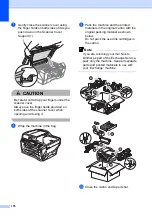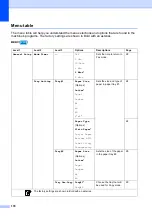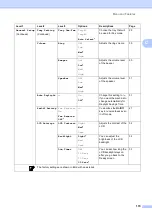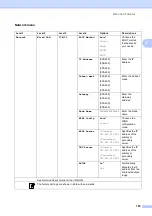Troubleshooting and Routine Maintenance
169
B
f
Gently push in the ink cartridge until it
clicks, and then close the ink cartridge
cover.
g
The machine will automatically reset the
ink dot counter.
Note
• If you replaced an ink cartridge, for
example Black, the LCD may ask you to
verify that it was a brand new one (for
example,
Did You Change
Black
).
For each new cartridge you installed,
press
Yes
to automatically reset the ink
dot counter for that color. If the ink
cartridge you installed is not a brand new
one, be sure to press
No
.
• If the LCD shows
No Cartridge
or
Cannot Detect
after you install the ink
cartridges, check that the ink cartridges
are installed properly.
CAUTION
If ink gets in your eyes, wash them out with
water at once and call a doctor if you are
concerned.
IMPORTANT
• DO NOT take out ink cartridges if you do
not need to replace them. If you do so, it
may reduce the ink quantity and the
machine will not know the quantity of ink
left in the cartridge.
• DO NOT touch the cartridge insertion
slots. If you do so, the ink may stain your
skin.
• If ink gets on your skin or clothing
immediately wash it off with soap or
detergent.
• If you mix the colors by installing an ink
cartridge in the wrong position, clean the
print head several times after correcting
the cartridge installation.
• Once you open an ink cartridge, install it in
the machine and use it up within six
months of installation. Use unopened ink
cartridges by the expiration date written on
the cartridge package.
• DO NOT dismantle or tamper with the ink
cartridge, this can cause the ink to leak out
of the cartridge.
Summary of Contents for MFC 6890CDW
Page 1: ...USER S GUIDE MFC 6890CDW Version 0 USA CAN ...
Page 110: ...Chapter 10 94 ...
Page 111: ...Section III Copy III Making copies 96 ...
Page 124: ...Chapter 11 108 ...
Page 147: ...Section V Software V Software and Network features 132 ...