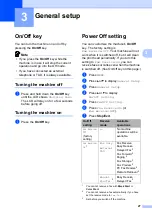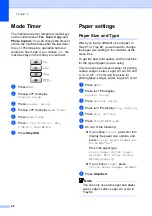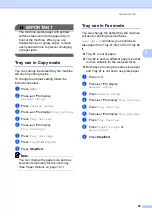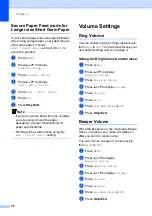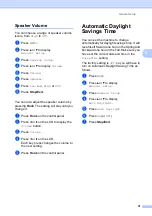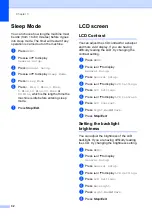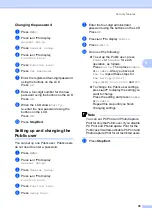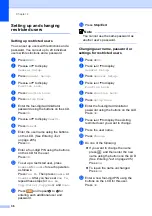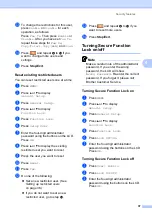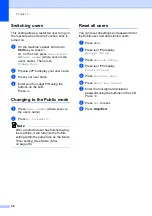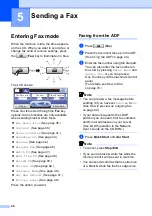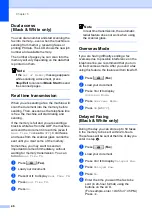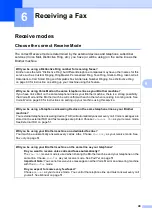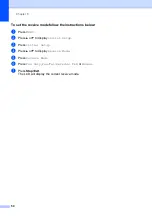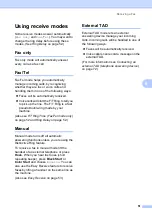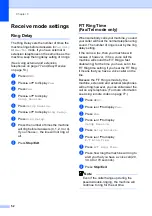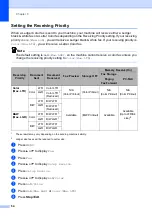40
5
Entering Fax mode
5
When the machine is idle, the time appears
on the LCD. When you want to send a fax, or
change fax send or receive settings, press
the (
Fax
) key to illuminate it in blue.
The LCD shows:
Press
d
or
c
to scroll through the
Fax
key
options. Some functions are only available
when sending black & white faxes.
Fax Resolution
(See page 45.)
Contrast
(See page 45.)
Glass ScanSize
(See page 41.)
Broadcasting
(See page 43.)
Preview
(See page 42.)
Delayed Fax
(See page 46.)
Batch TX
(See page 47.)
Real Time TX
(See page 46.)
Polled TX
(See page 93.)
Polling RX
(See page 92.)
Overseas Mode
(See page 46.)
Set New Default
(See page 47.)
Factory Reset
(See page 48.)
Press the option you want.
Faxing from the ADF
5
a
Press (
Fax
).
b
Place the document face up in the ADF.
(See
c
Enter the fax number using the dial pad.
You can also enter the fax number on
the LCD by pressing
Phone Book
and
Send a fax
, or you can press a
One Touch key on the machine’s control
panel.
(For details, see
Note
• You can preview a fax message before
sending it if you have set
Preview
to
On
.
How to preview an outgoing fax
• If your network supports the LDAP
protocol you can search for fax numbers
and E-mail addresses on your server.
(See
LDAP operation
in the Network
User’s Guide on the CD-ROM.)
d
Press
Black Start
or
Color Start
.
Note
• To cancel, press
Stop/Exit
.
• If you send a black & white fax while the
memory is full it will be sent in real time.
• You can send a color fax that is Letter size
or a black & white fax that is Ledger size.
Sending a Fax
5
FAX
FAX
Fax Resolution
Standard
Standard
Contrast
Auto
Auto
Glass ScanSize
Letter
Letter
Phone Book
History
Summary of Contents for MFC 6890CDW
Page 1: ...USER S GUIDE MFC 6890CDW Version 0 USA CAN ...
Page 110: ...Chapter 10 94 ...
Page 111: ...Section III Copy III Making copies 96 ...
Page 124: ...Chapter 11 108 ...
Page 147: ...Section V Software V Software and Network features 132 ...