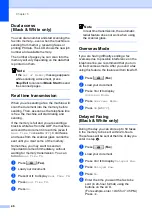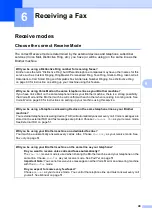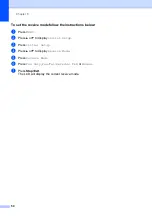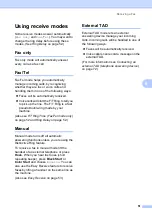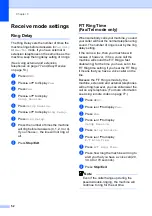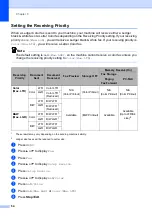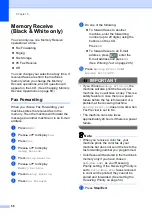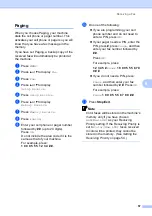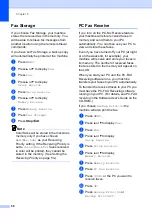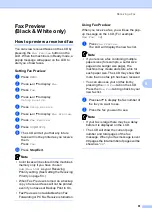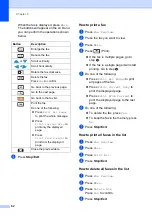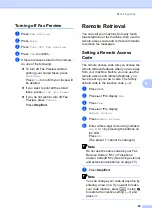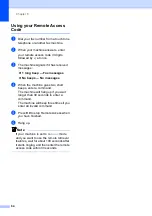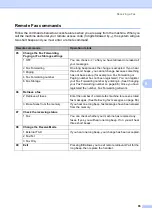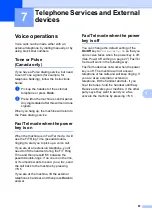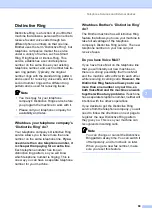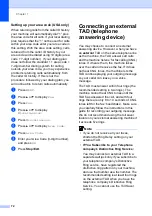Receiving a Fax
57
6
Paging
6
When you choose Paging, your machine
dials the cell phone or pager number. This
activates your cell phone or pager so you will
know that you have a fax message in the
memory.
If you have set Paging, a backup copy of the
received fax will automatically be printed at
the machine.
a
Press
MENU
.
b
Press
a
or
b
to display
Fax
.
c
Press
Fax
.
d
Press
a
or
b
to display
Setup Receive
.
e
Press
Setup Receive
.
f
Press
a
or
b
to display
Memory Receive
.
g
Press
Memory Receive
.
h
Press
Paging
.
i
Enter your cell phone or pager number
followed by
#
#
(up to 20 digits).
Press
OK
.
Do not include the area code if it is the
same as that of your machine.
For example, press:
1
8
0
0
5
5 5 1 2 3 4 # #
.
j
Do one of the following:
If you are programming your cell
phone number and do not need to
enter a PIN, press
OK
.
If your pager needs a PIN, enter the
PIN, press
#
, press
Pause
, and then
enter your fax number followed by
# #
.
Press
OK
.
For example, press:
1 2 3 4 5 #
Pause
1 8 0 0 5 5 5 6 7 8
9 # #
If you do not need a PIN, press:
Pause
, and then enter your fax
number followed by
#
#
. Press
OK
.
For example, press:
Pause
1 8 0 0 5 5 5 6 7 8 9 # #
k
Press
Stop/Exit
.
Note
Color faxes will be stored in the machine's
memory
only
if you have chosen
B&W(Max.LGR)
as your Receiving
Priority setting. If the Receiving Priority is
set to
Color(Max.LTR)
faxes received
in color will be printed; they cannot be
stored in the memory. (See
Summary of Contents for MFC 6890CDW
Page 1: ...USER S GUIDE MFC 6890CDW Version 0 USA CAN ...
Page 110: ...Chapter 10 94 ...
Page 111: ...Section III Copy III Making copies 96 ...
Page 124: ...Chapter 11 108 ...
Page 147: ...Section V Software V Software and Network features 132 ...