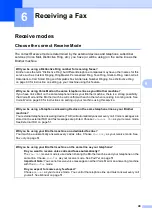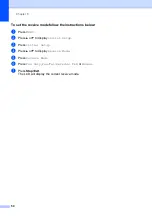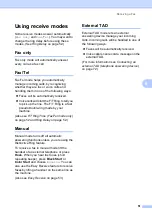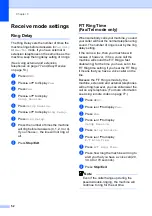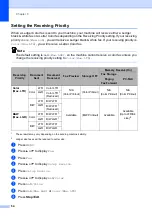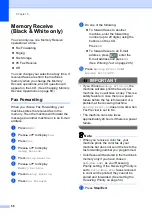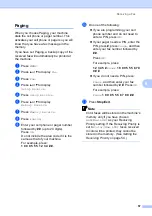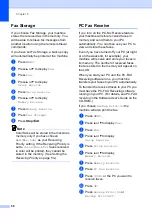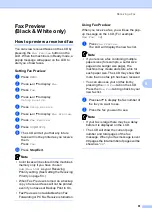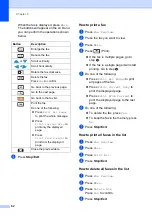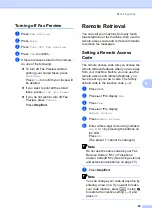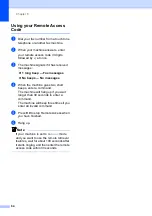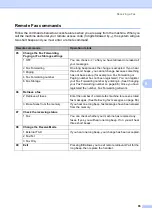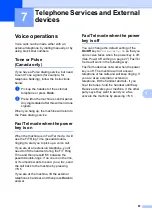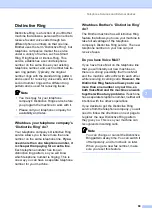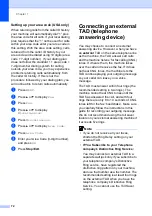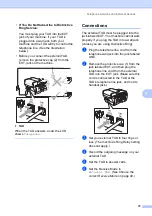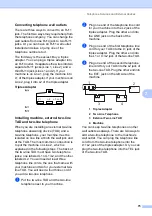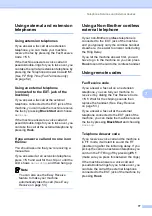Chapter 6
62
When the fax is displayed, press
More.
The buttons will appear on the LCD and
you can perform the operations shown
below.
d
Press
Stop/Exit
.
How to print a fax
6
a
Press
Fax Preview
.
b
Press the fax you want to view.
c
Press
More
.
d
Press
(Print).
If the fax is multiple pages, go to
step
.
If the fax is a single page it will start
printing. Go to step
.
e
Do one of the following:
Press
Print All Pages
to print
all pages of the fax.
Press
Print Current Only
to
print the displayed page.
Press
Print From Current
to
print the displayed page to the last
page.
f
Do one of the following:
To delete the fax, press
Yes
.
To keep the fax in the memory, press
No
.
g
Press
Stop/Exit
.
How to print all faxes in the list
6
a
Press
Fax Preview
.
b
Press
More
.
c
Press
Print All
.
d
Press
Stop/Exit
.
How to delete all faxes in the list
6
a
Press
Fax Preview
.
b
Press
More
.
c
Press
Delete All
.
Press
Yes
to confirm.
d
Press
Stop/Exit
.
Button
Description
Enlarge the fax.
Reduce the fax.
or
Scroll vertically.
or
Scroll horizontally.
Rotate the fax clockwise.
Delete the fax.
Press
Yes
to confirm.
Go back to the previous page.
Go to the next page.
Go back to the fax list.
Print the fax.
Do one of the following:
Press
Print All Pages
to print the whole message.
Press
Print Current Only
to
print only the displayed
page.
Press
Print From Current
to
print from the displayed
page.
Close the preview table.
Summary of Contents for MFC 6890CDW
Page 1: ...USER S GUIDE MFC 6890CDW Version 0 USA CAN ...
Page 110: ...Chapter 10 94 ...
Page 111: ...Section III Copy III Making copies 96 ...
Page 124: ...Chapter 11 108 ...
Page 147: ...Section V Software V Software and Network features 132 ...