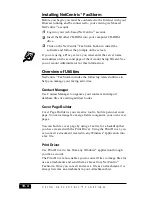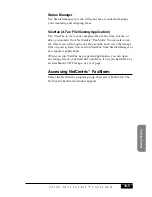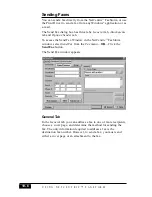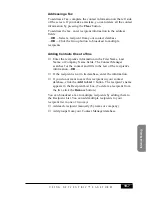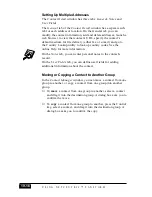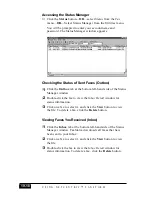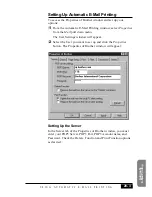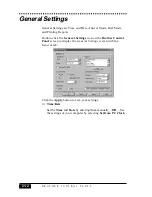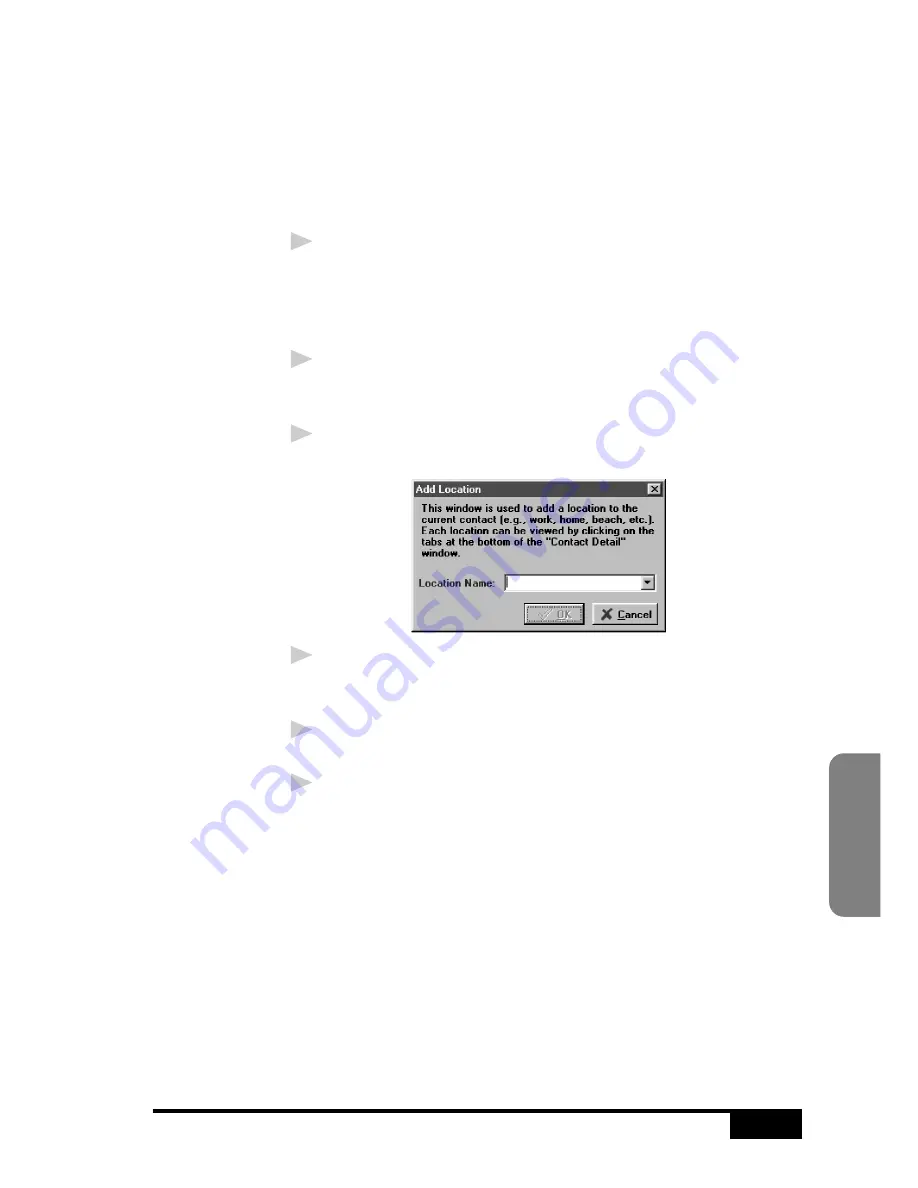
U S I N G
N E T C E N T R I C ™
F A X S T O R M
19-15
Internet F
axing
Changing Contact Detail
Each contact has one Contact Detail window for all addresses, or
locations, of that particular contact, even if the locations appear in
different groups within the Contact Manager.
To edit the information of an existing contact, open the Contact
Detail window for that contact:
1
In the Contact Manager window, double-click on the contact
—OR—
Select the contact in the Contact Manager window and select
Edit/View from the Contact menu, or click the Edit/View
button.
2
When the Contact Detail window appears, enter the additional
information and changes, as needed. If you are ready to accept
your changes, skip to Step 5.
3
To add another location for this contact, select the Add...
button. The Add Location window will appear:
4
Enter the name of the new location and click the OK button.
The Contact Detail window reappears and you will be
prompted to enter the new location information.
5
When you are ready to accept the information in the Contact
Detail window, click the OK button to save your changes.
6
When the Contact Manager window re-appears, close it.
Summary of Contents for MFC-7050C
Page 1: ...MFC7050C OWNER S MANUAL ...
Page 60: ...I N I T I A L S E T U P 5 8 ...
Page 72: ...S E T U P R E C E I V E 6 12 ...
Page 90: ...S E T U P A U T O D I A L N U M B E R S 8 6 ...
Page 100: ...M A K I N G C O P I E S 11 4 ...
Page 138: ...U S I N G M F C A S A P R I N T E R 15 6 ...
Page 178: ...U S I N G C O L O R F A X I N G W I T H F A X S P E E D 18 12 ...
Page 250: ...T R O U B L E S H O O T I N G A N D M A I N T E N A N C E 24 20 ...
Page 256: ...G L O S S A R Y G 6 ...
Page 263: ......