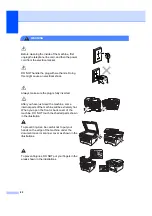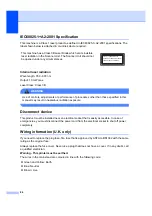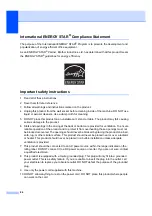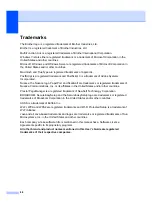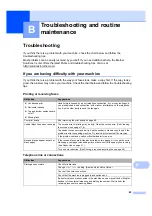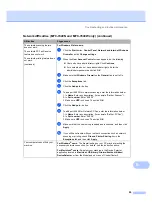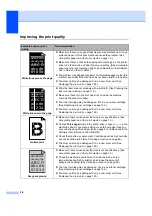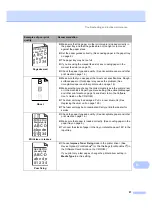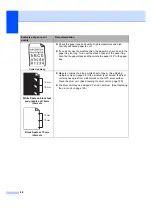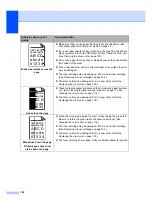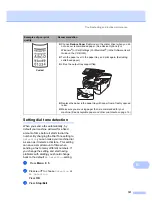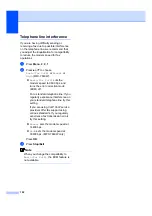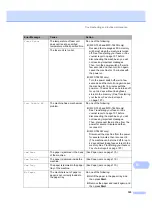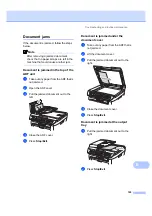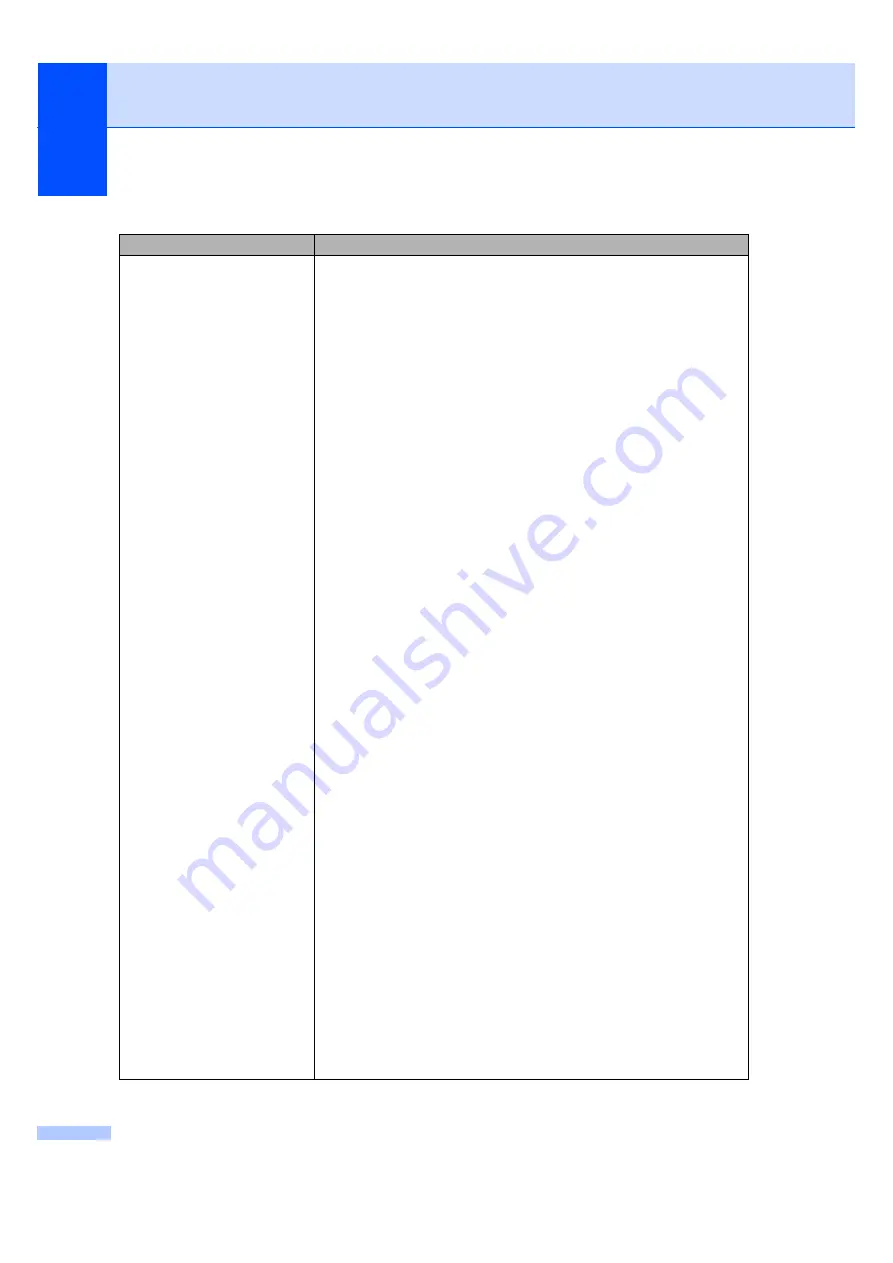
94
The network scanning feature
does not work.
The network PC Fax Receive
feature does not work.
The network printing feature does
not work.
(For Windows
®
only) The firewall setting on your PC may be rejecting the
necessary network connection. Follow the instructions below to configure
Windows
®
Firewall. If you are using other personal firewall software, see the
User’s Guide for your software or contact the software manufacturer.
For Windows
®
XP SP2 users:
a
Click the
Start
button,
Control Panel
,
Network and Internet
Connections
and then
Windows Firewall
. Make sure that
Windows
Firewall
on the
General
tab is set to On.
b
Click the
Advanced
tab and
Settings...
button of the
Network
Connection Settings
.
c
Click the
Add
button.
d
To add port 54925 for network scanning, enter the information below:
1. In
Description of service
: Enter any description, for example “Brother
Scanner”.
2. In
Name or IP address (for example 192.168.0.12) of the computer
hosting this service on your network
: Enter “Localhost”.
3. In
External Port number for this service
: Enter “54925”
4. In
Internal Port number for this service
: Enter “54925”.
5. Make sure
UDP
is chosen.
6. Click
OK
.
e
Click the
Add
button.
f
To add port 54926 for network PC Fax, enter the information below:
1. In
Description of service
: Enter any description, for example “Brother
PC Fax”.
2. In
Name or IP address (for example 192.168.0.12) of the computer
hosting this service on your network
: Enter “Localhost”.
3. In
External Port number for this service
: Enter “54926”.
4. In
Internal Port number for this service
: Enter “54926”
5. Make sure
UDP
is chosen.
6. Click
OK
.
g
If you still have trouble with your network connection, click the
Add
button.
h
To add port 137 for network scanning, network printing and network PC
Fax receiving, enter the information below:
1. In
Description of service
: - Enter any description, for example “Brother
PC Fax receiving”
2. In
Name or IP address (for example 192.168.0.12) of the computer
hosting this service on your network
: Enter “Localhost”.
3. In
External Port number for this service
: Enter “137”.
4. In
Internal Port number for this service
: Enter “137”.
5. Make sure
UDP
is chosen.
6. Click
OK
.
i
Make sure if the new setting is added and is checked, and then click
OK
.
Network difficulties (MFC-7440N and MFC-7840W only) (continued)
Difficulties
Suggestions
Summary of Contents for MFC-7320
Page 1: ...USER S GUIDE MFC 7320 MFC 7440N MFC 7840W Version A UK IRE SAF ...
Page 4: ...ii EC Declaration of Conformity under the R TTE Directive ...
Page 17: ...General information 7 1 ...
Page 40: ...Chapter 4 30 ...
Page 77: ...Section III Copy III Making copies 68 ...
Page 84: ...Chapter 12 74 ...
Page 85: ...Section IV Software IV Software and Network MFC 7440N and MFC 7840W only features 76 ...
Page 88: ...Chapter 13 78 ...
Page 182: ......
Page 183: ......