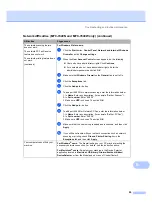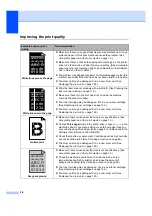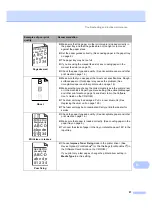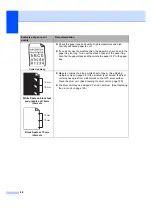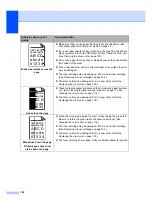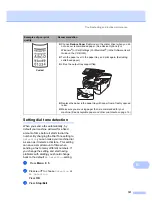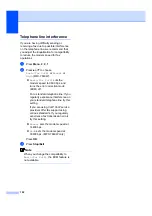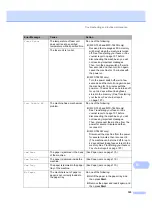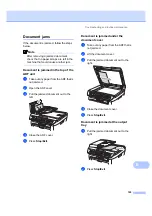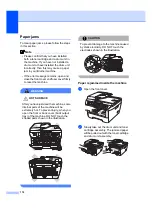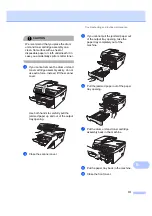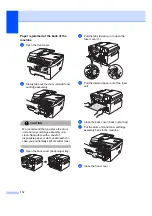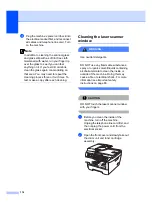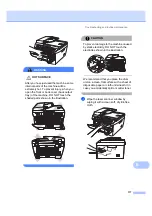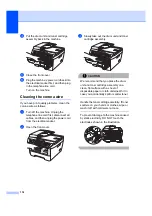Troubleshooting and routine maintenance
107
B
Transferring your faxes or Fax
Journal report
B
If the LCD shows:
Init Unable XX
Print Unable XX
Scan Unable XX
We recommend transferring your faxes to
another fax machine or to your PC. (See
Transferring faxes to another fax machine
on page 107 or
You can also transfer the Fax Journal report
to see if there are any faxes you need to
transfer. (See
Transferring Fax Journal report
Note
If there is an error message on the
machine’s LCD, after the faxes have been
transferred, disconnect the machine from
the power source for several minutes, and
then reconnect it.
Transferring faxes to another fax
machine
B
If you have not set up your Station ID, you
cannot enter fax transfer mode. (See
Setting
your station ID in the Quick Setup Guide
.)
a
Press
Menu
,
9
,
0
,
1
.
Scan Unable XX
The machine has a mechanical
problem.
Do one of the following:
(MFC-7320 and MFC-7440N only)
See
Transferring your faxes or Fax
on page 107 before
disconnecting the machine so you will
not lose any important messages.
Then, disconnect the machine from the
power for several minutes and then
reconnect it.
(MFC-7840W only)
Disconnect the machine from the power
for several minutes, then reconnect it.
(The machine can be turned off for up to
4 days without losing faxes stored in the
memory. See
Toner Life End
The drum unit and toner cartridge
assembly is not installed
correctly, or the toner cartridge is
used up and printing is not
possible.
Do one of the following:
Re-install the toner cartridge and drum
unit assembly.
Replace the empty toner cartridge with a
new one. (See
Toner Low
If the LCD shows
Toner Low
,
you can still print; however, the
machine is telling you that the
toner cartridge is near the end of
its life and the toner will soon
need replacing.
Order a new toner cartridge now.
Error Message
Cause
Action
Summary of Contents for MFC-7320
Page 1: ...USER S GUIDE MFC 7320 MFC 7440N MFC 7840W Version A UK IRE SAF ...
Page 4: ...ii EC Declaration of Conformity under the R TTE Directive ...
Page 17: ...General information 7 1 ...
Page 40: ...Chapter 4 30 ...
Page 77: ...Section III Copy III Making copies 68 ...
Page 84: ...Chapter 12 74 ...
Page 85: ...Section IV Software IV Software and Network MFC 7440N and MFC 7840W only features 76 ...
Page 88: ...Chapter 13 78 ...
Page 182: ......
Page 183: ......