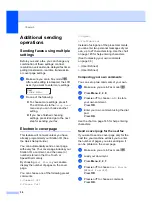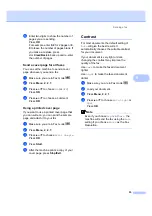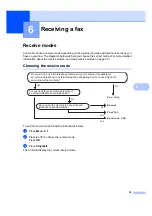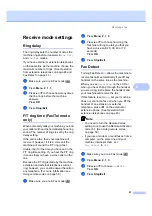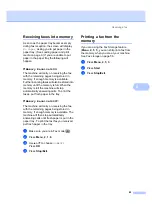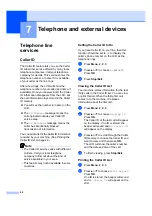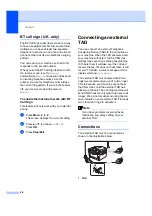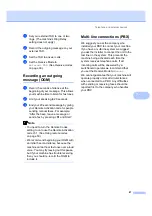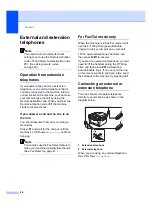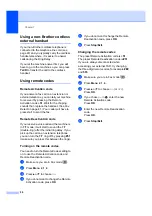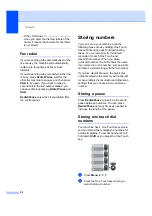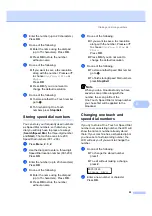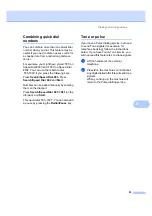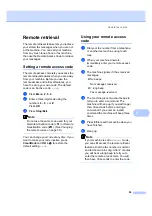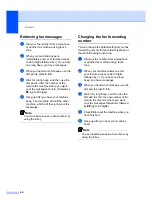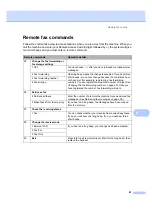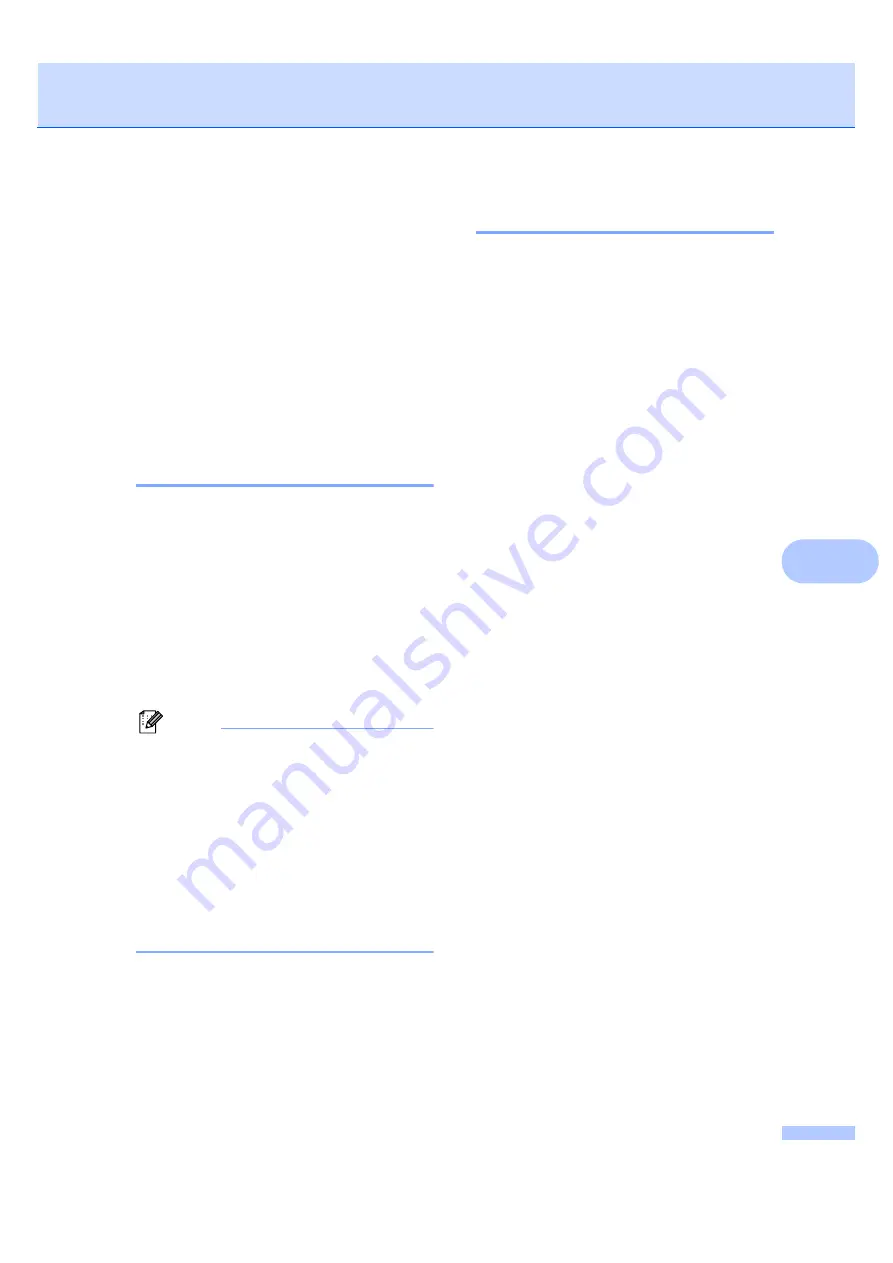
Telephone and external devices
47
7
a
Set your external TAD to one or two
rings. (The machine’s Ring Delay
setting does not apply.)
b
Record the outgoing message on your
external TAD.
c
Set the TAD to answer calls.
d
Set the Receive Mode to
External TAD
. (See
Recording an outgoing
message (OGM)
7
a
Record 5 seconds of silence at the
beginning of your message. This allows
your machine time to listen for fax tones.
b
Limit your speaking to 20 seconds.
c
End your 20-second message by giving
your Remote Activation code for people
sending manual faxes. For example:
“After the beep, leave a message or
send a fax by pressing
l
51
and Start.”
Note
• You need to turn the Remote Codes
setting to on to use the Remote Activation
code
l
51. (See
• We recommend beginning your OGM with
an initial 5 second silence because the
machine cannot hear fax tones over a loud
voice. You may try leaving out this pause,
but if your machine has trouble receiving,
then you should re-record the OGM to
include it.
Multi-line connections (PBX)
7
We suggest you ask the company who
installed your PBX to connect your machine.
If you have a multi line system we suggest
you ask the installer to connect the unit to the
last line on the system. This prevents the
machine being activated each time the
system receives telephone calls. If all
incoming calls will be answered by a
switchboard operator we recommend that
you set the Receive Mode to
Manual
.
We cannot guarantee that your machine will
operate properly under all circumstances
when connected to a PBX. Any difficulties
with sending or receiving faxes should be
reported first to the company who handles
your PBX.
Summary of Contents for MFC-7320
Page 1: ...USER S GUIDE MFC 7320 MFC 7440N MFC 7840W Version A UK IRE SAF ...
Page 4: ...ii EC Declaration of Conformity under the R TTE Directive ...
Page 17: ...General information 7 1 ...
Page 40: ...Chapter 4 30 ...
Page 77: ...Section III Copy III Making copies 68 ...
Page 84: ...Chapter 12 74 ...
Page 85: ...Section IV Software IV Software and Network MFC 7440N and MFC 7840W only features 76 ...
Page 88: ...Chapter 13 78 ...
Page 182: ......
Page 183: ......