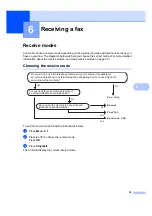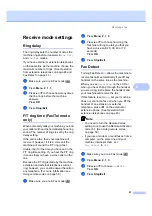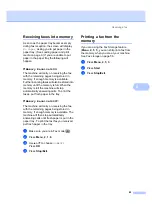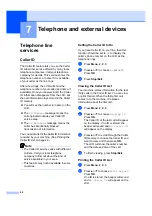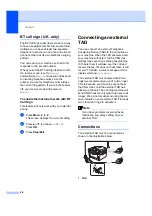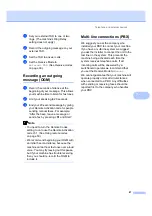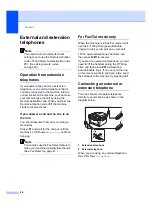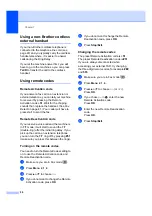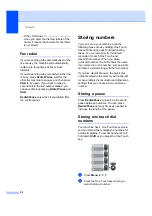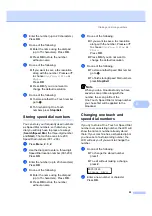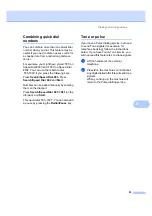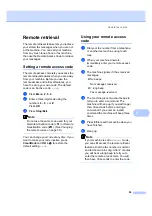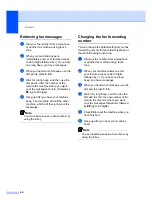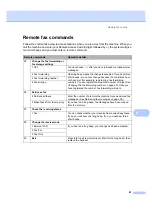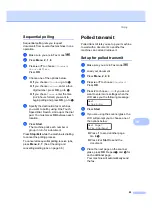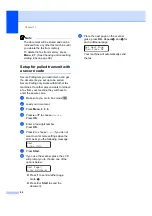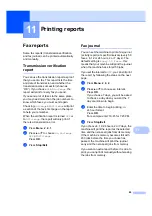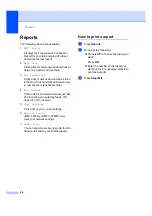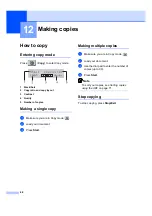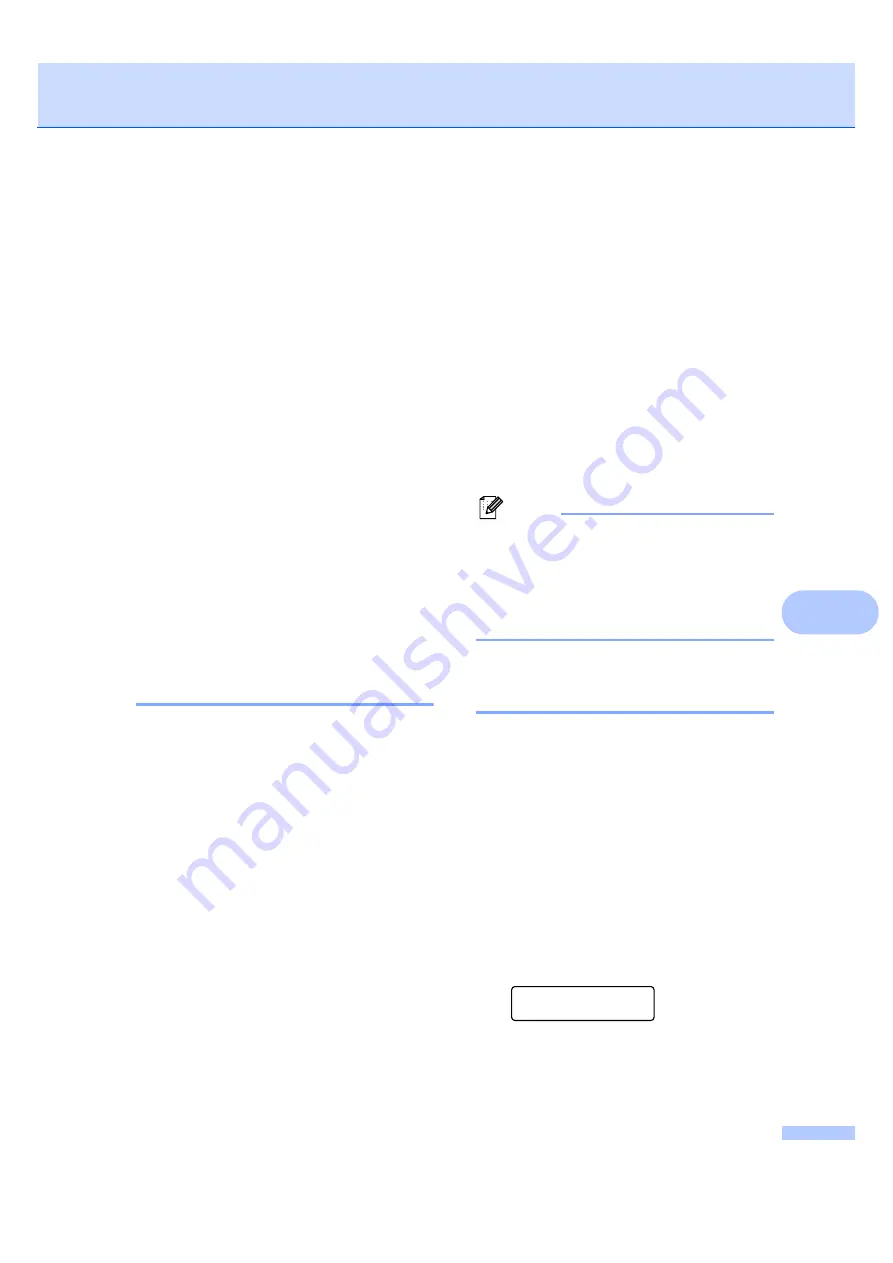
Dialling and storing numbers
53
8
c
Enter the number (up to 20 characters).
Press
OK
.
d
Do one of the following:
Enter the name using the dial pad
(up to 15 characters). Press
OK
.
Press
OK
to store the number
without a name.
e
Do one of the following:
If you want to save a fax resolution
along with the number, Press
a
or
b
to choose
Std
,
Fine
,
S.Fine
or
Photo
.
Press
OK
.
Press
OK
if you do not want to
change the default resolution.
f
Do one of the following:
To store another One Touch number
go to
To finish storing One Touch
numbers press
Stop/Exit
.
Storing speed dial numbers
8
You can store your frequently used numbers
as Speed Dial numbers, so that when you
dial you will only have to press a few keys
(
Search/Speed Dial
, the three-digit number
and
Start
). The machine can store 200
Speed Dial numbers (001 - 200).
a
Press
Menu
,
2
,
3
,
2
.
b
Use the dial pad to enter a three-digit
Speed Dial location number (001-200).
Press
OK
.
c
Enter the number (up to 20 characters)
Press
OK
d
Do one of the following:
Enter the name using the dial pad
(up to 15 characters). Press
OK
.
Press
OK
to store the number
without a name.
e
Do one of the following:
If you want to save a fax resolution
along with the number, Press
a
or
b
to choose
Std
,
Fine
,
S.Fine
or
Photo
.
Press
OK
.
Press
OK
if you do not want to
change the default resolution.
f
Do one of the following:
To store another Speed Dial number
go to
To finish storing Speed Dial numbers
press
Stop/Exit
.
Note
When you do a broadcast and you have
saved a scan profile along with the
number, the scan profile of the
One Touch, Speed Dial or Group number
you chose first will be applied to the
broadcast.
Changing one touch and
speed dial numbers
8
If you try to store a One Touch or Speed Dial
number over an existing number, the LCD will
show the name or number already stored
there. If your machine has a scheduled job or
you have set a fax forwarding number, the
LCD will ask you if you want to change the
number.
a
Do one of the following:
To change the stored number,
press
1
.
To exit without making a change,
press
2
.
#005:MIKE
1.Change
2.Exit
b
Enter a new number or character.
Press
OK
.
Summary of Contents for MFC-7320
Page 1: ...USER S GUIDE MFC 7320 MFC 7440N MFC 7840W Version A UK IRE SAF ...
Page 4: ...ii EC Declaration of Conformity under the R TTE Directive ...
Page 17: ...General information 7 1 ...
Page 40: ...Chapter 4 30 ...
Page 77: ...Section III Copy III Making copies 68 ...
Page 84: ...Chapter 12 74 ...
Page 85: ...Section IV Software IV Software and Network MFC 7440N and MFC 7840W only features 76 ...
Page 88: ...Chapter 13 78 ...
Page 182: ......
Page 183: ......