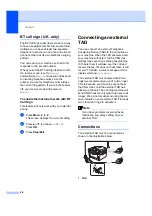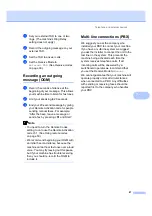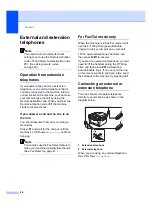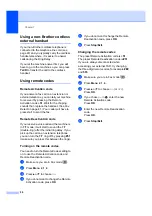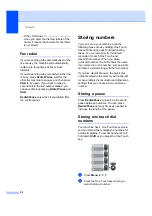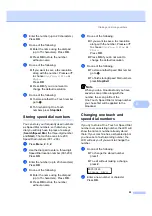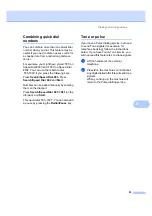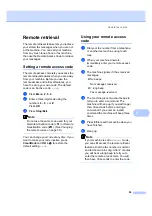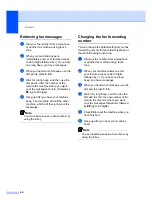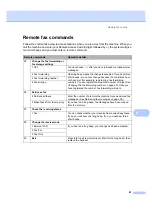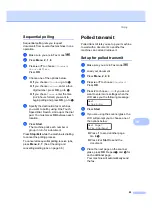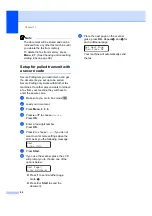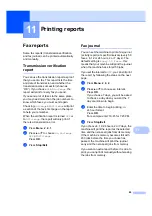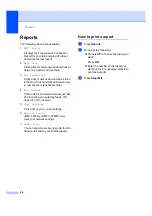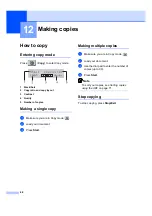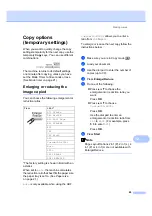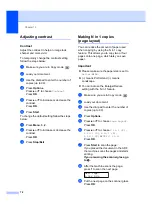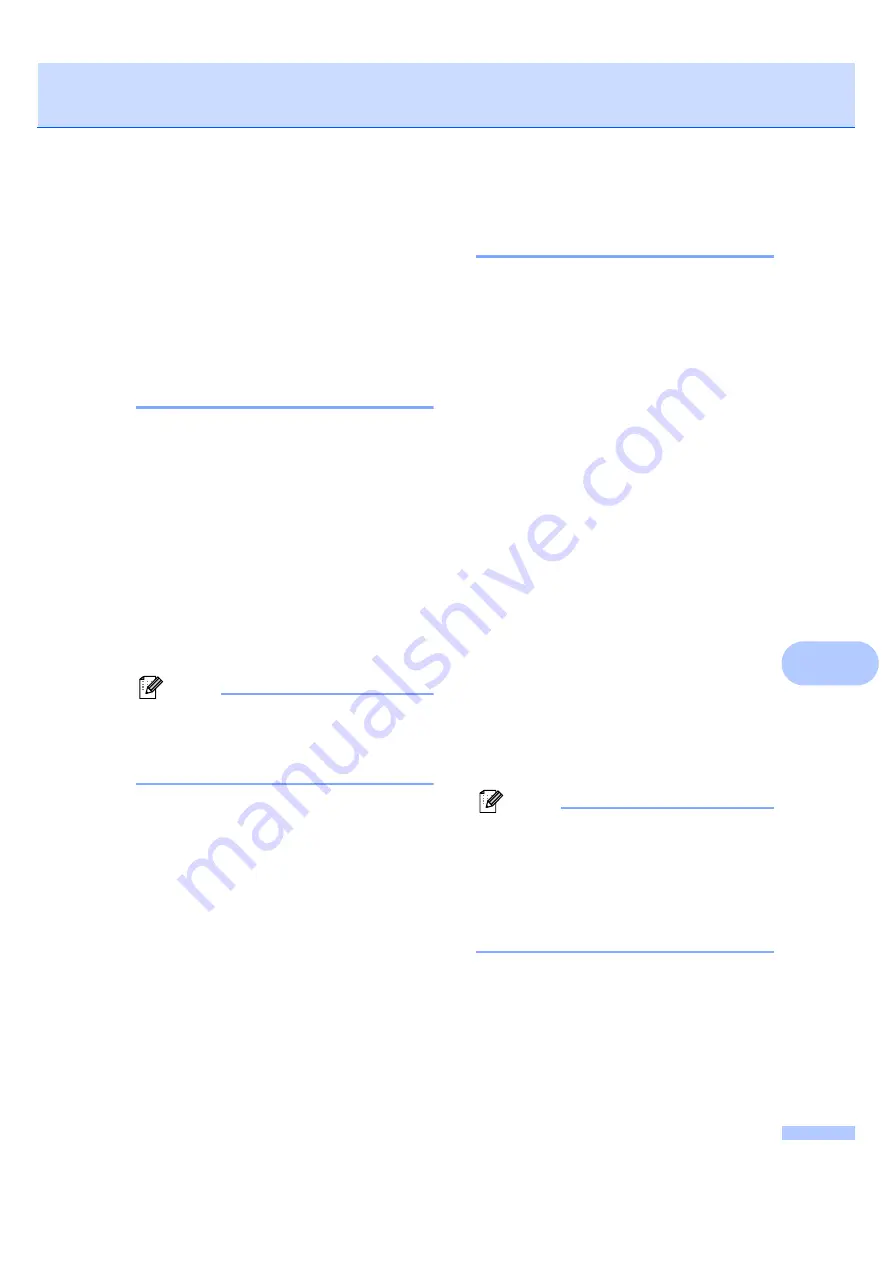
Remote fax options
59
9
Remote retrieval
9
The remote retrieval feature lets you retrieve
your stored fax messages when you are not
at the machine. You can call your machine
from any touch tone phone or fax machine,
then use the Remote Access Code to retrieve
your messages.
Setting a remote access code
9
The remote access code lets you access the
remote retrieval features when you are away
from your machine. Before you use the
remote access and retrieval features, you
have to set up your own code. The default
code is an inactive code: – – –
l
.
a
Press
Menu
,
2
,
5
,
2
.
b
Enter a three-digit code using the
numbers
0
–
9
,
l
or
#
.
Press
OK
.
c
Press
Stop/Exit
.
Note
Do not use the same code used for your
Remote Activation code (
l
51
) or Remote
Deactivation code (
#51
). (See
You can change your code at any time. If you
want to make your code inactive, press
Clear/Back
and
OK
to restore the
default setting – – –
l
.
Using your remote access
code
9
a
Dial your fax number from a telephone
or another fax machine using touch
tone.
b
When your machine answers,
immediately enter your remote access
code.
c
The machine signals if it has received
messages:
No beeps
No messages received.
1 long beep
Fax message received.
d
The machine gives two short beeps to
tell you to enter a command. The
machine will hang up if you wait longer
than 30 seconds before entering a
command. If you enter an invalid
command the machine will beep three
times.
e
Press
9
0
to reset the machine when you
have finished.
f
Hang up.
Note
If your machine is set to
Manual
mode,
you can still access the remote retrieval
features. Dial the fax number as normal
and let the machine ring. After 2 minutes
you will hear a long beep to tell you to
enter the remote access code. You will
then have 30 seconds to enter the code.
Summary of Contents for MFC-7320
Page 1: ...USER S GUIDE MFC 7320 MFC 7440N MFC 7840W Version A UK IRE SAF ...
Page 4: ...ii EC Declaration of Conformity under the R TTE Directive ...
Page 17: ...General information 7 1 ...
Page 40: ...Chapter 4 30 ...
Page 77: ...Section III Copy III Making copies 68 ...
Page 84: ...Chapter 12 74 ...
Page 85: ...Section IV Software IV Software and Network MFC 7440N and MFC 7840W only features 76 ...
Page 88: ...Chapter 13 78 ...
Page 182: ......
Page 183: ......