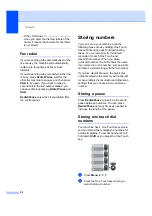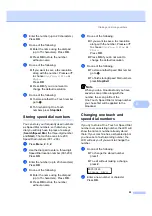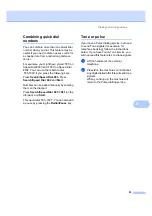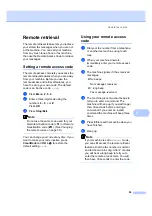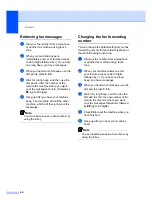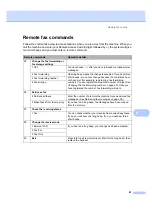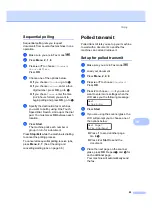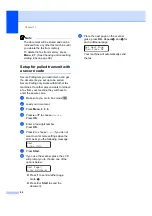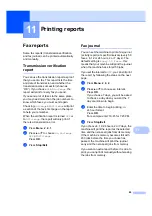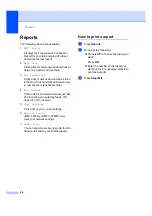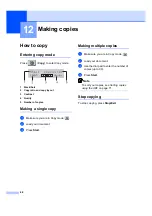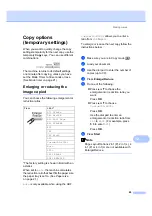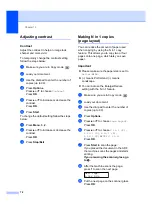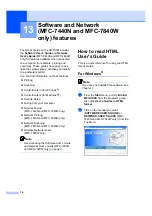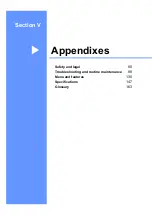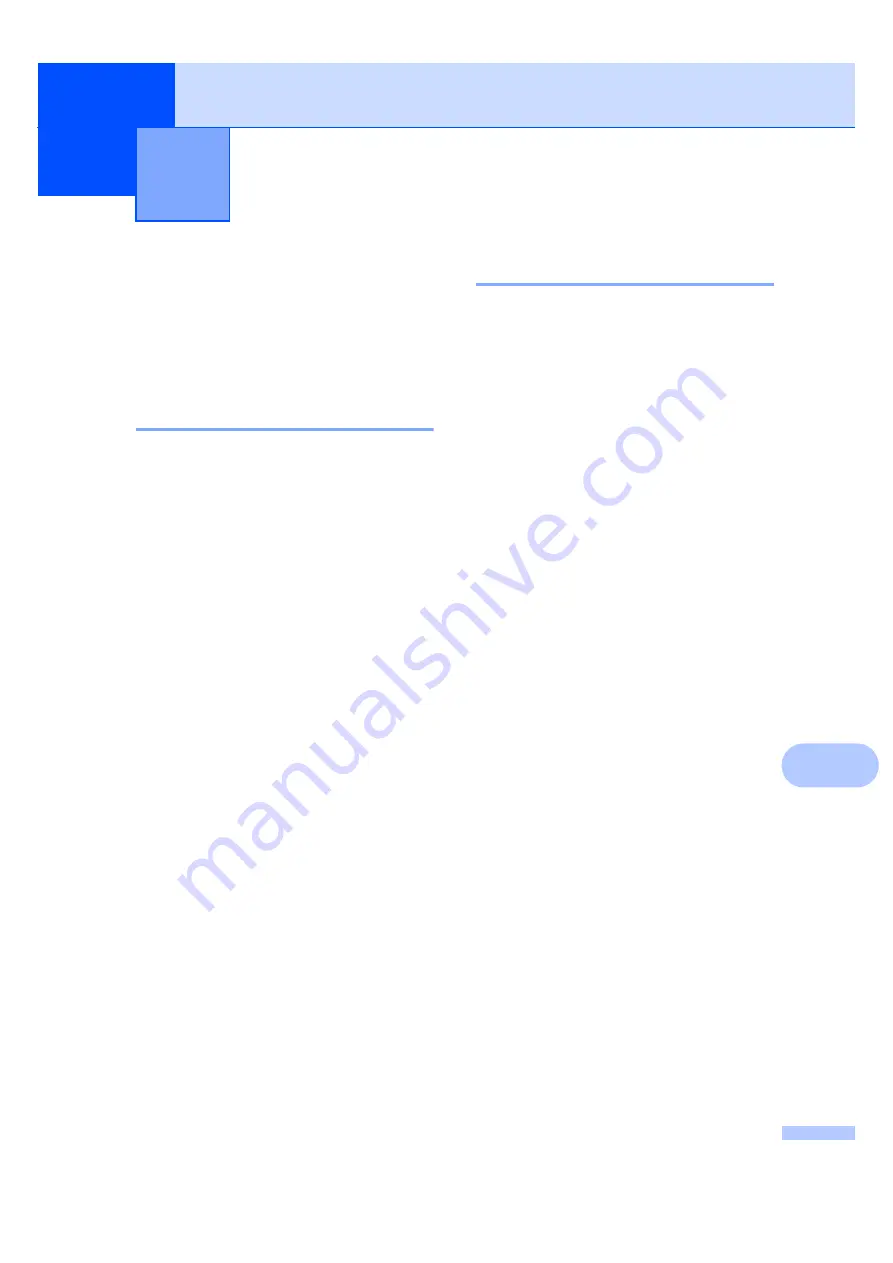
65
11
11
Fax reports
11
Some fax reports (transmission verification
and fax journal) can be printed automatically
and manually.
Transmission verification
report
11
You can use the transmission report as proof
that you sent a fax. This report lists the time
and date of transmission and whether the
transmission was successful (shown as
“OK”). If you choose
On
or
On+Image
, the
report will print for every fax you send.
If you send a lot of faxes to the same place,
you may need more than the job numbers to
know which faxes you must send again.
Choosing
On+Image
or
Off+Image
will print
a section of the fax’s first page on the report
to help you remember.
When the verification report is turned
Off
or
to
Off+Image
, the report will
only
print if
there is a transmission error.
a
Press
Menu
,
2
,
4
,
1
.
b
Press
a
or
b
to choose
On
,
On+Image
,
Off
or
Off+Image
.
Press
OK
.
c
Press
Stop/Exit
.
Fax journal
11
You can set the machine to print a fax journal
(activity report) at specific intervals (every 50
faxes, 6, 12 or 24 hours, 2 or 7 days). The
default setting is
Every 50 Faxes
, this
means that your machine will print the journal
when the machine has stored 50 jobs.
If you set the interval to
Off
, you can still print
the report by following the steps on the next
page.
a
Press
Menu
,
2
,
4
,
2
.
b
Press
a
or
b
to choose an interval.
Press
OK
.
If you choose 7 days, you will be asked
to choose a day when you want the 7
day countdown to begin.
c
Enter the time to begin printing, in
24 hour format.
Press
OK
.
For example: enter 19:45 for 7:45 PM.
d
Press
Stop/Exit
.
If you choose 6, 12, 24 hours, 2 or 7 days, the
machine will print the report at the selected
time and then erase all jobs from its memory.
If the machine’s memory becomes full with
200 jobs before the time you chose has
passed, the machine will print the journal
early and then erase all jobs from memory.
If you want an extra report before it is due to
print, you can print it manually without erasing
the jobs from memory.
Printing reports
11
Summary of Contents for MFC-7320
Page 1: ...USER S GUIDE MFC 7320 MFC 7440N MFC 7840W Version A UK IRE SAF ...
Page 4: ...ii EC Declaration of Conformity under the R TTE Directive ...
Page 17: ...General information 7 1 ...
Page 40: ...Chapter 4 30 ...
Page 77: ...Section III Copy III Making copies 68 ...
Page 84: ...Chapter 12 74 ...
Page 85: ...Section IV Software IV Software and Network MFC 7440N and MFC 7840W only features 76 ...
Page 88: ...Chapter 13 78 ...
Page 182: ......
Page 183: ......