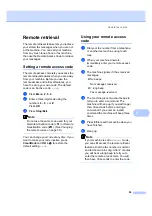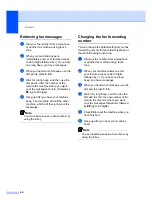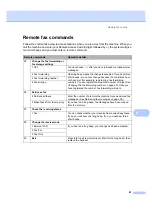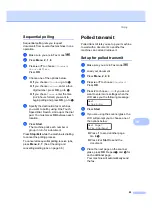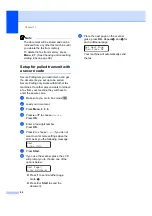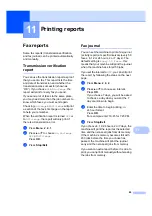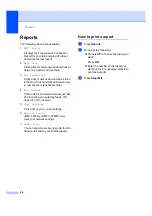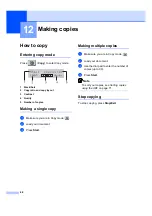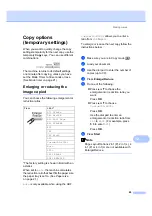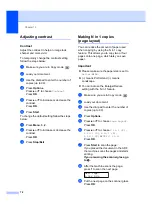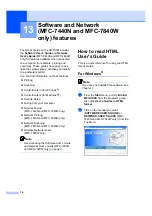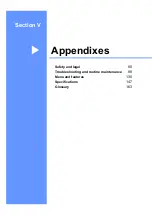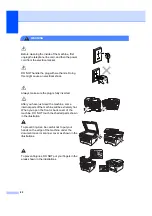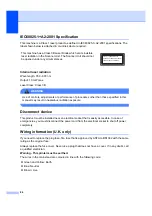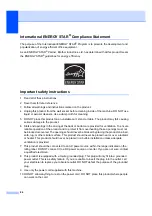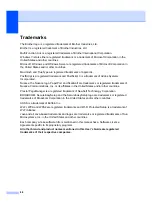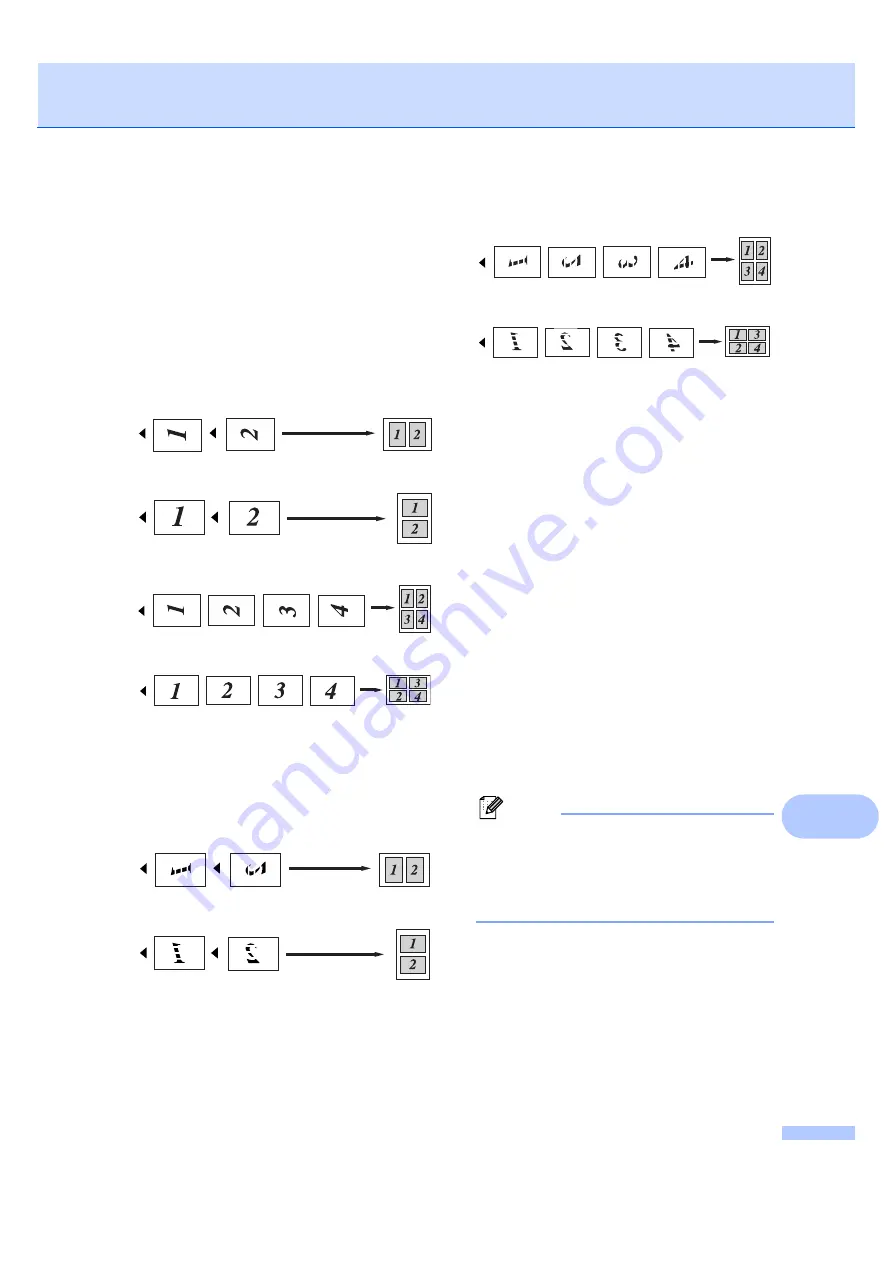
Making copies
73
12
Repeat
for each page of the
layout.
j
After all the pages have been scanned,
press
2
to finish.
If you are copying from the ADF:
12
Insert your document face up in the direction
shown below:
2 in 1 (P)
2 in 1 (L)
4 in 1 (P)
4 in 1 (L)
If you are copying from the scanner
glass:
12
Insert your document face down in the
direction shown below:
2 in 1 (P)
2 in 1 (L)
4 in 1 (P)
4 in 1 (L)
Out of memory
message
12
If the memory becomes full while you are
making copies, the LCD message will guide
you through the next step.
If you get an
Out of Memory
message
while scanning a subsequent page, you will
have the option to press
Start
to copy the
pages scanned so far, or to press
Stop/Exit
to cancel the operation.
To gain extra memory, you can do the
following:
Print the faxes that are in the memory.
(See
Printing a fax from the memory
You can turn off Fax Storage. (See
Turning off remote fax options
Note
When you get an
Out of Memory
message, you may be able to make
copies if you first print incoming faxes in
the memory to restore the memory to
100%.
Summary of Contents for MFC-7320
Page 1: ...USER S GUIDE MFC 7320 MFC 7440N MFC 7840W Version A UK IRE SAF ...
Page 4: ...ii EC Declaration of Conformity under the R TTE Directive ...
Page 17: ...General information 7 1 ...
Page 40: ...Chapter 4 30 ...
Page 77: ...Section III Copy III Making copies 68 ...
Page 84: ...Chapter 12 74 ...
Page 85: ...Section IV Software IV Software and Network MFC 7440N and MFC 7840W only features 76 ...
Page 88: ...Chapter 13 78 ...
Page 182: ......
Page 183: ......