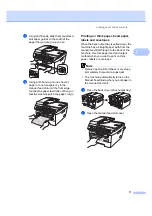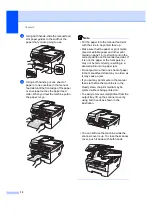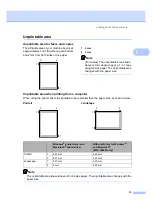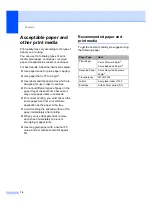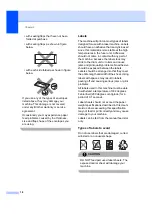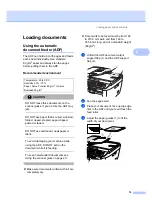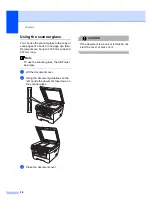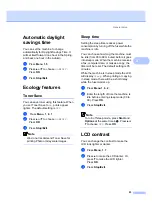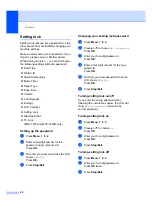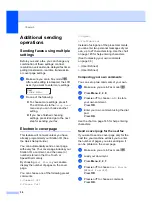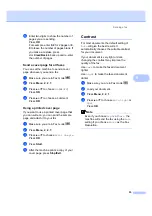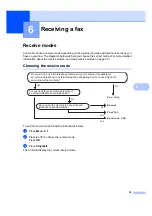Security features
25
4
Secure Function Lock
(MFC-7840W only)
4
Secure Function Lock lets you restrict Public
access to certain machine functions (Fax Tx,
Fax Rx, Copy, Scan and Print
).
This feature also prevents users from
changing the Default settings of the machine
by limiting access to the Menu settings.
Disabling at least one function is required to
turn on Secure Function Lock for the Public
user.
Before using the security features you must
first enter an administrator password.
Access to restricted operations can be
enabled by creating a restricted user.
Restricted users must enter a user password
to use the machine.
Make a careful note of your password. If you
forget it, please call your Brother dealer for
service.
1
Print includes PC-Fax Send as well as all print jobs.
Note
• You can set up to 10 individual users and
one Public user.
• When you set up a Public user, you can
restrict one or more of the machine’s
functions to all users who do not have a
password.
• Only administrators can set limitations
and make changes for each user.
• When Print is disabled, PC print jobs will
be lost without notification.
• When Secure Function Lock is on, you
can only use
1.Contrast
,
6.
Polled TX
or
7.
Coverpg Setup
in
the Fax menu.
If Fax Tx is disabled, you cannot use any
function in the Fax menu.
• Polling Receive is enabled only when
both Fax Tx and Fax Rx are enabled.
Setting the password for the
administrator
4
The password you set in these steps is for the
administrator. This password is used to set
up users and to turn Secure Function Lock on
or off. (See
on page 26 and
a
Press
Menu
,
1
,
8
,
1
.
b
Enter a four-digit number for the
password using numbers 0-9.
Press
OK
.
c
Re-enter the password when the LCD
shows
Verify:
.
Press
OK
.
d
Press
Stop/Exit
.
Changing the password for the
administrator
4
a
Press
Menu
,
1
,
8
,
1
.
b
Press
a
or
b
to choose
Set Password
.
Press
OK
.
c
Enter the registered four-digit password.
Press
OK
.
d
Enter a four-digit number for the new
password.
Press
OK
.
e
If the LCD shows
Verify:
, re-enter the
new password.
Press
OK
.
f
Press
Stop/Exit
.
Summary of Contents for MFC-7320
Page 1: ...USER S GUIDE MFC 7320 MFC 7440N MFC 7840W Version A UK IRE SAF ...
Page 4: ...ii EC Declaration of Conformity under the R TTE Directive ...
Page 17: ...General information 7 1 ...
Page 40: ...Chapter 4 30 ...
Page 77: ...Section III Copy III Making copies 68 ...
Page 84: ...Chapter 12 74 ...
Page 85: ...Section IV Software IV Software and Network MFC 7440N and MFC 7840W only features 76 ...
Page 88: ...Chapter 13 78 ...
Page 182: ......
Page 183: ......