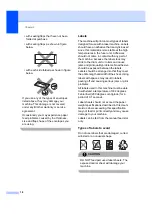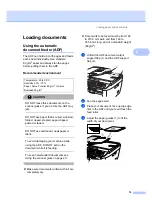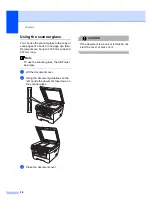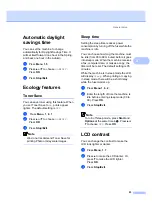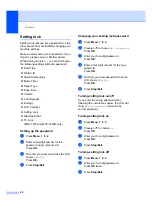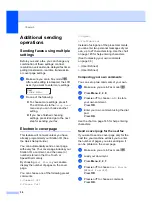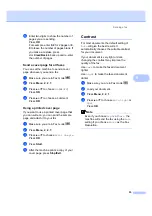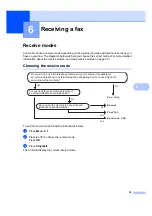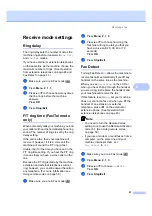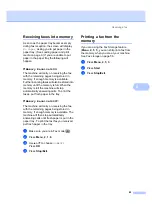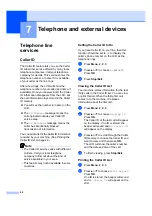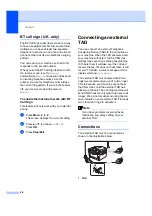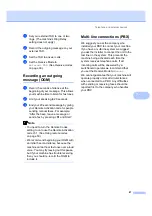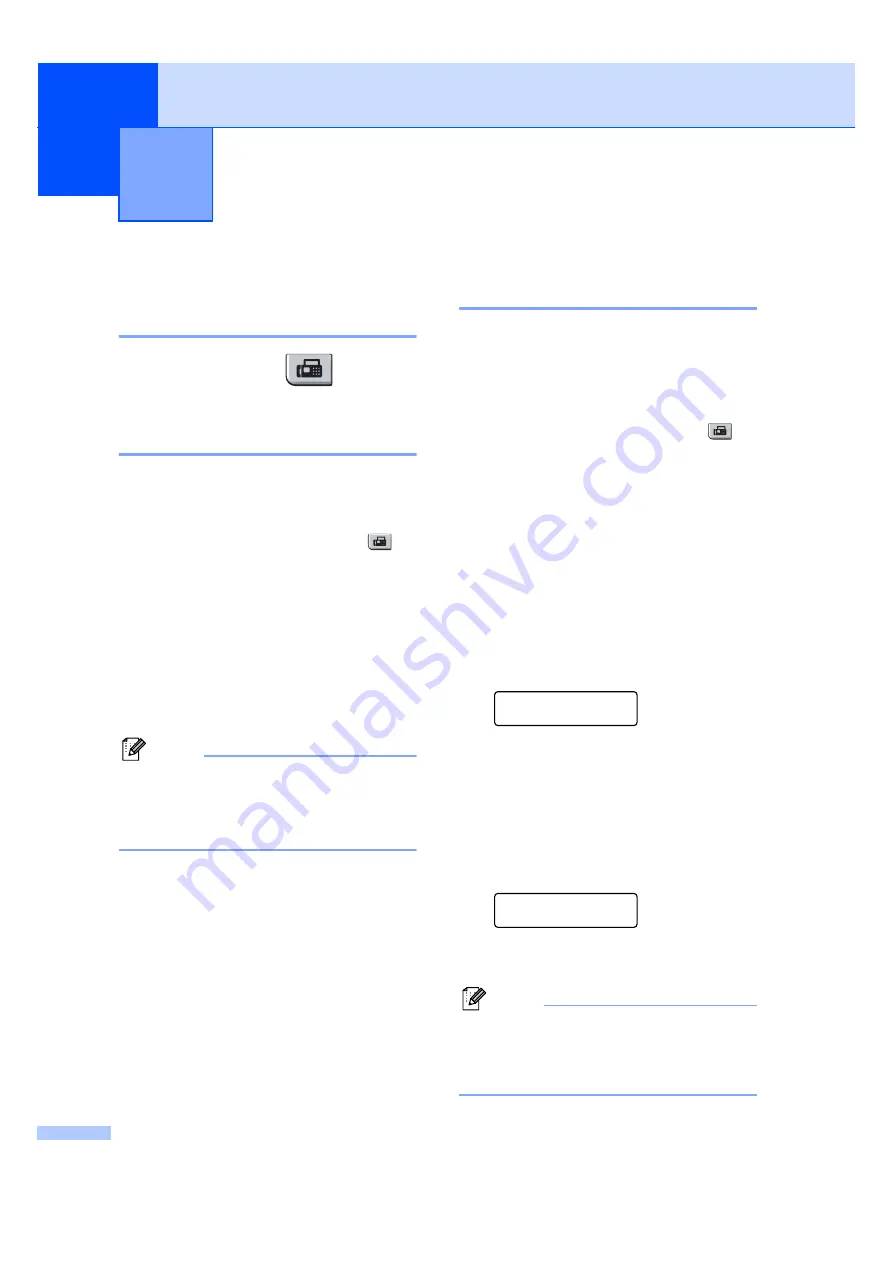
32
5
How to fax
5
Entering fax mode
5
To enter fax mode press
(
Fax
), and
the key will glow green.
Sending a fax from the ADF
5
Using the ADF to send your faxes is the
easiest way. To cancel a fax in progress
press
Stop/Exit
.
a
Make sure you are in Fax mode
.
b
Place your document
face up
in the
ADF.
c
Dial the fax number. (See
d
Press
Start
.
The machine scans the pages into
memory and then sends the document.
Note
If the
Out of Memory
message
appears while scanning a document into
memory, press
Stop/Exit
to cancel or
Start
to send the scanned pages.
Sending a fax from the
scanner glass
5
You can use the scanner glass to fax the
pages of a book, or a single page at a time.
The documents can be up to Letter or A4
size. Press
Stop/Exit
to cancel a fax in
progress.
a
Make sure you are in Fax mode
.
b
Place your document
face down
on the
scanner glass.
c
Dial the fax number. (See
d
Press
Start
.
The machine starts scanning the first
page.
e
After the machine scans the page, the
LCD will prompt you to choose one of
the options below:
Next Page?
1.Yes 2.No(Send)
Press
1
to send another page.
Go to
.
Press
2
or
Start
to send the
document. Go to
.
f
Place the next page on the scanner
glass, press
OK
. Repeat
each additional page.
Set Next Page
Then Press OK
g
Your machine will automatically send
the fax.
Note
When faxing multiple pages from the
scanner glass, real time transmission
should be set to
Off
. (See
Sending a fax
5
Summary of Contents for MFC-7320
Page 1: ...USER S GUIDE MFC 7320 MFC 7440N MFC 7840W Version A UK IRE SAF ...
Page 4: ...ii EC Declaration of Conformity under the R TTE Directive ...
Page 17: ...General information 7 1 ...
Page 40: ...Chapter 4 30 ...
Page 77: ...Section III Copy III Making copies 68 ...
Page 84: ...Chapter 12 74 ...
Page 85: ...Section IV Software IV Software and Network MFC 7440N and MFC 7840W only features 76 ...
Page 88: ...Chapter 13 78 ...
Page 182: ......
Page 183: ......