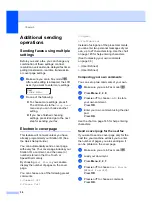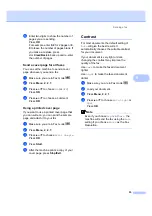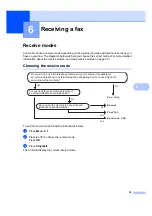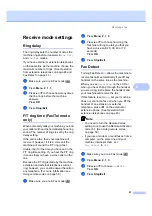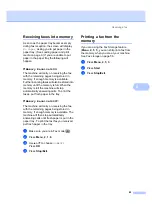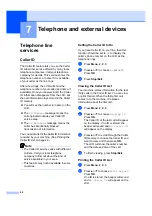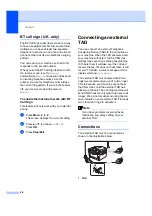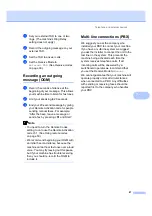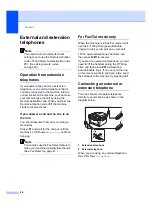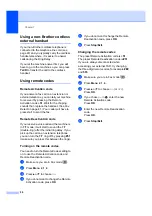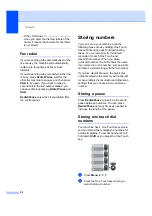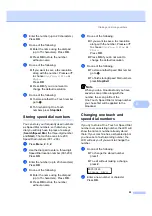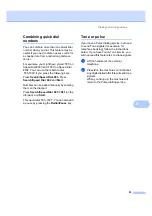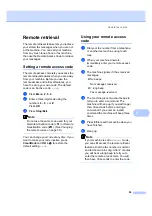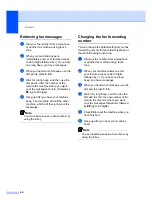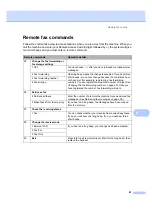Chapter 7
46
BT call sign (U.K. only)
7
The BT Call Sign subscriber service is a way
to have a separate number for your machine,
it allows you to have at least two separate
telephone numbers on one phone line. Each
phone number has its own distinctive ringing
pattern.
You can set up your machine so that it only
responds to the second number.
When you set the BT Call Sign feature to ON,
the receive mode is set to
Manual
automatically.
Manual
mode will not respond
to incoming telephone calls, since the
number you use for telephone calls will use
the normal ring pattern. If you turn the feature
off, your receive mode will remain on
Manual
.
To enable the machine to work with BT
Call Sign
7
This feature will only work with your external
phone.
a
Press
Menu
,
2
,
0
,
2
.
The screen displays the current setting.
b
Press
a
or
b
to choose
On
or
Off
.
Press
OK
.
c
Press
Stop/Exit
.
Connecting an external
TAD
7
You can connect an external Telephone
Answering Device (TAD) to the same line as
your machine. When the TAD answers a call,
your machine will “listen” for the CNG (fax
calling) tones sent by a sending fax machine.
If it hears them it will take over the call and
receive the fax. If it does not hear them, it will
let your TAD take a voice message and the
display will show
Telephone
.
The external TAD must answer within four
rings (we recommend you set it to two rings).
This is because your machine cannot hear
the CNG tones until the external TAD has
picked up the call. The sending machine will
send CNG tones for only eight to ten seconds
longer. We do not recommend using the toll
saver feature on your external TAD if it needs
more than four rings to activate it.
Note
If you have problems receiving faxes,
reduce the ring delay setting on your
external TAD.
Connections
7
The external TAD must be connected as
shown in the illustration below.
1 TAD
1
1
Summary of Contents for MFC-7320
Page 1: ...USER S GUIDE MFC 7320 MFC 7440N MFC 7840W Version A UK IRE SAF ...
Page 4: ...ii EC Declaration of Conformity under the R TTE Directive ...
Page 17: ...General information 7 1 ...
Page 40: ...Chapter 4 30 ...
Page 77: ...Section III Copy III Making copies 68 ...
Page 84: ...Chapter 12 74 ...
Page 85: ...Section IV Software IV Software and Network MFC 7440N and MFC 7840W only features 76 ...
Page 88: ...Chapter 13 78 ...
Page 182: ......
Page 183: ......