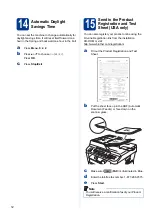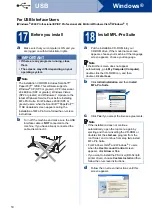1
Start Here
MFC-7860DW
Quick Setup Guide
USA/CAN Version 0
Please read the Safety and Legal booklet first before you set up your machine. Then, please read this Quick Setup
Guide for the correct setup and installation.
To view the Quick Setup Guide in other languages, please visit http://solutions.brother.com/.
1
Unpack the machine and check the components
WARNING
Plastic bags are used in the packaging of your machine. Plastic bags are not toys. To avoid danger of
suffocation, please keep these bags away from babies and children and dispose of them properly.
WARNING indicates a potentially hazardous situation which, if not avoided,
could result in death or serious injuries.
CAUTION indicates a potentially hazardous situation which, if not avoided, may
result in minor or moderate injuries.
Installation CD-ROM,
Documentation CD-ROM
Product Registration
Sheet
(USA only)
AC Power Cord
Basic User’s Guide
Quick Setup Guide
Telephone Line Cord
Drum Unit and Toner Cartridge Assembly
(pre-installed)
Safety and Legal booklet
WARNING
CAUTION