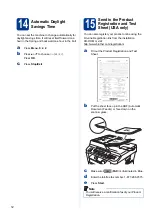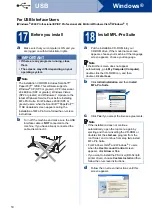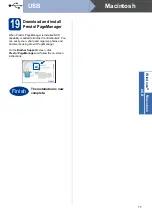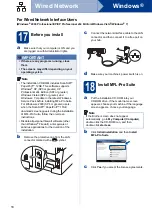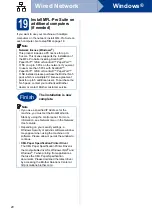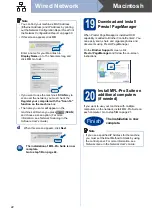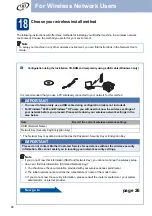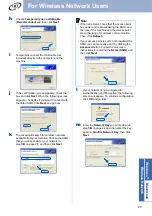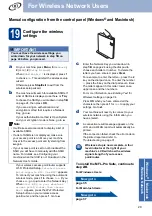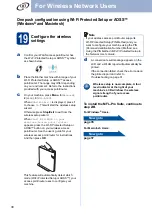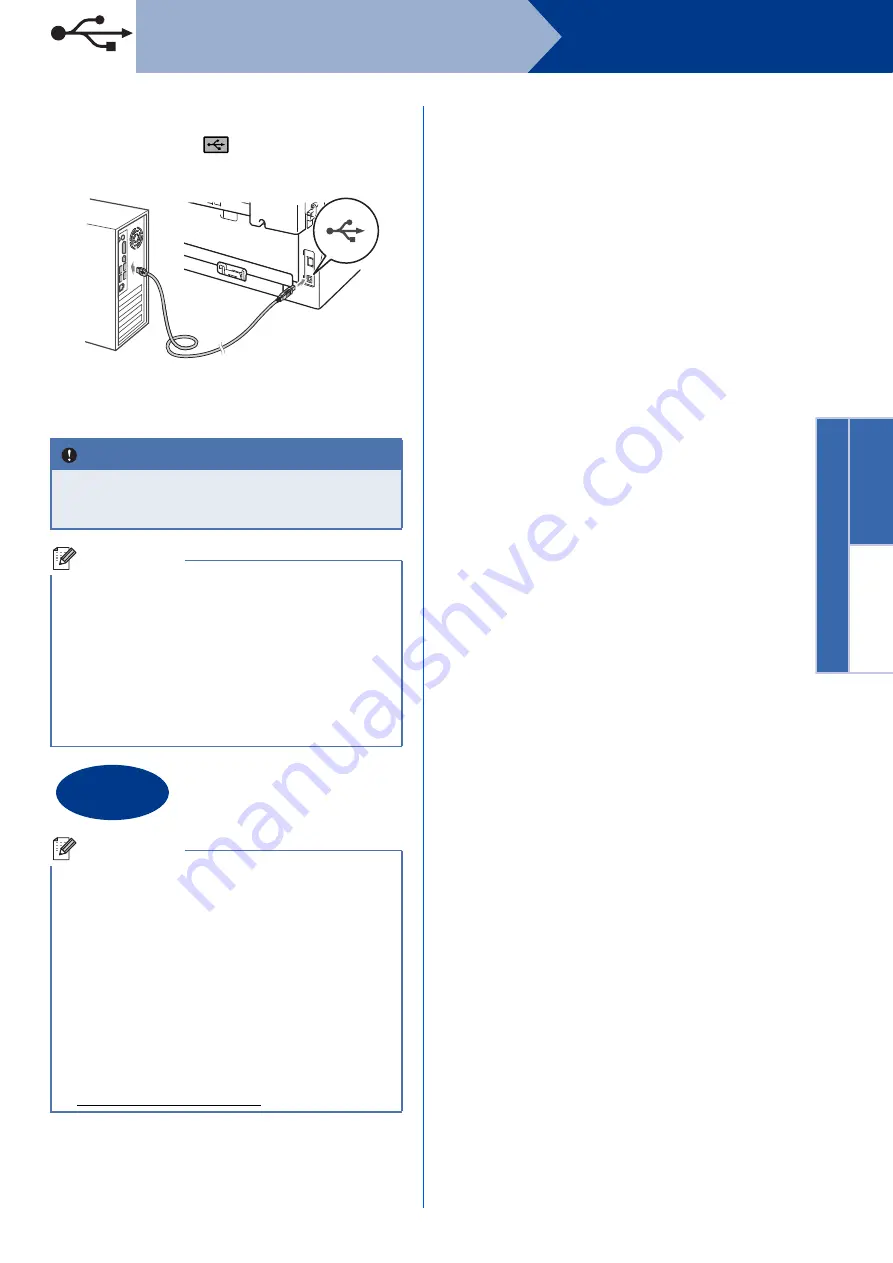
15
Windows
®
USB
Windows
®
USB
Macintosh
e
Connect the USB cable to the USB connector
marked with the
symbol on your machine
and then connect the cable to your computer.
f
Turn the machine on, and follow the on-screen
instructions to complete setup.
IMPORTANT
DO NOT cancel any of the screens during the
installation. It may take a few seconds for all
screens to appear.
Note
• For Windows Vista
®
and Windows
®
7 users,
when the
Windows Security
screen appears,
click the check box and click
Install
to complete
the installation correctly.
• If an error message appears during the
software installation, run the
Installation Diagnostics
located in
Start
/
All Programs
/
Brother
/
MFC-XXXX
(where MFC-XXXX is your model name).
Finish
The installation is now
complete.
Note
• Depending on your security settings, a
Windows Security or antivirus software window
may appear when using the machine or its
software. Please allow or permit the window to
continue.
•
XML Paper Specification Printer Driver
The XML Paper Specification Printer Driver is
the most suitable driver for Windows Vista
®
and
Windows
®
7 when printing from applications
that use the XML Paper Specification
documents. Please download the latest driver
by accessing the Brother Solutions Center at
http://solutions.brother.com/.