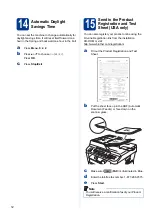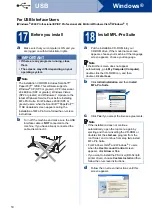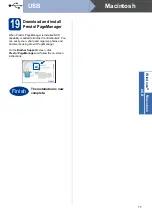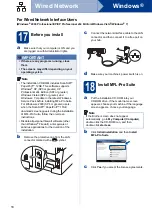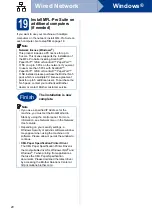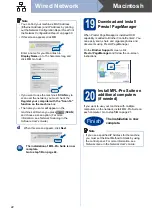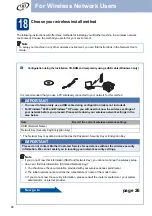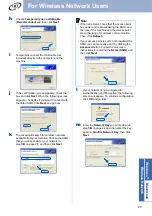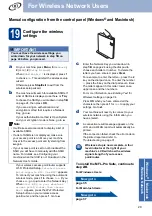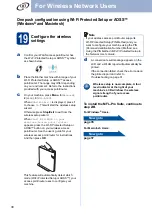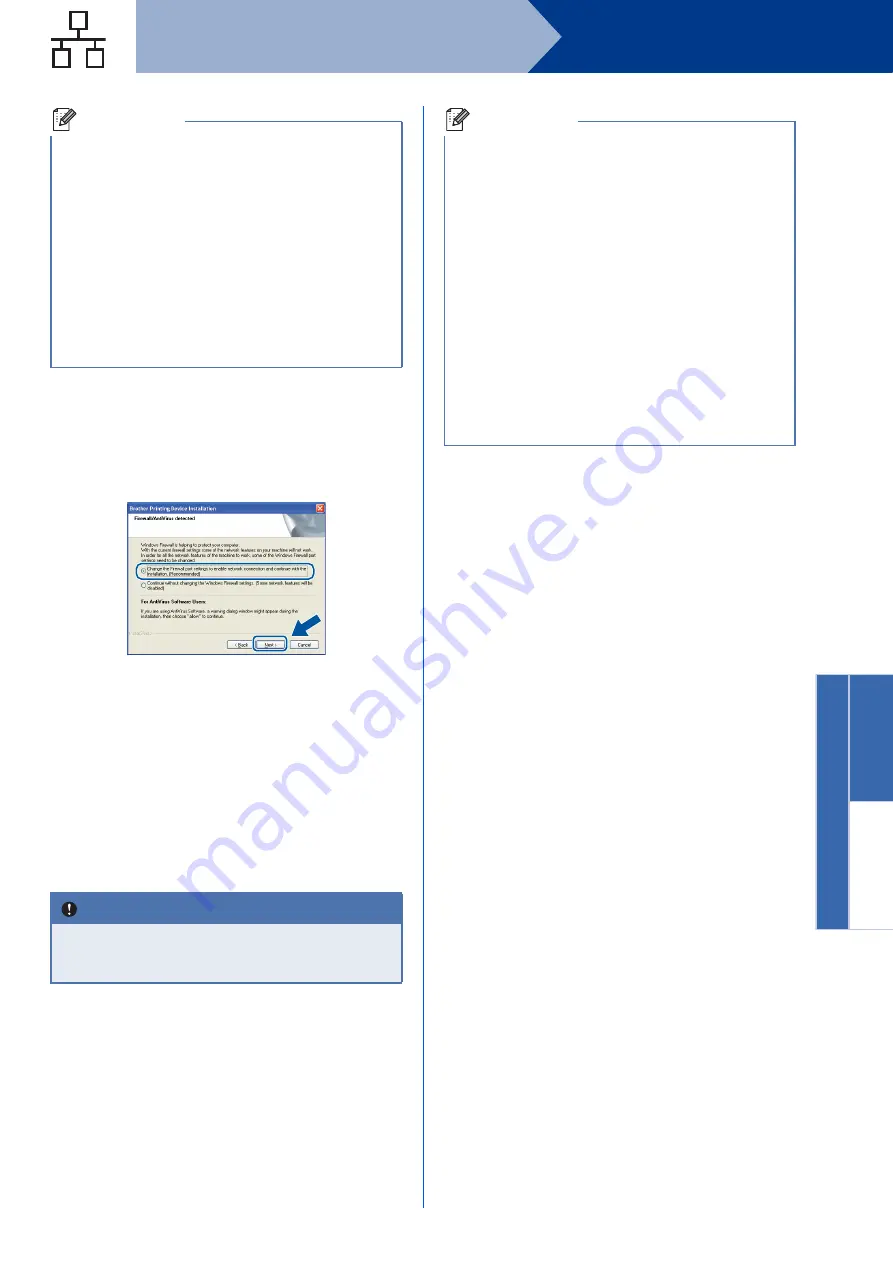
19
Windows
®
Wired Network
Windows
®
M
acin
tosh
Wired Network
d
When the
Firewall/AntiVirus detected
screen
appears, choose
Change the Firewall port
settings to enable network connection and
continue with the installation.
(Recommended)
and click
Next
.
(Not for Windows
®
2000 users)
If you are not using the Windows
®
Firewall, see
the user's guide of your firewall or antivirus
software for information on how to add the
following network ports.
For network scanning, add UDP port 54925.
For network PC-Fax receiving, add UDP port
54926.
If you still have trouble with your network
connection, add UDP port 137.
e
Follow the on-screen instructions to complete
setup.
Note
• If the installation does not continue
automatically, open the top menu again by
ejecting and then reinserting the CD-ROM or
double-click the
start.exe
program from the
root folder, and continue from step
MFL-Pro Suite.
• For Windows Vista
®
and Windows
®
7 users,
when the
User Account Control
screen
appears, click
Allow
or
Yes
.
• If you want to install the PS driver (BR-Script3
printer driver), choose
Custom Install
and then
follow the on-screen instructions.
IMPORTANT
DO NOT cancel any of the screens during the
installation. It may take a few seconds for all
screens to appear.
Note
• If your machine is not found over the network,
confirm your settings by following the on-screen
instructions.
• You can find your machine’s IP address and the
node name by printing out the Network
Configuration Report. See
• For Windows Vista
®
and Windows
®
7 users,
when the
Windows Security
screen appears,
click the check box and click
Install
to complete
the installation correctly.
• If an error message appears during the
software installation, run the
Installation Diagnostics
located in
Start
/
All Programs
/
Brother
/
MFC-XXXX LAN
(where MFC-XXXX is your model name).