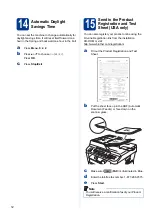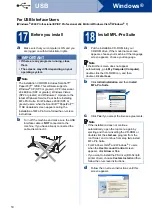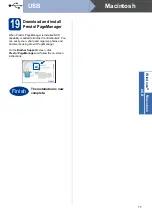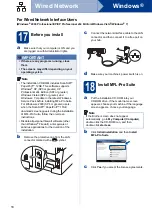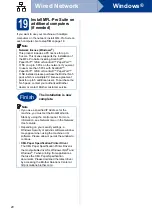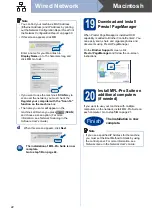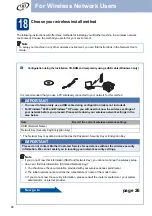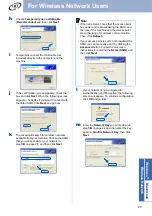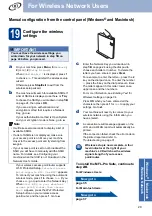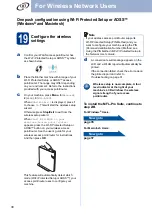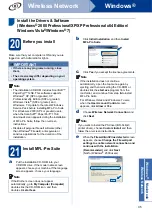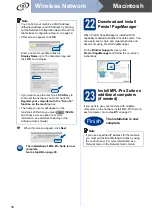26
For Wireless Network Users
Configuration using the Installation CD-ROM and temporarily using a USB cable
(Windows
®
only)
19
Configure the wireless
settings
a
Put the installation CD-ROM into your CD-ROM
drive. If prompted, select your model and language.
b
Click
Initial Installation
and then
Install
MFL-Pro Suite
.
c
Click Yes if you accept the license agreement.
Follow the on-screen instructions.
d
Choose
Wireless Network Connection
and
then click
Next
.
e
When this screen appears, choose
Change
the Firewall port settings to enable network
connection and continue with the
installation. (Recommended)
and click
Next
.
(Not for Windows
®
2000 users)
If you are not using the Windows
®
Firewall, see
the user's guide of your firewall or antivirus
software for information on how to add the
following network ports.
For network scanning, add UDP port 54925.
For network PC-Fax receiving, add UDP port
54926.
If you still have trouble with your network
connection, add UDP port 137.
f
Choose
No
and then click
Next
.
g
Read the
Important Notice
. Check the box
after you confirm the SSID and Network Key,
and then click
Next
.
IMPORTANT
• You need to temporarily use a USB cable or
Ethernet cable during configuration (cable
not included).
• For Windows
®
2000 and Windows
®
XP users
you must have the wireless settings you
wrote down for your network in step
page 24 before you proceed.
Note
If the Brother screen does not appear automatically,
go to
My Computer (Computer)
, double-click the
CD-ROM icon, and then double-click
start.exe
.
Note
For Windows Vista
®
and Windows
®
7, when the
User Account Control
screen appears, click
Allow
or
Yes
.
Note
If you are installing from a wireless PC running
Windows Vista
®
or Windows
®
7, check the box
and then click next. The installer will automatically
detect your wireless network settings.