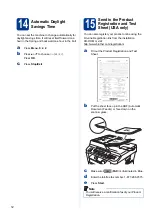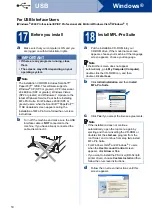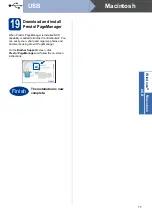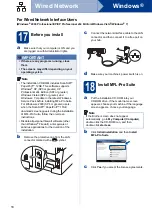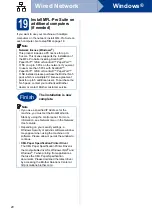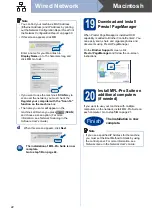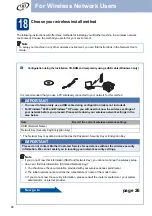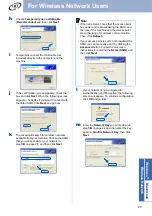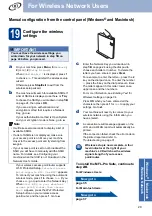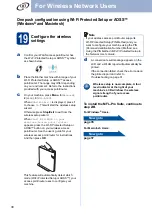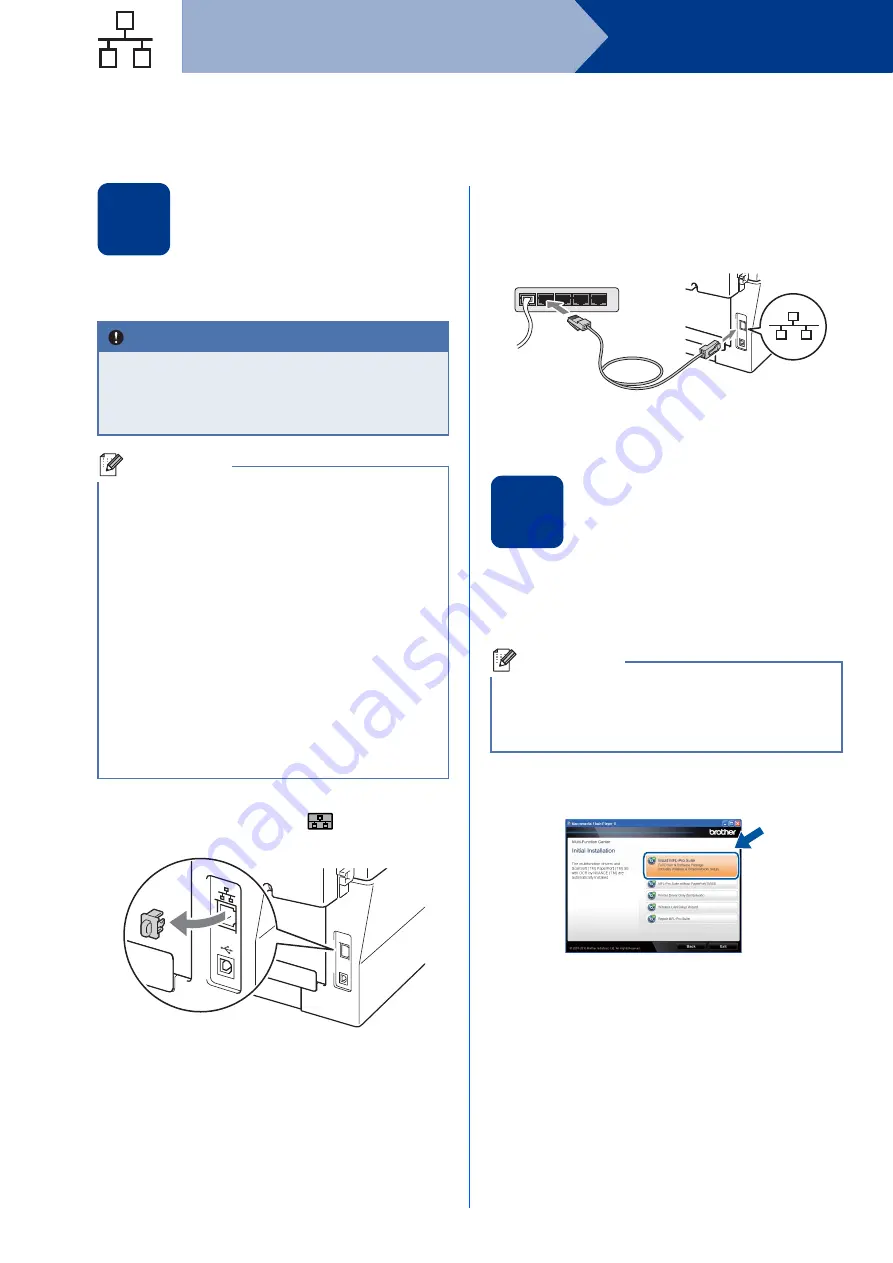
18
Windows
®
Wired Network
For Wired Network Interface Users
(Windows
®
2000 Professional/XP/XP Professional x64 Edition/Windows Vista
®
/Windows
®
7)
17
Before you install
a
Make sure that your computer is ON and you
are logged on with Administrator rights.
b
Remove the protective cap from the LAN
connector marked with a
symbol.
c
Connect the network interface cable to the LAN
connector and then connect it to a free port on
your hub.
d
Make sure your machine’s power switch is on.
18
Install MFL-Pro Suite
a
Put the installation CD-ROM into your
CD-ROM drive. If the model name screen
appears, choose your machine. If the language
screen appears, choose your language.
b
Click
Initial Installation
and then
Install
MFL-Pro Suite
.
c
Click
Yes
if you accept the license agreements.
IMPORTANT
• If there are any programs running, close
them.
• The screens may differ depending on your
operating system.
Note
• The installation CD-ROM includes ScanSoft™
PaperPort™ 12SE. This software supports
Windows
®
XP (SP3 or greater), XP
Professional x64 Edition (SP2 or greater),
Windows Vista
®
(SP2 or greater) and
Windows
®
7. Update to the latest Windows
®
Service Pack before installing MFL-Pro Suite.
For Windows
®
2000 (SP4 or greater) users,
when the ScanSoft™ PaperPort™ 11SE
download screen appears during the installation
of MFL-Pro Suite, follow the on-screen
instructions.
• Disable all personal firewall software (other
than Windows
®
Firewall), anti-spyware or
antivirus applications for the duration of the
installation.
Note
If the Brother screen does not appear
automatically, go to
My Computer (Computer)
,
double-click the CD-ROM icon, and then
double-click
start.exe
.