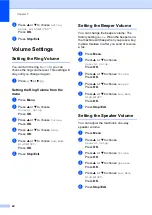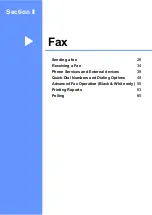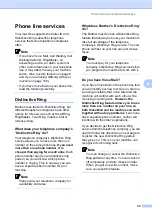Sending a fax
31
4
Overseas Mode
4
If you are having difficulty sending a fax
overseas due to possible interference on the
phone line, we recommend that you turn on
the Overseas mode. After you send a fax
using this feature, the feature will turn itself
off.
a
Press (
Fax
).
b
Load your document.
c
Press
a
or
b
to choose
Overseas Mode
.
Press
OK
.
d
Press
a
or
b
to choose
On
(or
Off
).
Press
OK
.
Delayed Fax
(Black & White only)
4
During the day you can store up to 50 faxes
in the memory to be sent within 24-hours.
These faxes will be sent at the time of day you
enter in step
.
a
Press (
Fax
).
b
Load your document.
c
Press
a
or
b
to choose
Delayed Fax
.
Press
OK
.
d
Press
a
or
b
to choose
On
.
Press
OK
.
e
Enter the time you want the fax to be
sent (in 24-hour format).
(For example, enter 19:45 for 7:45 PM.)
Press
OK
.
Note
The number of pages you can scan into
the memory depends on the amount of
data that is printed on each page.
Delayed Batch Transmission
(Black & White only)
4
Before sending the delayed faxes, your
machine will help you economize by sorting
all the faxes in the memory by destination and
scheduled time. All delayed faxes that are
scheduled to be sent at the same time to the
same fax number will be sent as one fax to
save transmission time.
a
Press (
Fax
).
b
Press
a
or
b
to choose
Batch TX
.
Press
OK
.
c
Press
a
or
b
to choose
On
.
Press
OK
.
d
Press
Stop/Exit
.
Setting your changes as new
default
4
You can save the fax settings for
Fax Resolution
,
Contrast
,
Real Time TX
and
Scan Size
you use
most often by setting them the default setting.
These settings will stay until you change
them again.
a
Press (
Fax
).
b
Press
a
or
b
to choose your new
setting.
Press
OK
.
Repeat this step for each setting you
want to change.
c
After changing the last setting, press
a
or
b
to choose
Set New Default
.
Press
OK
.
d
Press
1
to choose
Yes
.
e
Press
Stop/Exit
.
Summary of Contents for MFC-820CW
Page 1: ...USER S GUIDE MFC 820CW ...
Page 17: ...Section I General I General Information 2 Loading documents and paper 11 General setup 20 ...
Page 83: ...Section III Copy III Making copies 68 ...
Page 91: ...Section IV PhotoCapture Center IV Walk Up PhotoCapture Center 76 ...
Page 103: ...Section V Software V Software and Network features 88 ...
Page 158: ...142 Computer requirements D ...