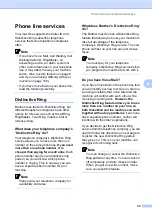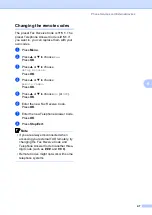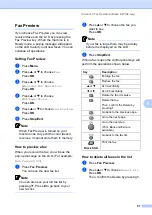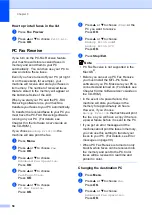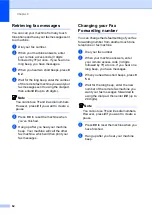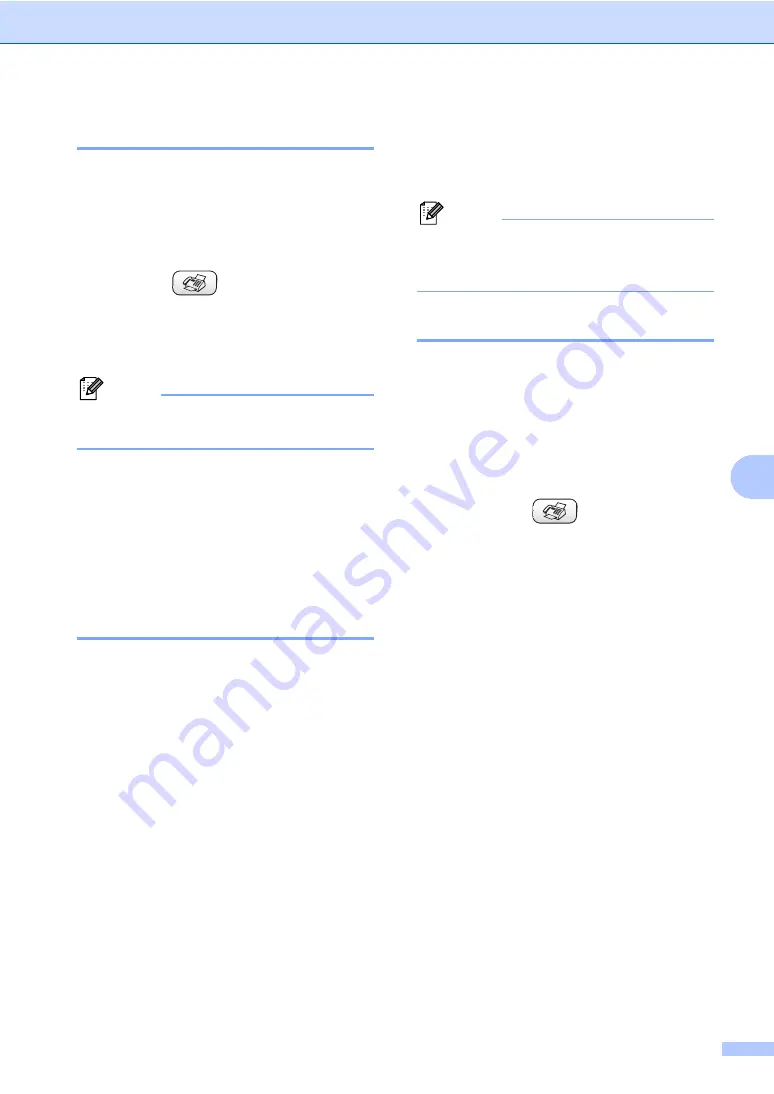
Quick-Dial Numbers and Dialing Options
49
7
Search by Numerical Order
7
You can use the Speed-Dial location to
search for names and numbers you have
stored in Speed-Dial memories.
a
Press
Search/Speed Dial
.
You can also choose
Speed-Dial
by
pressing (
Fax
).
b
Press
a
or
b
to choose
Numerical Order
.
Press
OK
.
Note
• Press
l
to make the LCD font size larger.
• Press
#
to make the LCD font size smaller.
c
Enter the first digit (
1
to
8
) of a 2-digit
Speed-Dial location, and then press
a
or
b
to choose the name and number
you want to call.
(For example, enter
3
to start your
search at Speed-Dial location
30
.)
Press
OK
.
Fax Redial
7
If you are sending a fax manually and the line
is busy, press
Redial/Pause
, and then press
Black Start
or
Color Start
to try again. If you
want to make a second call to a number you
recently dialed, you can press
Redial/Pause
and choose one of the last 30 numbers from
the Outgoing Call List.
Redial/Pause
only works if you dialed from
the control panel.
If you are sending a fax
automatically
and the line is busy, the
machine will automatically redial once after
five minutes.
a
Press
Redial/Pause
.
b
Press
a
or
b
to choose the number you
want to redial.
Press
OK
.
c
Press
a
or
b
to choose
Send a fax
.
Press
OK
.
d
Press
Black Start
or
Color Start
.
Note
In Real Time Transmission the automatic
redial feature does not work when using
the scanner glass.
Outgoing Call
7
The last 30 numbers you faxed to will be
stored in the outgoing call history. You can
choose one of these numbers to send a fax,
add it to Speed-Dial, or delete it from the
history.
a
Press
Redial/Pause
.
You can also choose
Outgoing Call
by pressing
(
Fax
).
b
Press
a
or
b
to choose the number you
want to call.
Press
OK
.
c
Do one of the following:
To send a fax, press
a
or
b
to
choose
Send a fax
.
Press
OK
.
If you want to store the number,
press
a
or
b
to choose
Add to Speed-Dial
.
Press
OK
.
(See
Press
a
or
b
to choose
Delete
.
Press
OK
.
Then, confirm the Delete by
pressing
1
.
Summary of Contents for MFC-820CW
Page 1: ...USER S GUIDE MFC 820CW ...
Page 17: ...Section I General I General Information 2 Loading documents and paper 11 General setup 20 ...
Page 83: ...Section III Copy III Making copies 68 ...
Page 91: ...Section IV PhotoCapture Center IV Walk Up PhotoCapture Center 76 ...
Page 103: ...Section V Software V Software and Network features 88 ...
Page 158: ...142 Computer requirements D ...